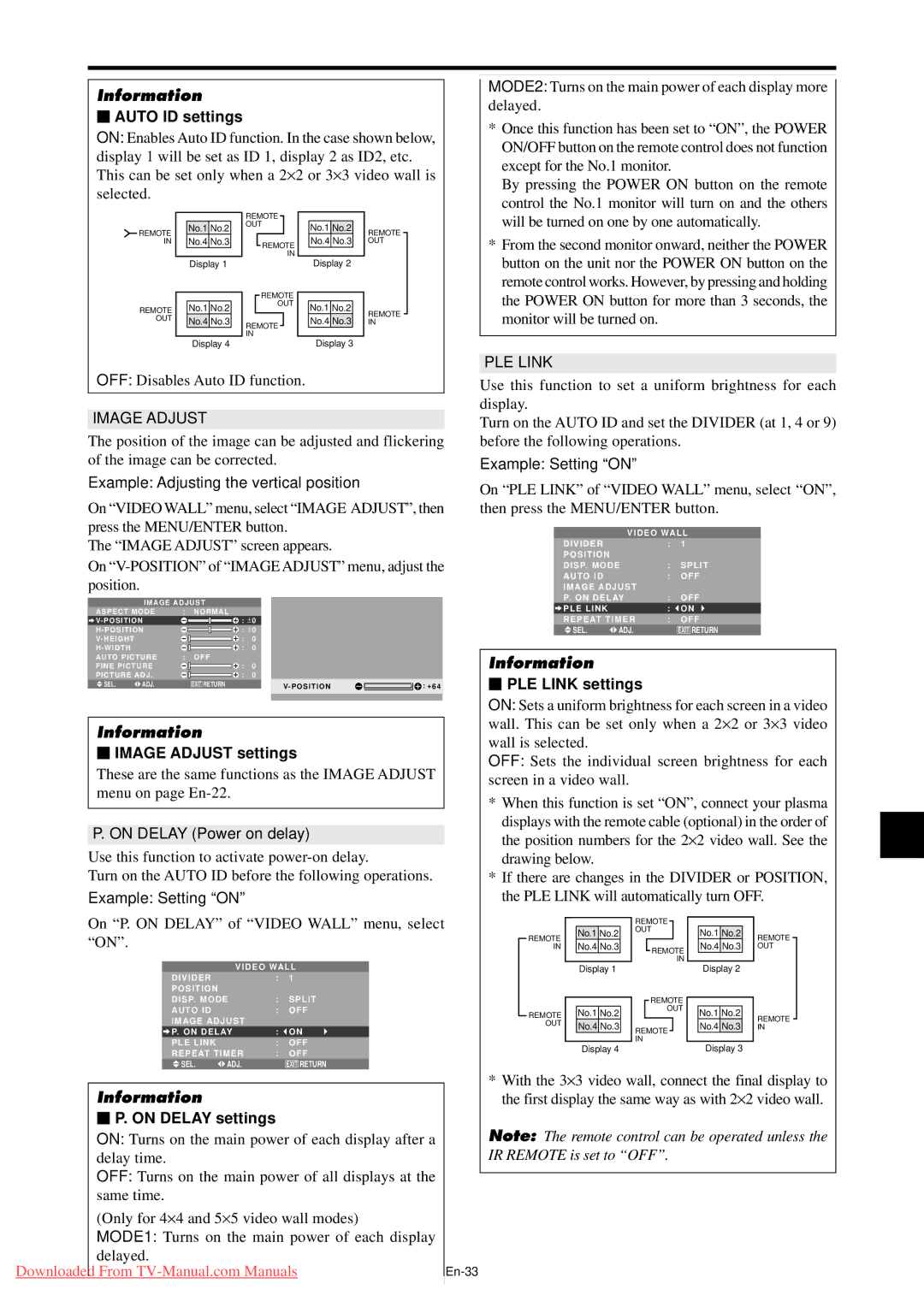Information
⬛AUTO ID settings
ON: Enables Auto ID function. In the case shown below, display 1 will be set as ID 1, display 2 as ID2, etc. This can be set only when a 2⋅ 2 or 3⋅ 3 video wall is selected.
MODE2: Turns on the main power of each display more delayed.
* Once this function has been set to “ON”, the POWER |
ON/OFF button on the remote control does not function |
except for the No.1 monitor. |
By pressing the POWER ON button on the remote |
control the No.1 monitor will turn on and the others |
REMOTE IN
REMOTE OUT
No.1 No.2
No.4 No.3
Display 1
No.1 No.2
No.4 No.3
Display 4
REMOTE
OUT
REMOTE
IN
REMOTE
OUT
REMOTE
IN
No.1 No.2
No.4 No.3
Display 2
No.1 No.2
No.4 No.3
Display 3
REMOTE OUT
REMOTE IN
will be turned on one by one automatically. |
* From the second monitor onward, neither the POWER |
button on the unit nor the POWER ON button on the |
remote control works. However, by pressing and holding |
the POWER ON button for more than 3 seconds, the |
monitor will be turned on. |
PLE LINK
OFF: Disables Auto ID function.
IMAGE ADJUST
The position of the image can be adjusted and flickering of the image can be corrected.
Example: Adjusting the vertical position
On “VIDEO WALL” menu, select “IMAGE ADJUST”, then press the MENU/ENTER button.
The “IMAGE ADJUST” screen appears.
On
| IMAGE ADJUST |
|
|
|
|
|
| |||||
ASPECT MODE | : | NORMAL |
|
|
|
|
|
| ||||
V- POSITION |
|
|
|
| : ± 0 |
|
|
|
|
| ||
H - POSITION |
|
|
|
| : ± 0 |
|
|
|
|
| ||
V- HEIGHT |
|
|
|
|
| : | 0 |
|
|
|
|
|
H - WIDTH |
|
|
|
|
| : | 0 |
|
|
|
|
|
|
|
|
|
|
|
|
|
|
| |||
AUTO PICTURE | : | OFF |
|
|
|
|
|
| ||||
FINE PICTURE |
|
|
|
| : | 0 |
|
|
|
|
| |
PICTURE ADJ . |
|
| : | 0 |
|
|
|
|
| |||
SEL. | ADJ. |
| EXIT RETURN |
| V- POSITION |
|
|
| : + 64 | |||
Information
⬛IMAGE ADJUST settings
These are the same functions as the IMAGE ADJUST menu on page
P. ON DELAY (Power on delay)
Use this function to activate
Turn on the AUTO ID before the following operations.
Example: Setting “ON”
Use this function to set a uniform brightness for each display.
Turn on the AUTO ID and set the DIVIDER (at 1, 4 or 9) before the following operations.
Example: Setting “ON”
On “PLE LINK” of “VIDEO WALL” menu, select “ON”, then press the MENU/ENTER button.
VIDEO WALL
DIVIDER |
| : | 1 |
POSITION |
|
|
|
DISP. MODE | : | SPLIT | |
AUTO ID |
| : | OFF |
IMAGE ADJUST |
|
| |
P. ON DELAY | : | OFF | |
PLE LINK |
| : | ON |
REPEAT TIMER | : | OFF | |
SEL. | ADJ. |
| EXIT RETURN |
Information
⬛PLE LINK settings
ON: Sets a uniform brightness for each screen in a video wall. This can be set only when a 2⋅ 2 or 3⋅ 3 video wall is selected.
OFF: Sets the individual screen brightness for each screen in a video wall.
*When this function is set “ON”, connect your plasma
displays with the remote cable (optional) in the order of the position numbers for the 2⋅ 2 video wall. See the
drawing below.
*If there are changes in the DIVIDER or POSITION, the PLE LINK will automatically turn OFF.
On “P. ON DELAY” of “VIDEO WALL” menu, select “ON”.
| VIDEO WALL | ||
DIVIDER |
| : | 1 |
POSITION |
|
|
|
DISP. MODE | : | SPLIT | |
AUTO ID |
| : | OFF |
IMAGE ADJUST |
|
| |
P. ON DELAY | : | ON | |
PLE LINK |
| : | OFF |
REPEAT TIMER | : | OFF | |
SEL. | ADJ. |
| EXIT RETURN |
REMOTE IN
REMOTE OUT
No.1 No.2
No.4 No.3
Display 1
No.1 No.2
No.4 No.3
Display 4
REMOTE
OUT
![]() REMOTE IN
REMOTE IN
REMOTE
OUT
REMOTE ![]() IN
IN
No.1 No.2
No.4 No.3
Display 2
No.1 No.2
No.4 No.3
Display 3
REMOTE OUT
REMOTE IN
| Information |
|
| ⬛ P. ON DELAY settings |
|
| ON: Turns on the main power of each display after a |
|
| delay time. |
|
| OFF: Turns on the main power of all displays at the |
|
| same time. |
|
| (Only for 4⋅ 4 and 5⋅ 5 video wall modes) |
|
| MODE1: Turns on the main power of each display |
|
| delayed. |
|
Downloaded | From | |
|
|
|
*With the 3⋅ 3 video wall, connect the final display to the first display the same way as with 2⋅ 2 video wall.
Note: The remote control can be operated unless the IR REMOTE is set to “OFF”.