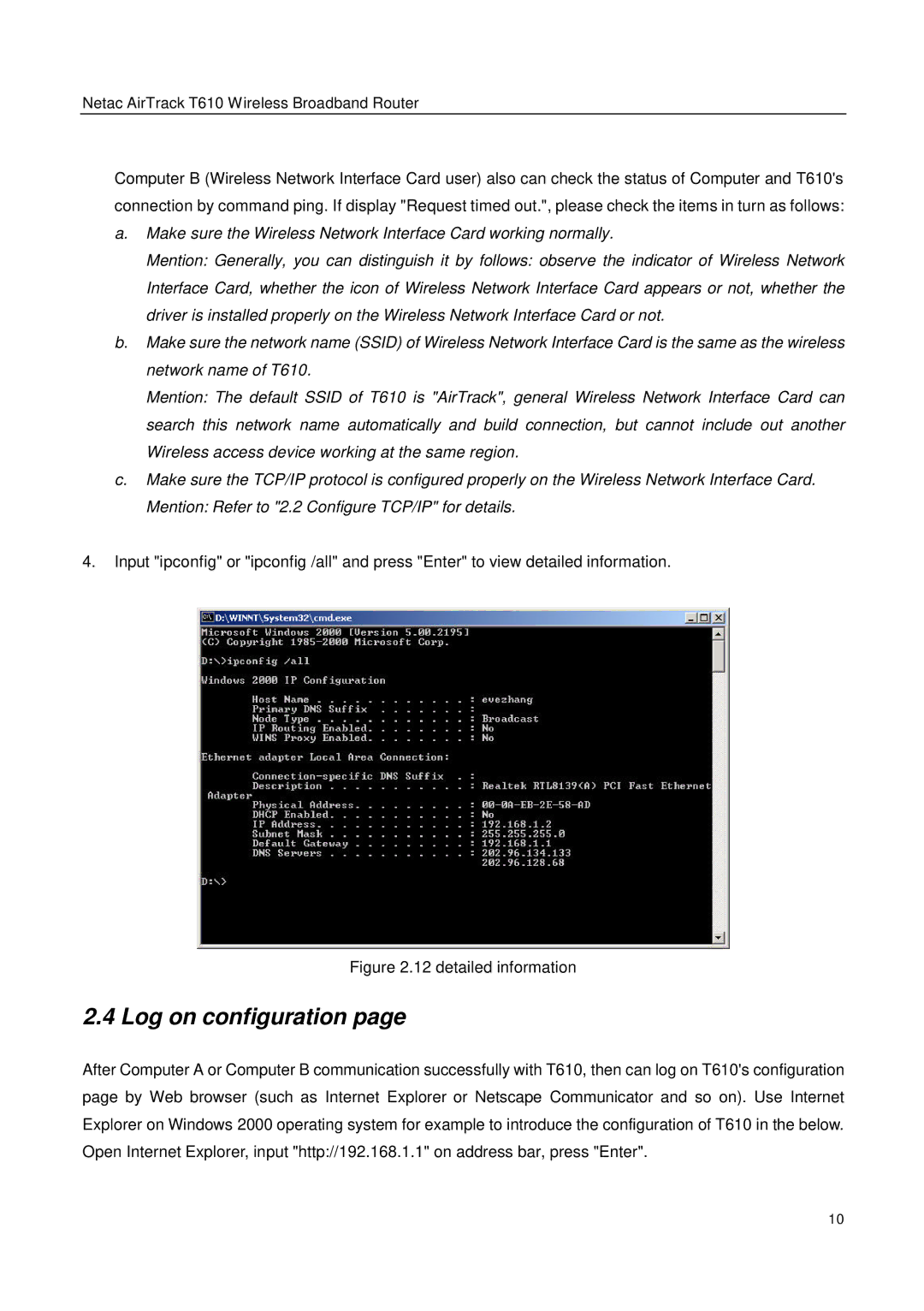Netac AirTrack T610 Wireless Broadband Router
Computer B (Wireless Network Interface Card user) also can check the status of Computer and T610's connection by command ping. If display "Request timed out.", please check the items in turn as follows:
a.Make sure the Wireless Network Interface Card working normally.
Mention: Generally, you can distinguish it by follows: observe the indicator of Wireless Network Interface Card, whether the icon of Wireless Network Interface Card appears or not, whether the driver is installed properly on the Wireless Network Interface Card or not.
b.Make sure the network name (SSID) of Wireless Network Interface Card is the same as the wireless network name of T610.
Mention: The default SSID of T610 is "AirTrack", general Wireless Network Interface Card can search this network name automatically and build connection, but cannot include out another Wireless access device working at the same region.
c.Make sure the TCP/IP protocol is configured properly on the Wireless Network Interface Card. Mention: Refer to "2.2 Configure TCP/IP" for details.
4.Input "ipconfig" or "ipconfig /all" and press "Enter" to view detailed information.
Figure 2.12 detailed information
2.4 Log on configuration page
After Computer A or Computer B communication successfully with T610, then can log on T610's configuration page by Web browser (such as Internet Explorer or Netscape Communicator and so on). Use Internet Explorer on Windows 2000 operating system for example to introduce the configuration of T610 in the below. Open Internet Explorer, input "http://192.168.1.1" on address bar, press "Enter".
10