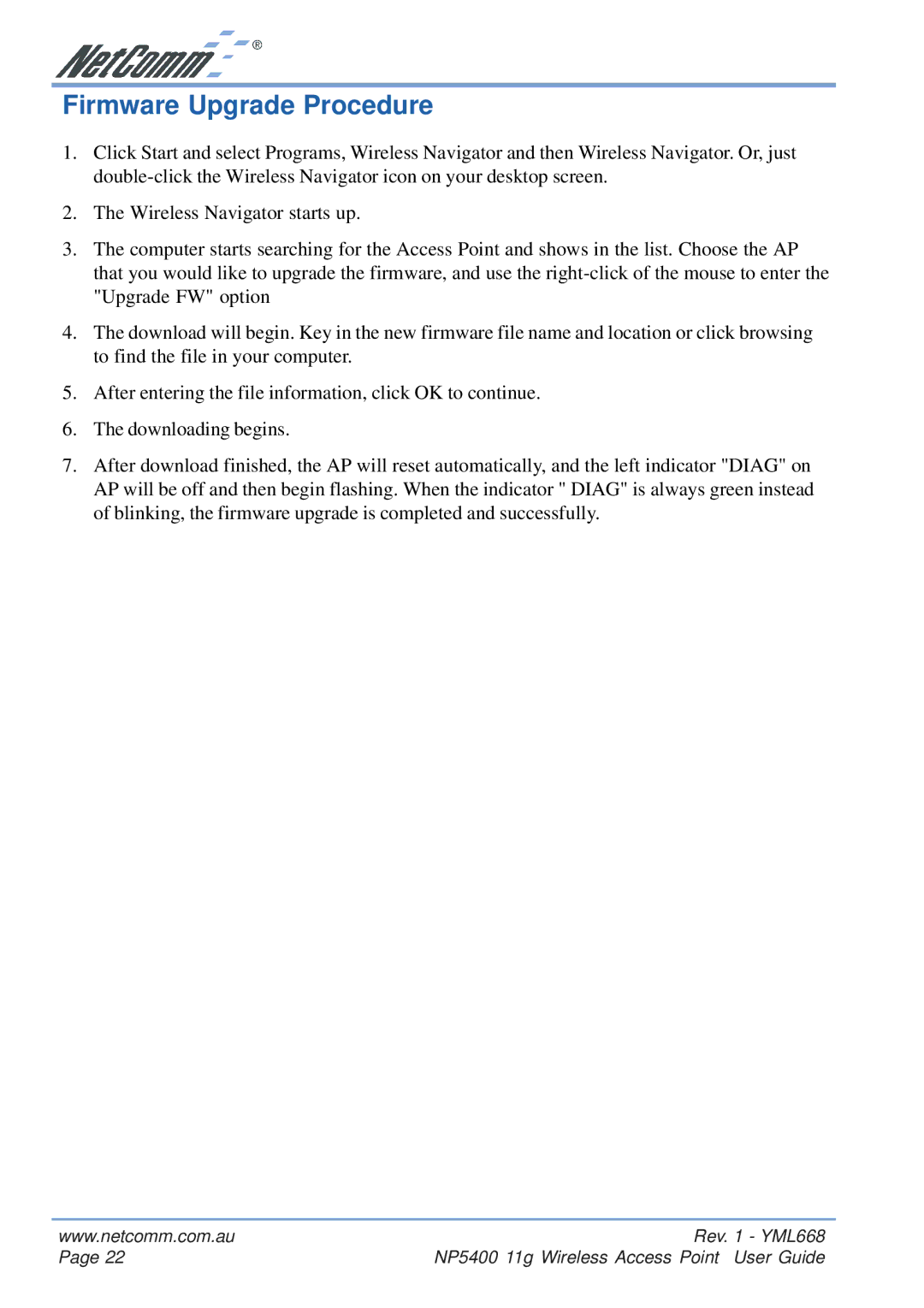Firmware Upgrade Procedure
1.Click Start and select Programs, Wireless Navigator and then Wireless Navigator. Or, just
2.The Wireless Navigator starts up.
3.The computer starts searching for the Access Point and shows in the list. Choose the AP that you would like to upgrade the firmware, and use the
4.The download will begin. Key in the new firmware file name and location or click browsing to find the file in your computer.
5.After entering the file information, click OK to continue.
6.The downloading begins.
7.After download finished, the AP will reset automatically, and the left indicator "DIAG" on AP will be off and then begin flashing. When the indicator " DIAG" is always green instead of blinking, the firmware upgrade is completed and successfully.
www.netcomm.com.au | Rev. 1 - YML668 |
Page 22 | NP5400 11g Wireless Access Point User Guide |