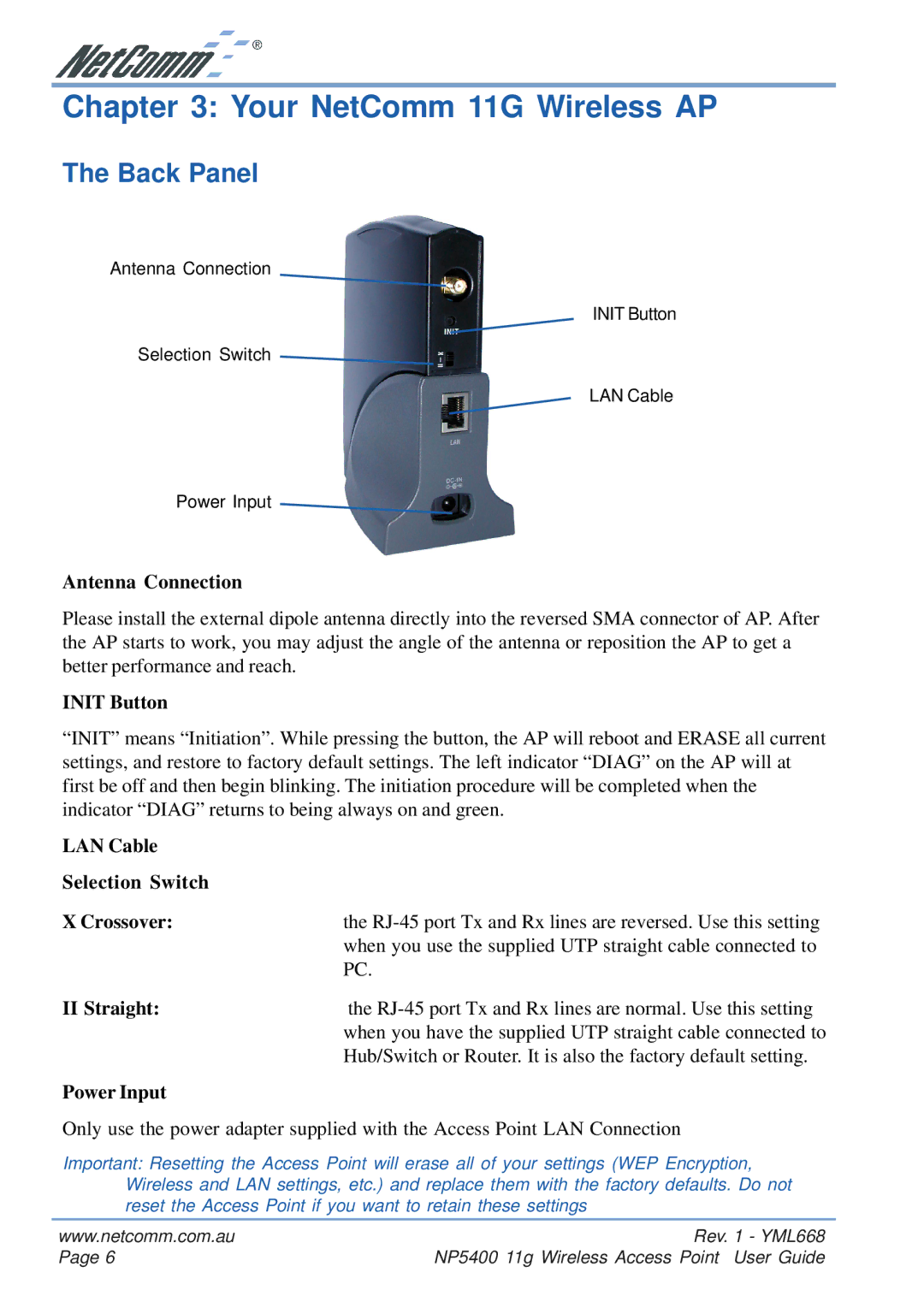Chapter 3: Your NetComm 11G Wireless AP
The Back Panel
Antenna Connection
INIT Button
Selection Switch
LAN Cable
Power Input
Antenna Connection
Please install the external dipole antenna directly into the reversed SMA connector of AP. After the AP starts to work, you may adjust the angle of the antenna or reposition the AP to get a better performance and reach.
INIT Button
“INIT” means “Initiation”. While pressing the button, the AP will reboot and ERASE all current settings, and restore to factory default settings. The left indicator “DIAG” on the AP will at first be off and then begin blinking. The initiation procedure will be completed when the indicator “DIAG” returns to being always on and green.
LAN Cable |
|
Selection Switch |
|
X Crossover: | the |
| when you use the supplied UTP straight cable connected to |
| PC. |
II Straight: | the |
| when you have the supplied UTP straight cable connected to |
| Hub/Switch or Router. It is also the factory default setting. |
Power Input |
|
Only use the power adapter supplied with the Access Point LAN Connection
Important: Resetting the Access Point will erase all of your settings (WEP Encryption, Wireless and LAN settings, etc.) and replace them with the factory defaults. Do not reset the Access Point if you want to retain these settings
www.netcomm.com.au | Rev. 1 - YML668 |
Page 6 | NP5400 11g Wireless Access Point User Guide |