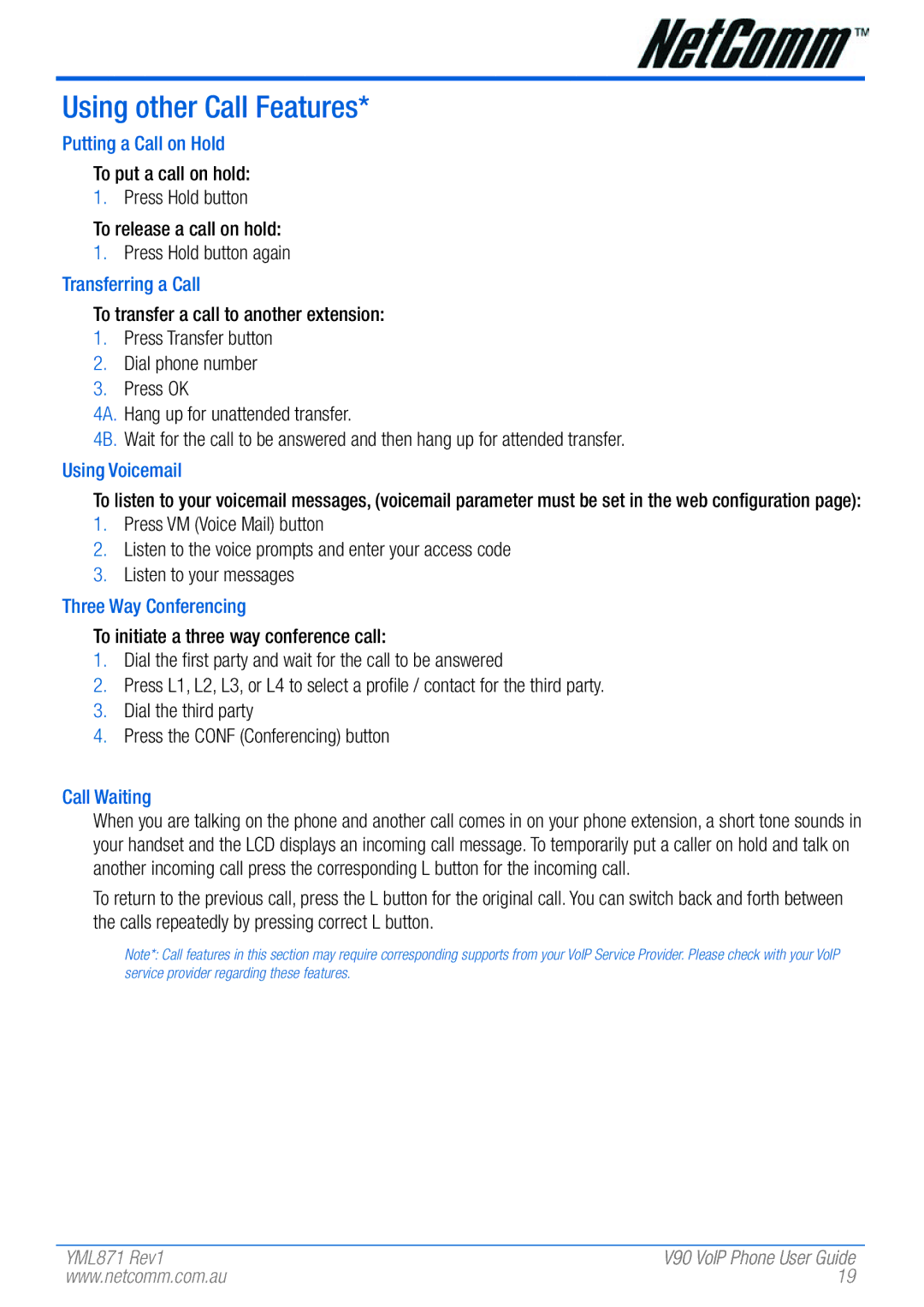Using other Call Features*
Putting a Call on Hold
To put a call on hold:
1.Press Hold button
To release a call on hold:
1.Press Hold button again Transferring a Call
To transfer a call to another extension:
1.Press Transfer button
2.Dial phone number
3.Press OK
4A. Hang up for unattended transfer.
4B. Wait for the call to be answered and then hang up for attended transfer.
Using Voicemail
To listen to your voicemail messages, (voicemail parameter must be set in the web configuration page):
1.Press VM (Voice Mail) button
2.Listen to the voice prompts and enter your access code
3.Listen to your messages
Three Way Conferencing
To initiate a three way conference call:
1.Dial the first party and wait for the call to be answered
2.Press L1, L2, L3, or L4 to select a profile / contact for the third party.
3.Dial the third party
4.Press the CONF (Conferencing) button
Call Waiting
When you are talking on the phone and another call comes in on your phone extension, a short tone sounds in your handset and the LCD displays an incoming call message. To temporarily put a caller on hold and talk on another incoming call press the corresponding L button for the incoming call.
To return to the previous call, press the L button for the original call. You can switch back and forth between the calls repeatedly by pressing correct L button.
Note*: Call features in this section may require corresponding supports from your VoIP Service Provider. Please check with your VoIP service provider regarding these features.
YML871 Rev1 | V90 VoIP Phone User Guide |
www.netcomm.com.au | 19 |