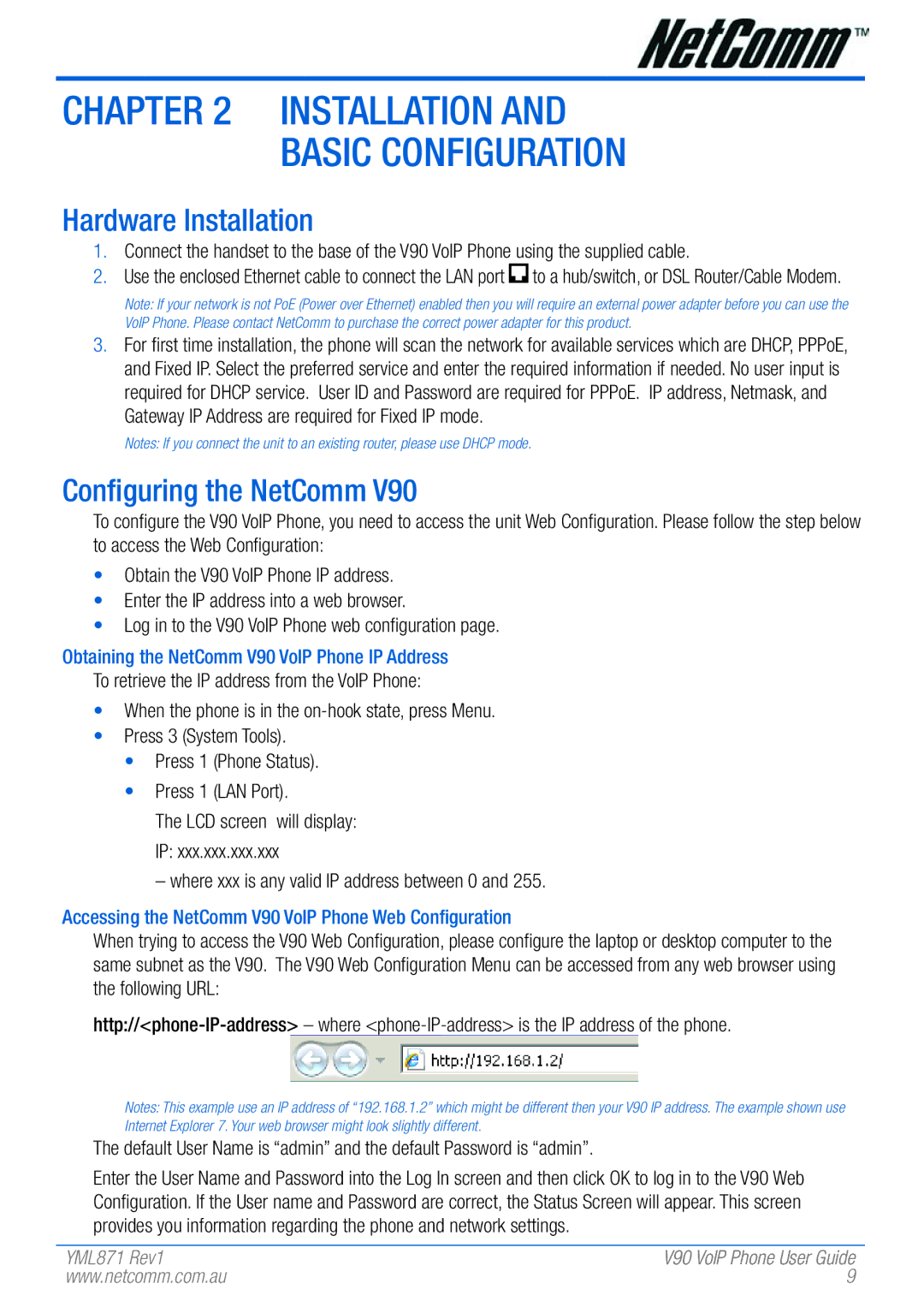Chapter 2 Installation and
Basic Configuration
Hardware Installation
1.Connect the handset to the base of the V90 VoIP Phone using the supplied cable.
2.Use the enclosed Ethernet cable to connect the LAN port ![]() to a hub/switch, or DSL Router/Cable Modem.
to a hub/switch, or DSL Router/Cable Modem.
Note: If your network is not PoE (Power over Ethernet) enabled then you will require an external power adapter before you can use the VoIP Phone. Please contact NetComm to purchase the correct power adapter for this product.
3.For first time installation, the phone will scan the network for available services which are DHCP, PPPoE, and Fixed IP. Select the preferred service and enter the required information if needed. No user input is required for DHCP service. User ID and Password are required for PPPoE. IP address, Netmask, and Gateway IP Address are required for Fixed IP mode.
Notes: If you connect the unit to an existing router, please use DHCP mode.
Configuring the NetComm V90
To configure the V90 VoIP Phone, you need to access the unit Web Configuration. Please follow the step below to access the Web Configuration:
•Obtain the V90 VoIP Phone IP address.
•Enter the IP address into a web browser.
•Log in to the V90 VoIP Phone web configuration page.
Obtaining the NetComm V90 VoIP Phone IP Address
To retrieve the IP address from the VoIP Phone:
•When the phone is in the
•Press 3 (System Tools).
•Press 1 (Phone Status).
•Press 1 (LAN Port).
The LCD screen will display: IP: xxx.xxx.xxx.xxx
– where xxx is any valid IP address between 0 and 255.
Accessing the NetComm V90 VoIP Phone Web Configuration
When trying to access the V90 Web Configuration, please configure the laptop or desktop computer to the same subnet as the V90. The V90 Web Configuration Menu can be accessed from any web browser using the following URL:
Notes: This example use an IP address of “192.168.1.2” which might be different then your V90 IP address. The example shown use Internet Explorer 7. Your web browser might look slightly different.
The default User Name is “admin” and the default Password is “admin”.
Enter the User Name and Password into the Log In screen and then click OK to log in to the V90 Web Configuration. If the User name and Password are correct, the Status Screen will appear. This screen provides you information regarding the phone and network settings.
YML871 Rev1 | V90 VoIP Phone User Guide |
www.netcomm.com.au | 9 |