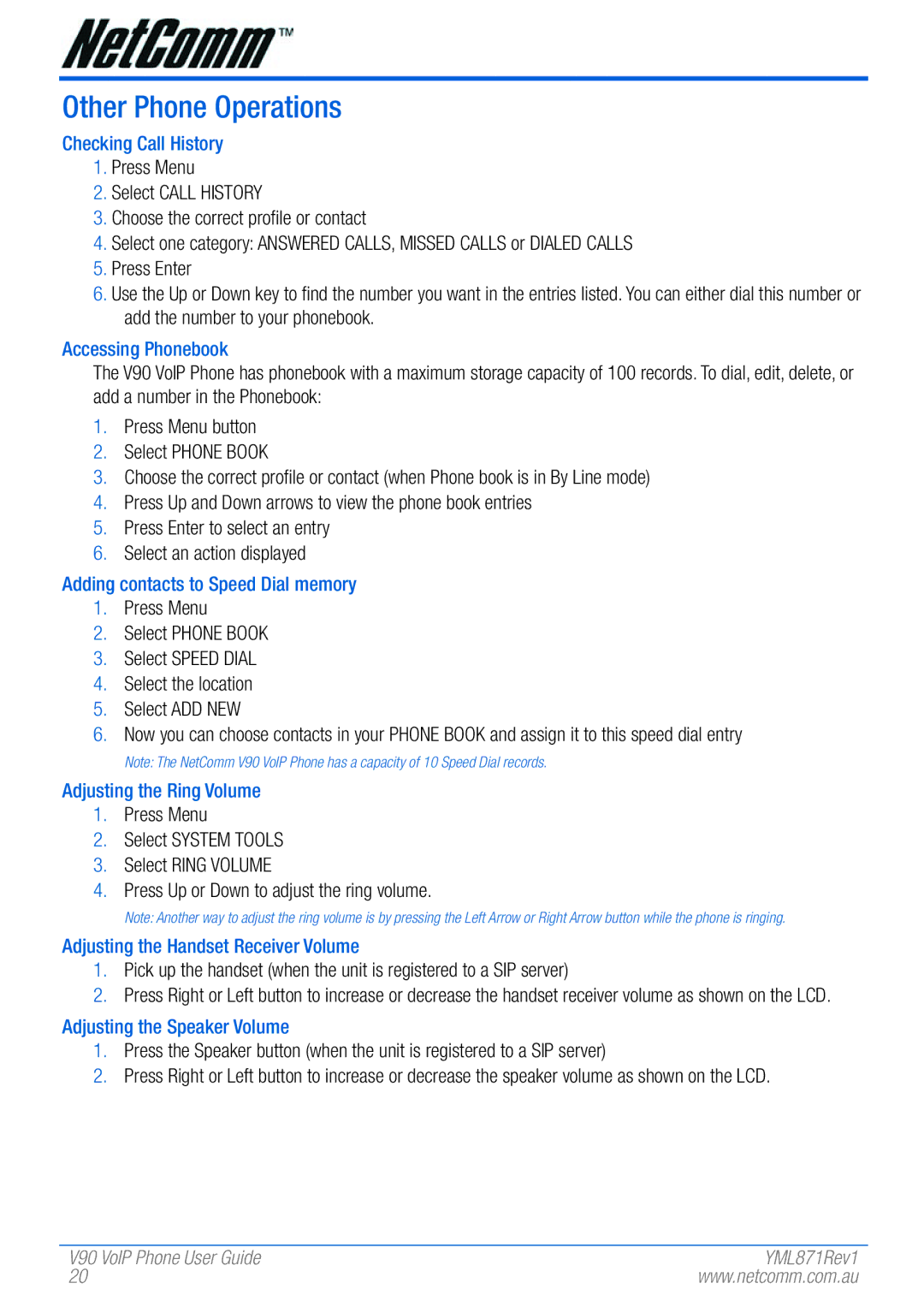Other Phone Operations
Checking Call History
1.Press Menu
2.Select CALL HISTORY
3.Choose the correct profile or contact
4.Select one category: ANSWERED CALLS, MISSED CALLS or DIALED CALLS
5.Press Enter
6.Use the Up or Down key to find the number you want in the entries listed. You can either dial this number or add the number to your phonebook.
Accessing Phonebook
The V90 VoIP Phone has phonebook with a maximum storage capacity of 100 records. To dial, edit, delete, or add a number in the Phonebook:
1.Press Menu button
2.Select PHONE BOOK
3.Choose the correct profile or contact (when Phone book is in By Line mode)
4.Press Up and Down arrows to view the phone book entries
5.Press Enter to select an entry
6.Select an action displayed
Adding contacts to Speed Dial memory
1.Press Menu
2.Select PHONE BOOK
3.Select SPEED DIAL
4.Select the location
5.Select ADD NEW
6.Now you can choose contacts in your PHONE BOOK and assign it to this speed dial entry
Note: The NetComm V90 VoIP Phone has a capacity of 10 Speed Dial records.
Adjusting the Ring Volume
1.Press Menu
2.Select SYSTEM TOOLS
3.Select RING VOLUME
4.Press Up or Down to adjust the ring volume.
Note: Another way to adjust the ring volume is by pressing the Left Arrow or Right Arrow button while the phone is ringing.
Adjusting the Handset Receiver Volume
1.Pick up the handset (when the unit is registered to a SIP server)
2.Press Right or Left button to increase or decrease the handset receiver volume as shown on the LCD.
Adjusting the Speaker Volume
1.Press the Speaker button (when the unit is registered to a SIP server)
2.Press Right or Left button to increase or decrease the speaker volume as shown on the LCD.
V90 VoIP Phone User Guide | YML871Rev1 |
20 | www.netcomm.com.au |