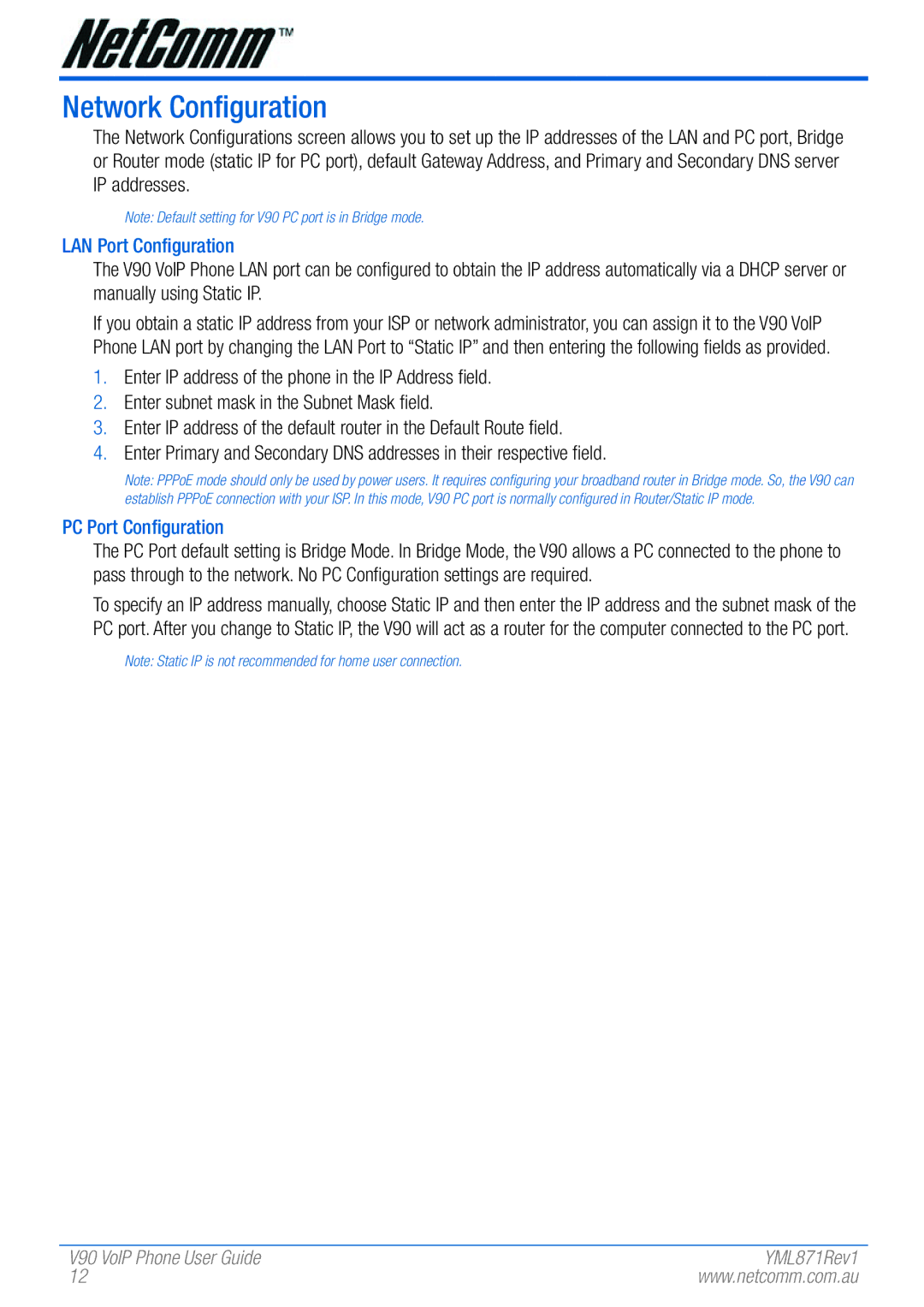Network Configuration
The Network Configurations screen allows you to set up the IP addresses of the LAN and PC port, Bridge or Router mode (static IP for PC port), default Gateway Address, and Primary and Secondary DNS server IP addresses.
Note: Default setting for V90 PC port is in Bridge mode.
LAN Port Configuration
The V90 VoIP Phone LAN port can be configured to obtain the IP address automatically via a DHCP server or manually using Static IP.
If you obtain a static IP address from your ISP or network administrator, you can assign it to the V90 VoIP Phone LAN port by changing the LAN Port to “Static IP” and then entering the following fields as provided.
1.Enter IP address of the phone in the IP Address field.
2.Enter subnet mask in the Subnet Mask field.
3.Enter IP address of the default router in the Default Route field.
4.Enter Primary and Secondary DNS addresses in their respective field.
Note: PPPoE mode should only be used by power users. It requires configuring your broadband router in Bridge mode. So, the V90 can establish PPPoE connection with your ISP. In this mode, V90 PC port is normally configured in Router/Static IP mode.
PC Port Configuration
The PC Port default setting is Bridge Mode. In Bridge Mode, the V90 allows a PC connected to the phone to pass through to the network. No PC Configuration settings are required.
To specify an IP address manually, choose Static IP and then enter the IP address and the subnet mask of the PC port. After you change to Static IP, the V90 will act as a router for the computer connected to the PC port.
Note: Static IP is not recommended for home user connection.
V90 VoIP Phone User Guide | YML871Rev1 |
12 | www.netcomm.com.au |