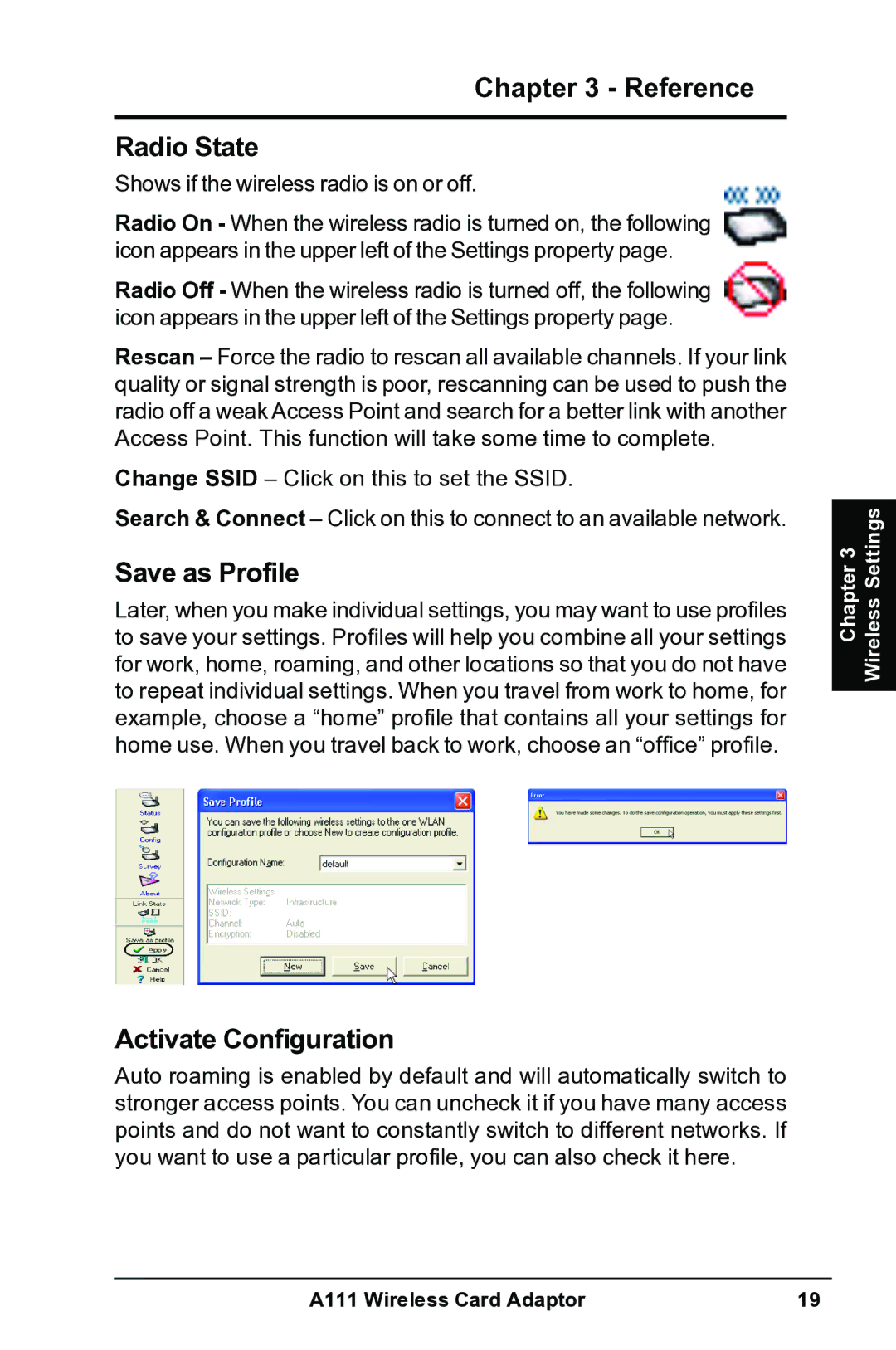Chapter 3 - Reference
Radio State
Shows if the wireless radio is on or off.
Radio On - When the wireless radio is turned on, the following icon appears in the upper left of the Settings property page.
Radio Off - When the wireless radio is turned off, the following icon appears in the upper left of the Settings property page.
Rescan – Force the radio to rescan all available channels. If your link quality or signal strength is poor, rescanning can be used to push the radio off a weak Access Point and search for a better link with another Access Point. This function will take some time to complete.
Change SSID – Click on this to set the SSID.
Search & Connect – Click on this to connect to an available network.
Save as Profile
Later, when you make individual settings, you may want to use profiles to save your settings. Profiles will help you combine all your settings for work, home, roaming, and other locations so that you do not have to repeat individual settings. When you travel from work to home, for example, choose a “home” profile that contains all your settings for home use. When you travel back to work, choose an “office” profile.
Activate Configuration
Auto roaming is enabled by default and will automatically switch to stronger access points. You can uncheck it if you have many access points and do not want to constantly switch to different networks. If you want to use a particular profile, you can also check it here.
Chapter 3 Wireless Settings
A111 Wireless Card Adaptor | 19 |