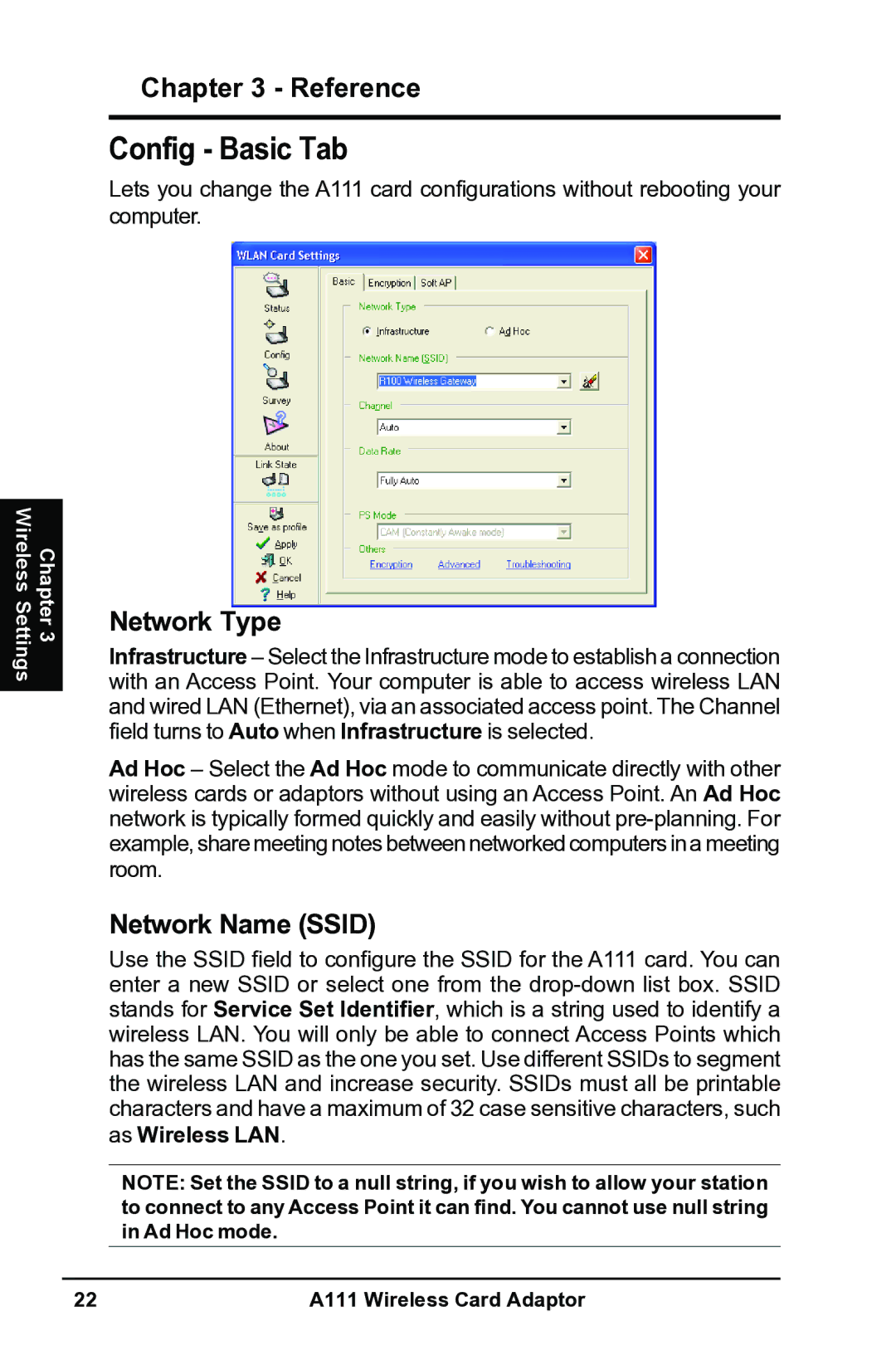Wireless Settings
Chapter 3
Chapter 3 - Reference
Config - Basic Tab
Lets you change the A111 card configurations without rebooting your computer.
Network Type
Infrastructure – Select the Infrastructure mode to establish a connection with an Access Point. Your computer is able to access wireless LAN and wired LAN (Ethernet), via an associated access point. The Channel field turns to Auto when Infrastructure is selected.
Ad Hoc – Select the Ad Hoc mode to communicate directly with other wireless cards or adaptors without using an Access Point. An Ad Hoc network is typically formed quickly and easily without
Network Name (SSID)
Use the SSID field to configure the SSID for the A111 card. You can enter a new SSID or select one from the
as Wireless LAN.
NOTE: Set the SSID to a null string, if you wish to allow your station to connect to any Access Point it can find. You cannot use null string in Ad Hoc mode.
22 | A111 Wireless Card Adaptor |