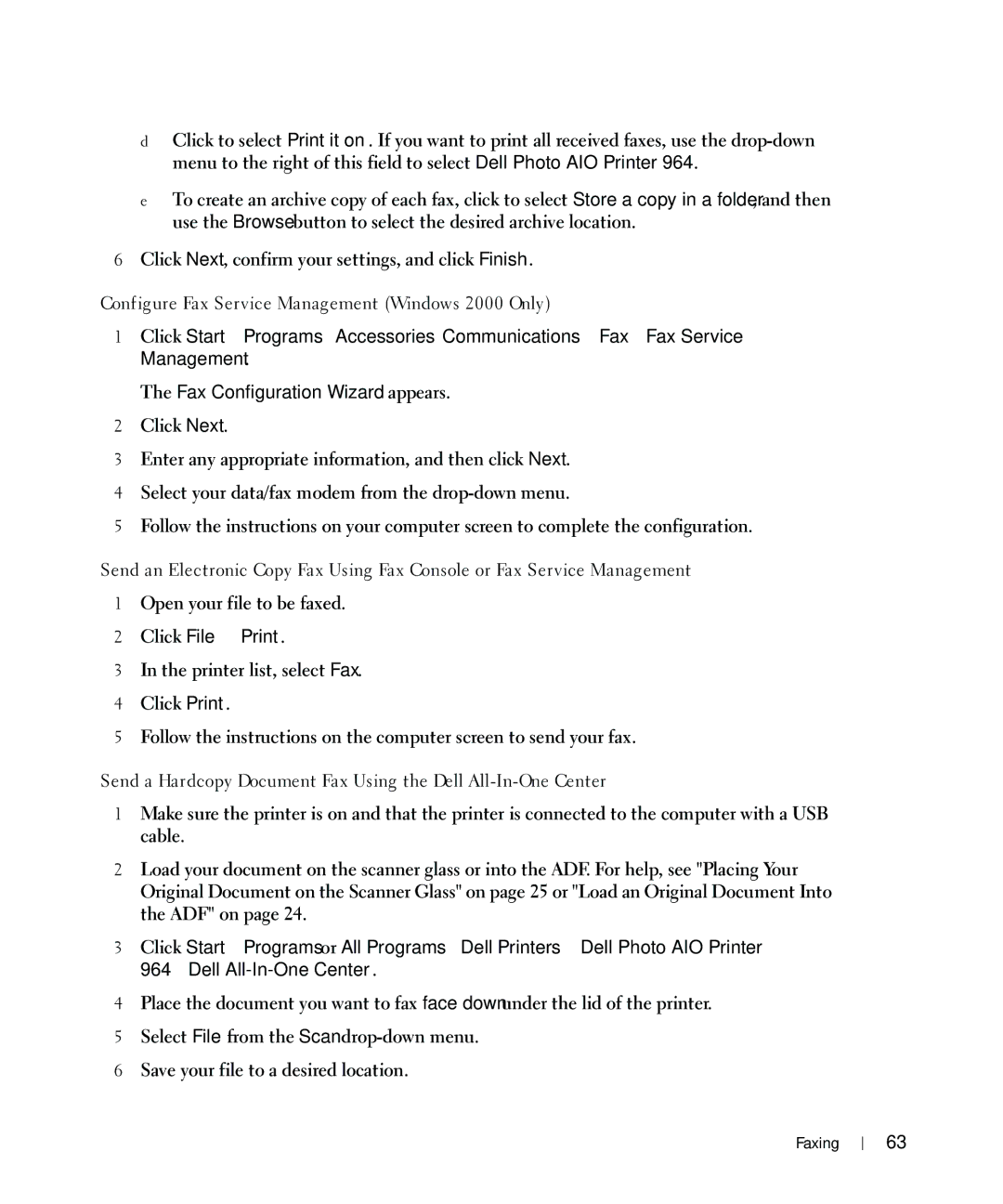dClick to select Print it on. If you want to print all received faxes, use the
eTo create an archive copy of each fax, click to select Store a copy in a folder, and then use the Browse button to select the desired archive location.
6Click Next, confirm your settings, and click Finish.
Configure Fax Service Management (Windows 2000 Only)
1Click Start→ Programs→ Accessories→ Communications→ Fax→ Fax Service Management.
The Fax Configuration Wizard appears.
2Click Next.
3Enter any appropriate information, and then click Next.
4Select your data/fax modem from the
5Follow the instructions on your computer screen to complete the configuration.
Send an Electronic Copy Fax Using Fax Console or Fax Service Management
1Open your file to be faxed.
2Click File →Print.
3In the printer list, select Fax.
4Click Print.
5Follow the instructions on the computer screen to send your fax.
Send a Hardcopy Document Fax Using the Dell
1Make sure the printer is on and that the printer is connected to the computer with a USB cable.
2Load your document on the scanner glass or into the ADF. For help, see "Placing Your Original Document on the Scanner Glass" on page 25 or "Load an Original Document Into the ADF" on page 24.
3Click Start→ Programs or All Programs→ Dell Printers→ Dell Photo AIO Printer 964→ Dell
4Place the document you want to fax face down under the lid of the printer.
5Select File from the Scan
6Save your file to a desired location.
Faxing
63