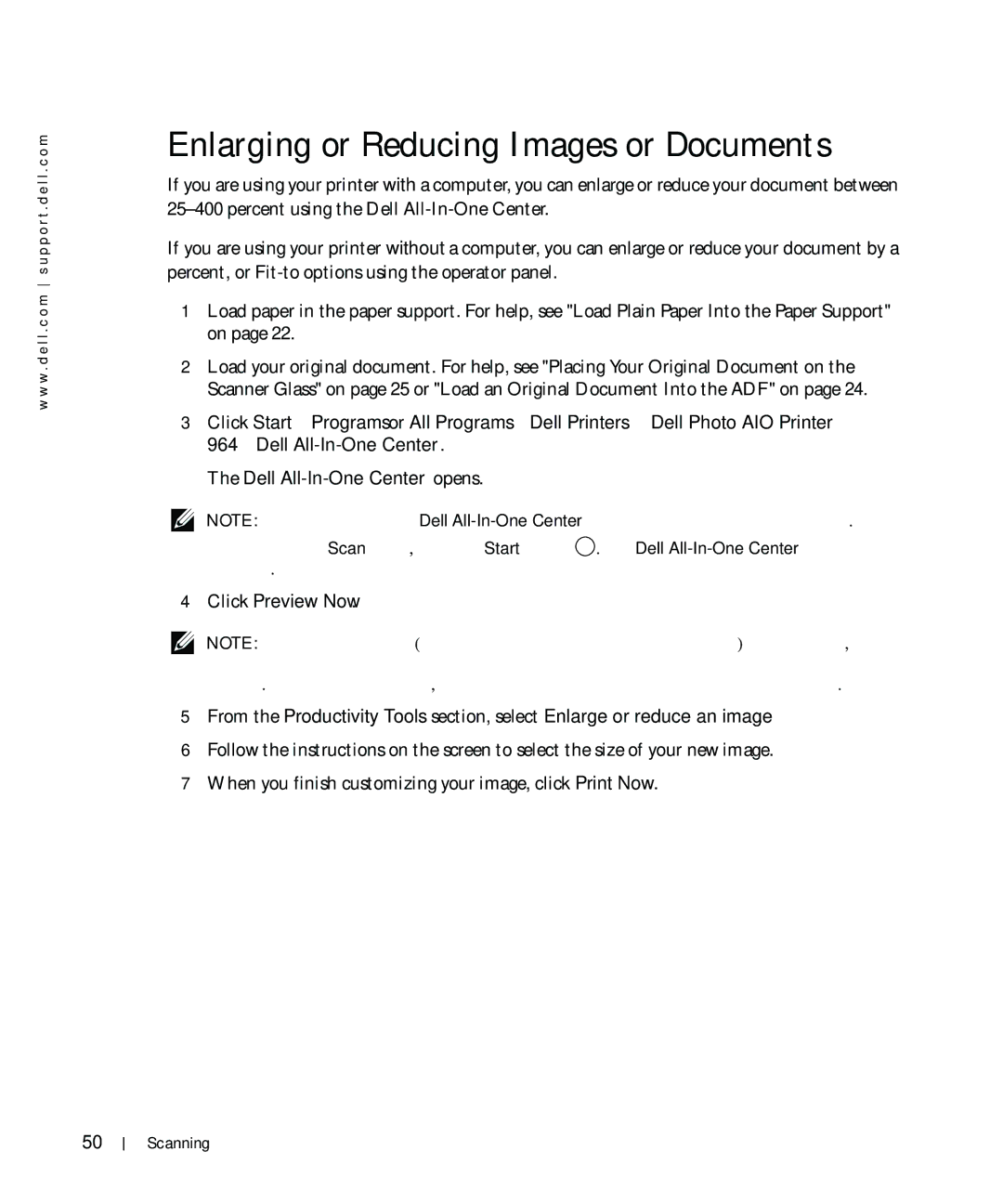w w w . d e l l . c o m s u p p o r t . d e l l . c o m
Enlarging or Reducing Images or Documents
If you are using your printer with a computer, you can enlarge or reduce your document between
If you are using your printer without a computer, you can enlarge or reduce your document by a percent, or
1Load paper in the paper support. For help, see "Load Plain Paper Into the Paper Support" on page 22.
2Load your original document. For help, see "Placing Your Original Document on the Scanner Glass" on page 25 or "Load an Original Document Into the ADF" on page 24.
3Click Start→ Programs or All Programs→ Dell Printers→ Dell Photo AIO Printer 964→ Dell
The Dell
NOTE: You can also open the Dell
your printer is in Scan mode, press the Start button ![]() . The Dell
. The Dell
4Click Preview Now.
NOTE: If the size of the scan (found in the lower right of the preview window) appears in red, you do not have the system resources available to perform the scan at the resolution or size you have selected. To correct this problem, either reduce your resolution or the size of your scan area.
5From the Productivity Tools section, select Enlarge or reduce an image.
6Follow the instructions on the screen to select the size of your new image.
7When you finish customizing your image, click Print Now.
50
Scanning