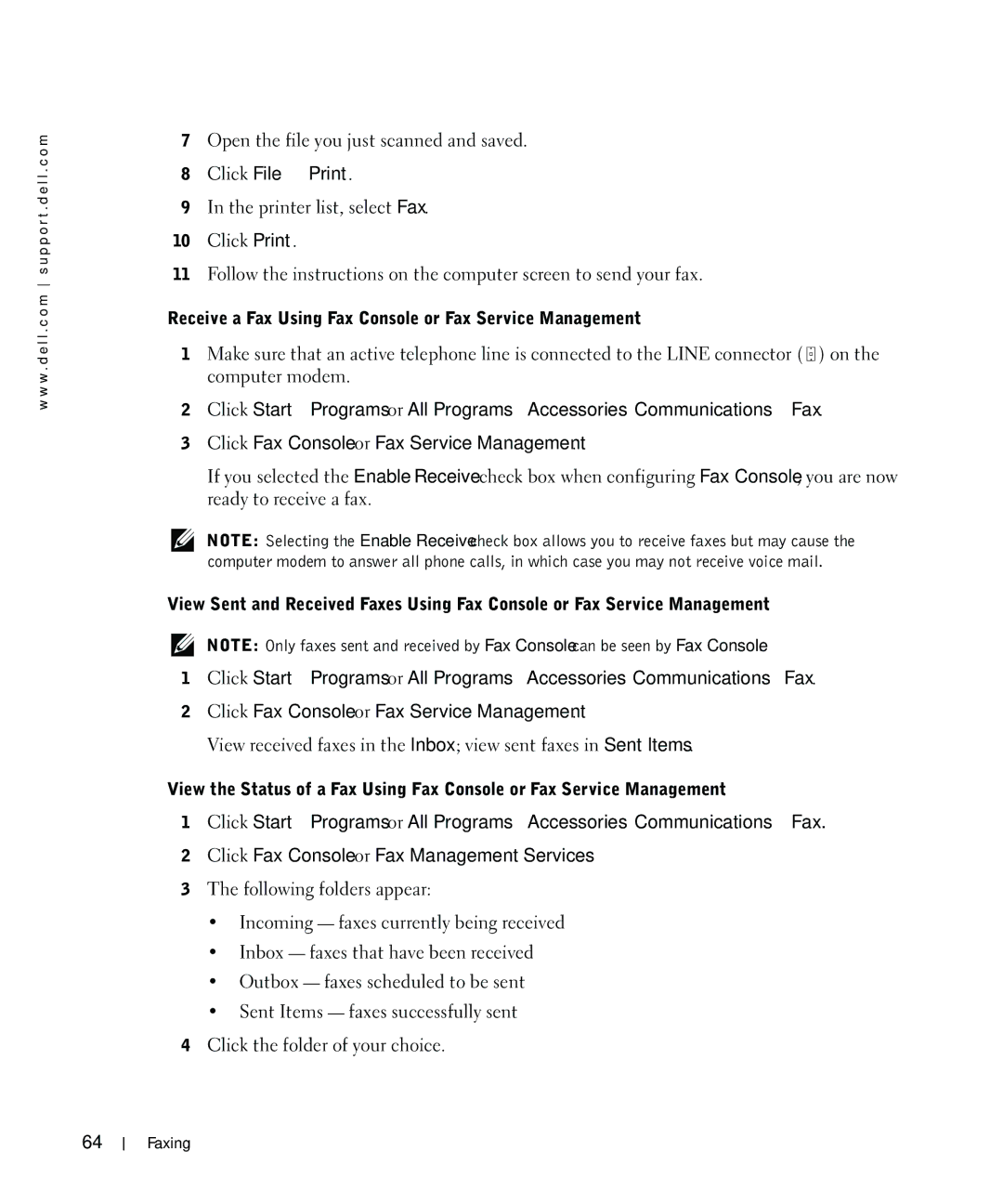w w w . d e l l . c o m s u p p o r t . d e l l . c o m
7Open the file you just scanned and saved.
8Click File → Print.
9In the printer list, select Fax.
10Click Print.
11Follow the instructions on the computer screen to send your fax.
Receive a Fax Using Fax Console or Fax Service Management
1Make sure that an active telephone line is connected to the LINE connector ( ![]() ) on the computer modem.
) on the computer modem.
2Click Start→ Programs or All Programs→ Accessories→ Communications→ Fax.
3Click Fax Console or Fax Service Management.
If you selected the Enable Receive check box when configuring Fax Console, you are now ready to receive a fax.
NOTE: Selecting the Enable Receive check box allows you to receive faxes but may cause the computer modem to answer all phone calls, in which case you may not receive voice mail.
View Sent and Received Faxes Using Fax Console or Fax Service Management
NOTE: Only faxes sent and received by Fax Console can be seen by Fax Console.
1Click Start→ Programs or All Programs→ Accessories→ Communications→Fax.
2Click Fax Console or Fax Service Management.
View received faxes in the Inbox; view sent faxes in Sent Items.
View the Status of a Fax Using Fax Console or Fax Service Management
1Click Start→ Programs or All Programs→ Accessories→ Communications→ Fax.
2Click Fax Console or Fax Management Services.
3The following folders appear:
•Incoming — faxes currently being received
•Inbox — faxes that have been received
•Outbox — faxes scheduled to be sent
•Sent Items — faxes successfully sent
4Click the folder of your choice.
64
Faxing