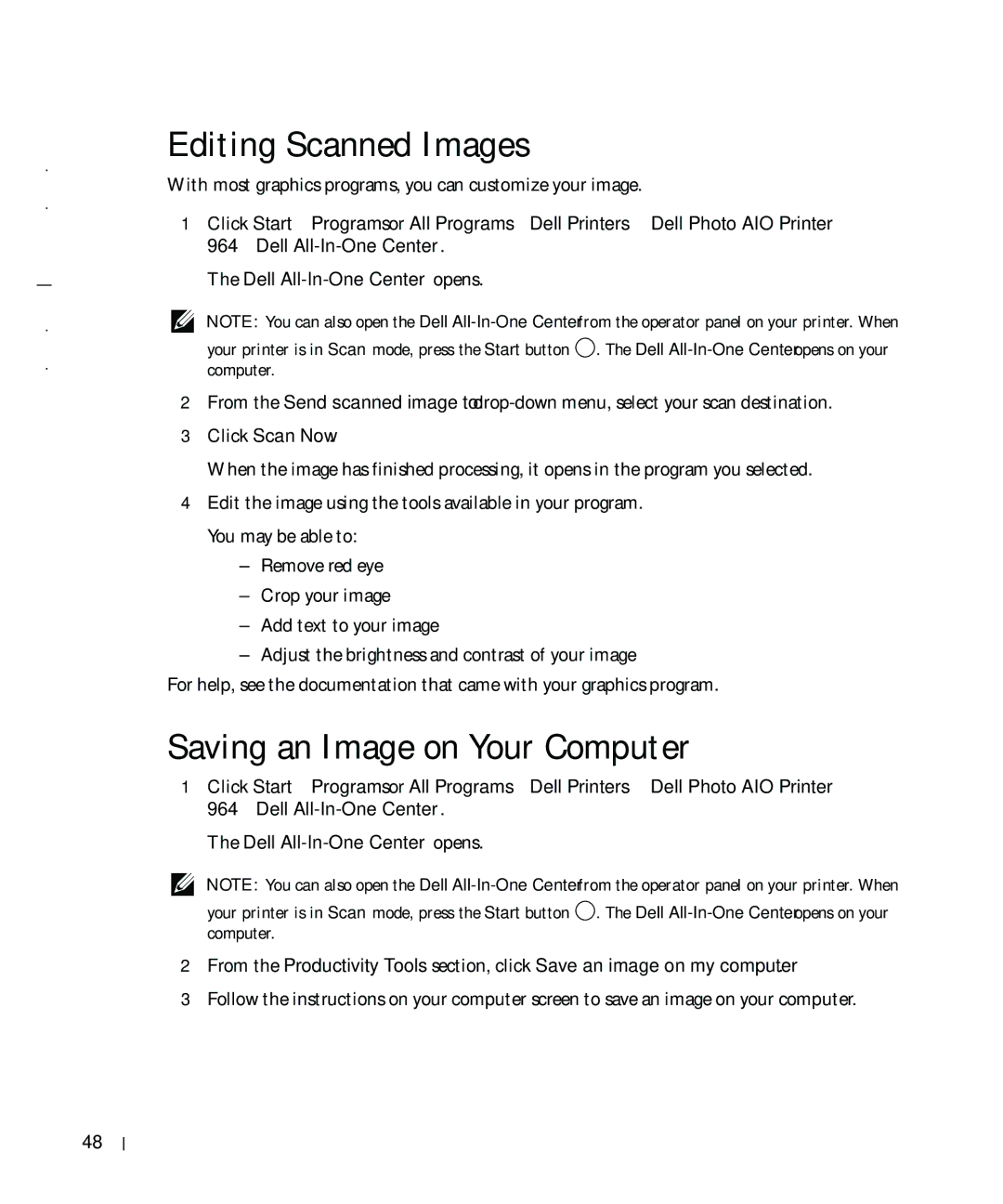w w w . d e l l . c o m s u p p o r t . d e l l . c o m
Editing Scanned Images
With most graphics programs, you can customize your image.
1Click Start→ Programs or All Programs→ Dell Printers→ Dell Photo AIO Printer 964→ Dell
The Dell
NOTE: You can also open the Dell
your printer is in Scan mode, press the Start button | . The Dell |
computer. |
|
2From the Send scanned image to:
3Click Scan Now.
When the image has finished processing, it opens in the program you selected.
4Edit the image using the tools available in your program. You may be able to:
–Remove red eye
–Crop your image
–Add text to your image
–Adjust the brightness and contrast of your image
For help, see the documentation that came with your graphics program.
Saving an Image on Your Computer
1Click Start→ Programs or All Programs→ Dell Printers→ Dell Photo AIO Printer 964→ Dell
The Dell
NOTE: You can also open the Dell
your printer is in Scan mode, press the Start button | . The Dell |
computer. |
|
2From the Productivity Tools section, click Save an image on my computer.
3Follow the instructions on your computer screen to save an image on your computer.
48
Scanning