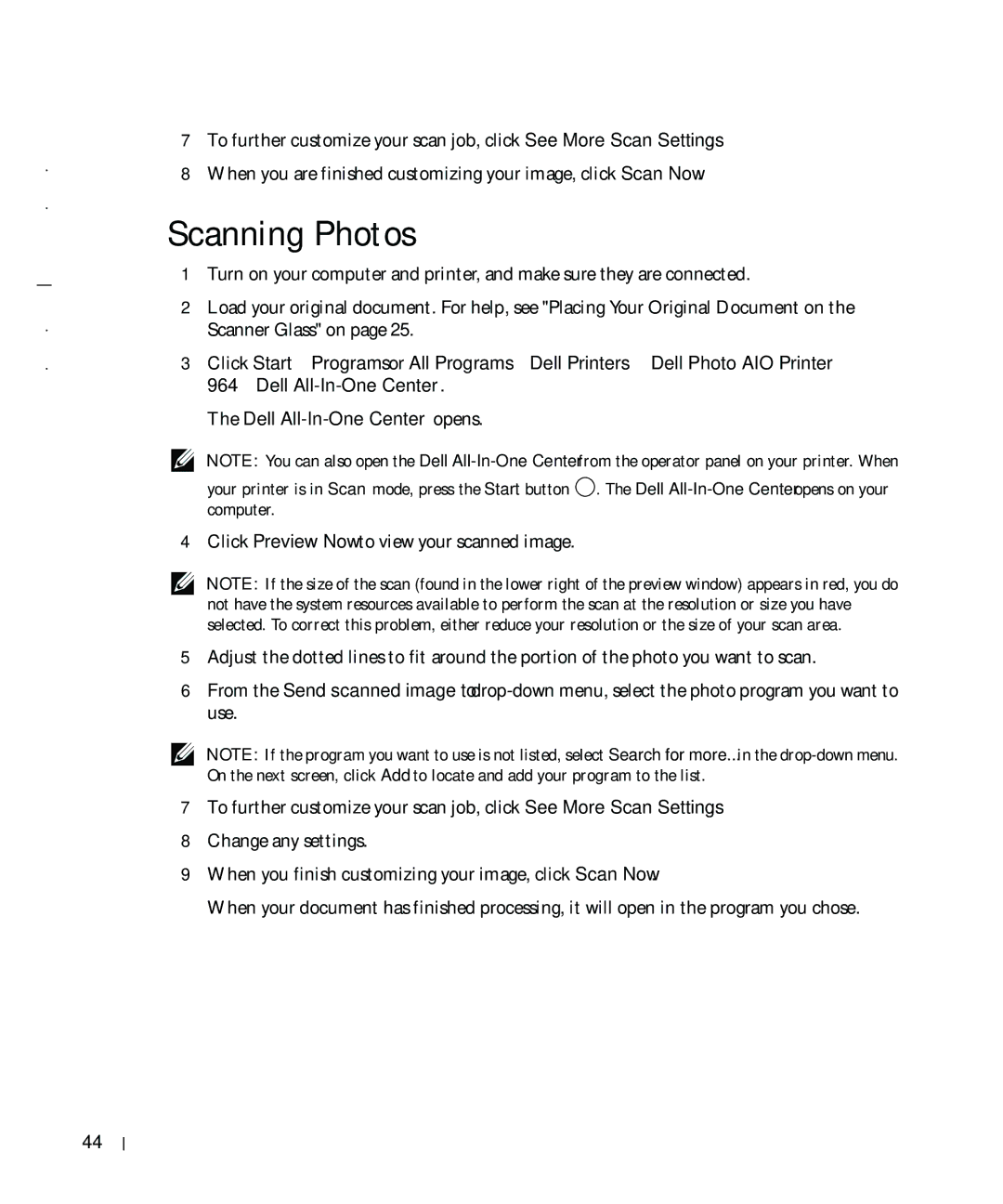w w w . d e l l . c o m s u p p o r t . d e l l . c o m
7To further customize your scan job, click See More Scan Settings.
8When you are finished customizing your image, click Scan Now.
Scanning Photos
1Turn on your computer and printer, and make sure they are connected.
2Load your original document. For help, see "Placing Your Original Document on the Scanner Glass" on page 25.
3Click Start→ Programs or All Programs→ Dell Printers→ Dell Photo AIO Printer 964→ Dell
The Dell
NOTE: You can also open the Dell
your printer is in Scan mode, press the Start button ![]() . The Dell
. The Dell
4Click Preview Now to view your scanned image.
NOTE: If the size of the scan (found in the lower right of the preview window) appears in red, you do not have the system resources available to perform the scan at the resolution or size you have selected. To correct this problem, either reduce your resolution or the size of your scan area.
5Adjust the dotted lines to fit around the portion of the photo you want to scan.
6From the Send scanned image to:
NOTE: If the program you want to use is not listed, select Search for more... in the
7To further customize your scan job, click See More Scan Settings.
8Change any settings.
9When you finish customizing your image, click Scan Now.
When your document has finished processing, it will open in the program you chose.
44
Scanning