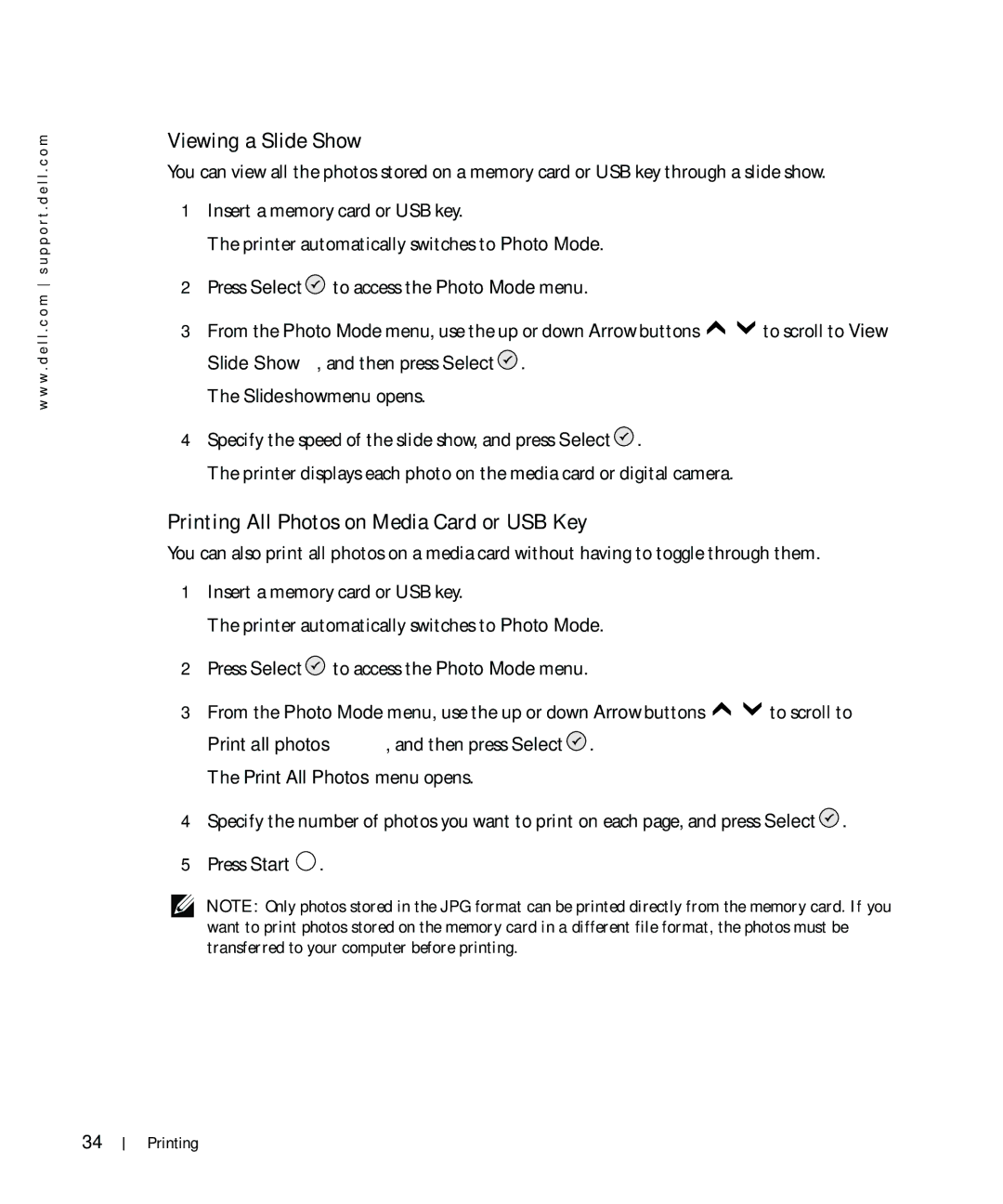w w w . d e l l . c o m s u p p o r t . d e l l . c o m
Viewing a Slide Show
You can view all the photos stored on a memory card or USB key through a slide show.
1Insert a memory card or USB key.
The printer automatically switches to Photo Mode.
2Press Select ![]() to access the Photo Mode menu.
to access the Photo Mode menu.
3From the Photo Mode menu, use the up or down Arrow buttons ![]()
![]() to scroll to View Slide Show, and then press Select
to scroll to View Slide Show, and then press Select ![]() .
.
The Slideshow menu opens.
4Specify the speed of the slide show, and press Select ![]() .
.
The printer displays each photo on the media card or digital camera.
Printing All Photos on Media Card or USB Key
You can also print all photos on a media card without having to toggle through them.
1Insert a memory card or USB key.
The printer automatically switches to Photo Mode.
2Press Select ![]() to access the Photo Mode menu.
to access the Photo Mode menu.
3From the Photo Mode menu, use the up or down Arrow buttons ![]()
![]() to scroll to
to scroll to
Print all photos, and then press Select ![]() . The Print All Photos menu opens.
. The Print All Photos menu opens.
4Specify the number of photos you want to print on each page, and press Select ![]() .
.
5Press Start ![]() .
.
NOTE: Only photos stored in the JPG format can be printed directly from the memory card. If you want to print photos stored on the memory card in a different file format, the photos must be transferred to your computer before printing.
34
Printing