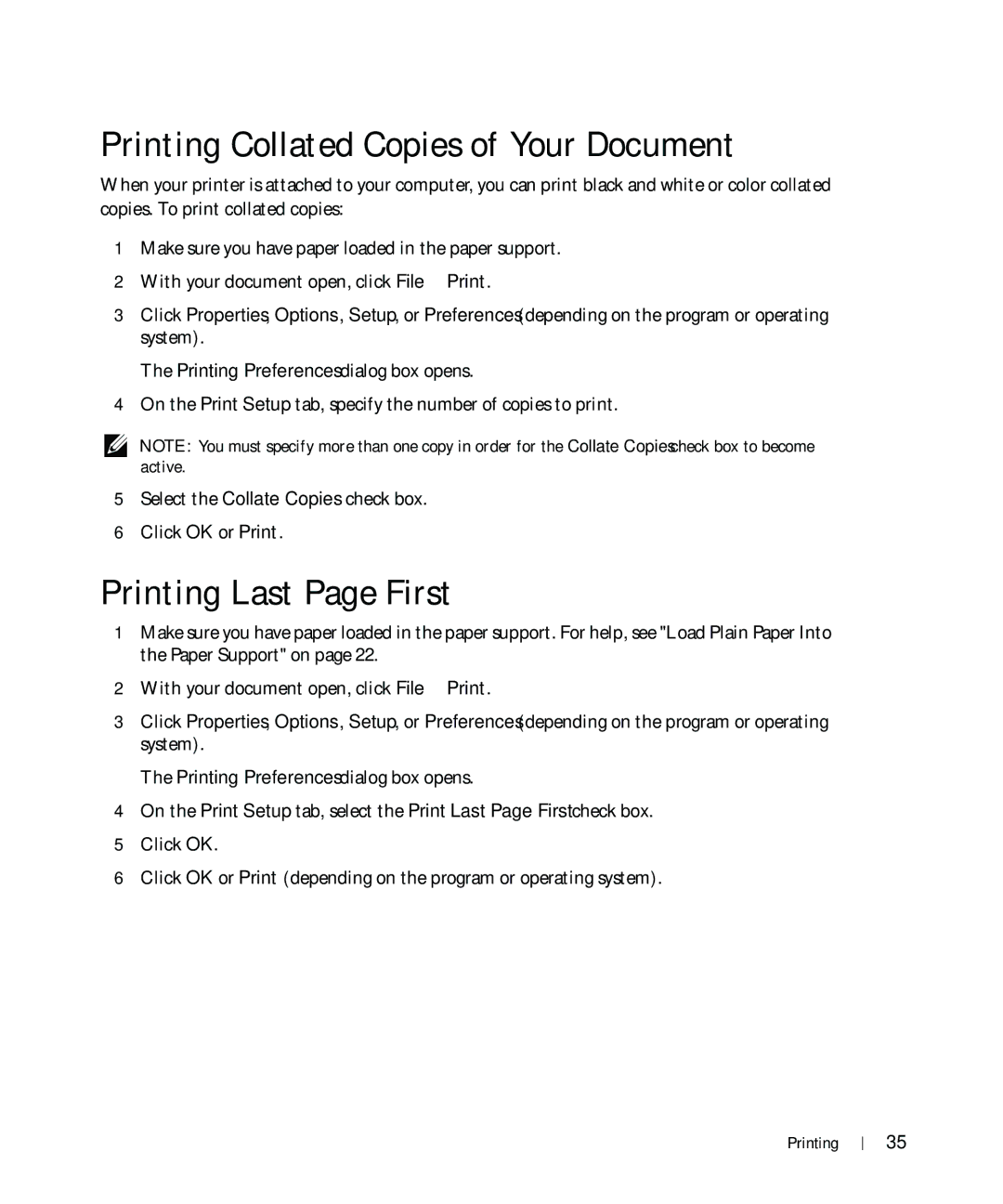Printing Collated Copies of Your Document
When your printer is attached to your computer, you can print black and white or color collated copies. To print collated copies:
1Make sure you have paper loaded in the paper support.
2With your document open, click File→ Print.
3Click Properties, Options, Setup, or Preferences (depending on the program or operating system).
The Printing Preferences dialog box opens.
4On the Print Setup tab, specify the number of copies to print.
NOTE: You must specify more than one copy in order for the Collate Copies check box to become active.
5Select the Collate Copies check box.
6Click OK or Print.
Printing Last Page First
1Make sure you have paper loaded in the paper support. For help, see "Load Plain Paper Into the Paper Support" on page 22.
2With your document open, click File→ Print.
3Click Properties, Options, Setup, or Preferences (depending on the program or operating system).
The Printing Preferences dialog box opens.
4On the Print Setup tab, select the Print Last Page First check box.
5Click OK.
6Click OK or Print (depending on the program or operating system).
Printing
35