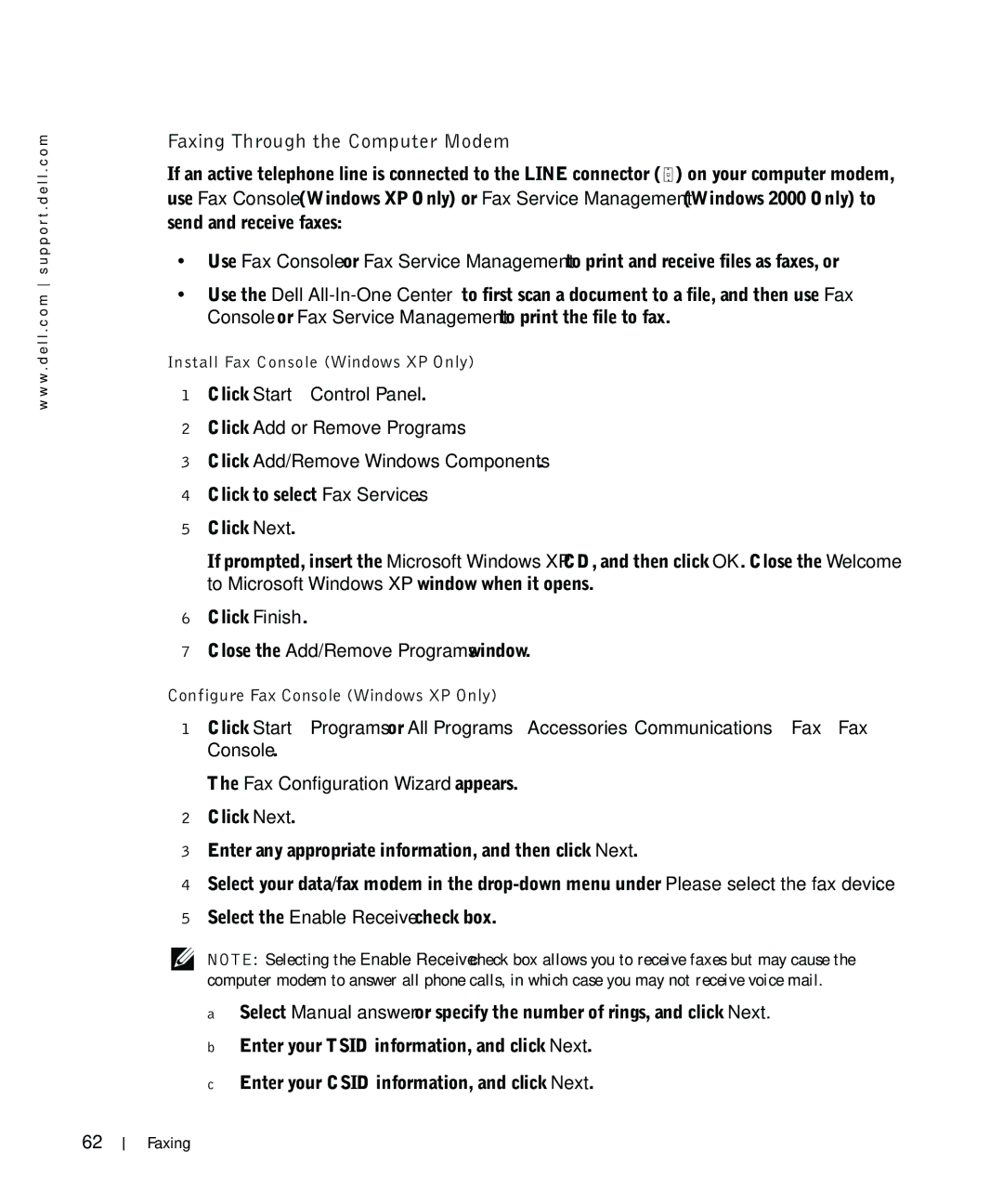w w w . d e l l . c o m s u p p o r t . d e l l . c o m
Faxing Through the Computer Modem
If an active telephone line is connected to the LINE connector ( ![]() ) on your computer modem, use Fax Console (Windows XP Only) or Fax Service Management (Windows 2000 Only) to send and receive faxes:
) on your computer modem, use Fax Console (Windows XP Only) or Fax Service Management (Windows 2000 Only) to send and receive faxes:
•Use Fax Console or Fax Service Management to print and receive files as faxes, or
•Use the Dell
Install Fax Console (Windows XP Only)
1Click Start→ Control Panel.
2Click Add or Remove Programs.
3Click Add/Remove Windows Components.
4Click to select Fax Services.
5Click Next.
If prompted, insert the Microsoft Windows XP CD, and then click OK. Close the Welcome to Microsoft Windows XP window when it opens.
6Click Finish.
7Close the Add/Remove Programs window.
Configure Fax Console (Windows XP Only)
1Click Start→ Programs or All Programs→ Accessories→ Communications→ Fax→ Fax Console.
The Fax Configuration Wizard appears.
2Click Next.
3Enter any appropriate information, and then click Next.
4Select your data/fax modem in the
5Select the Enable Receive check box.
NOTE: Selecting the Enable Receive check box allows you to receive faxes but may cause the computer modem to answer all phone calls, in which case you may not receive voice mail.
aSelect Manual answer or specify the number of rings, and click Next.
bEnter your TSID information, and click Next.
cEnter your CSID information, and click Next.
62
Faxing