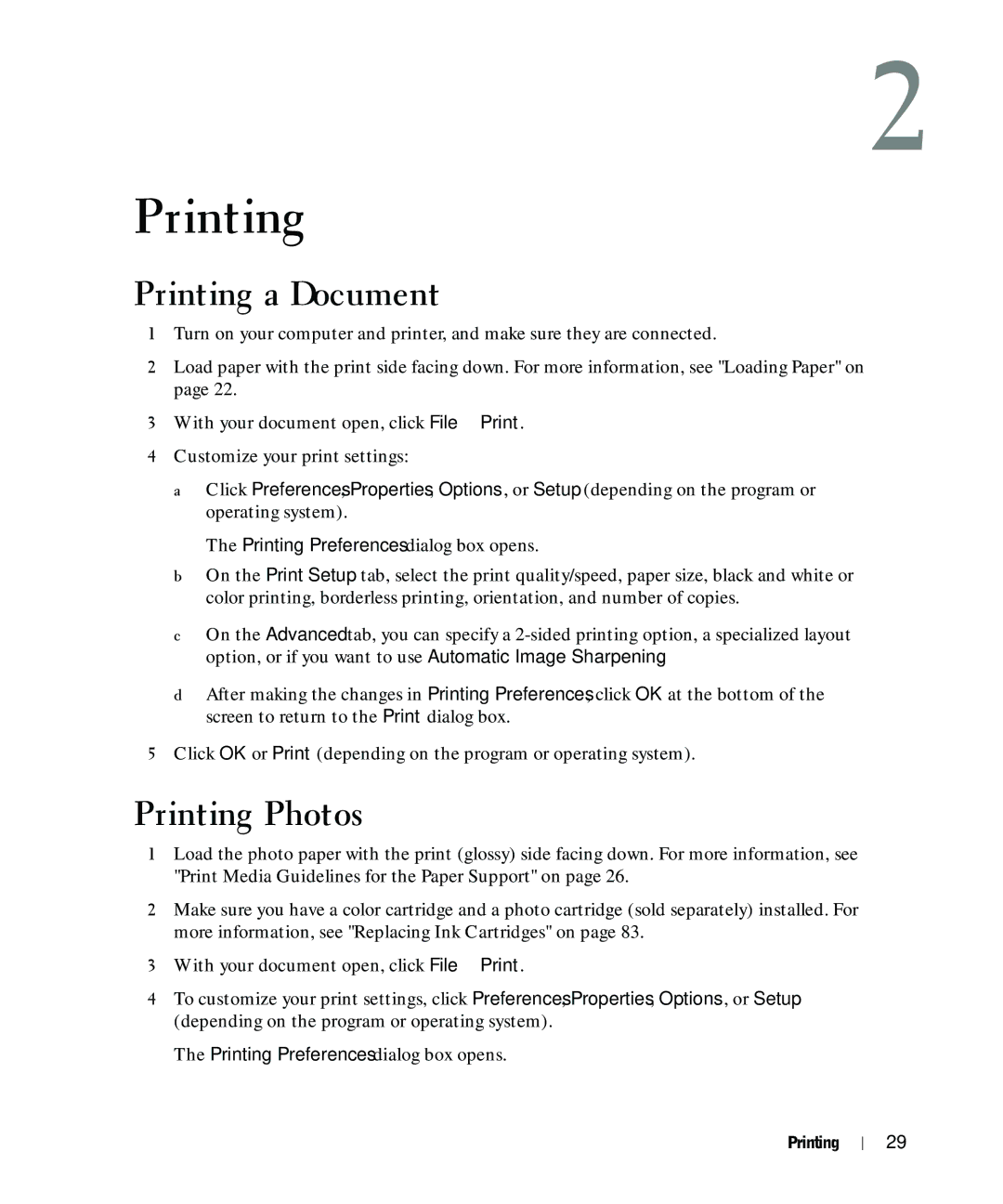2
Printing
Printing a Document
1Turn on your computer and printer, and make sure they are connected.
2Load paper with the print side facing down. For more information, see "Loading Paper" on page 22.
3With your document open, click File→ Print.
4Customize your print settings:
aClick Preferences, Properties, Options, or Setup (depending on the program or operating system).
The Printing Preferences dialog box opens.
bOn the Print Setup tab, select the print quality/speed, paper size, black and white or color printing, borderless printing, orientation, and number of copies.
cOn the Advanced tab, you can specify a
dAfter making the changes in Printing Preferences, click OK at the bottom of the screen to return to the Print dialog box.
5Click OK or Print (depending on the program or operating system).
Printing Photos
1Load the photo paper with the print (glossy) side facing down. For more information, see "Print Media Guidelines for the Paper Support" on page 26.
2Make sure you have a color cartridge and a photo cartridge (sold separately) installed. For more information, see "Replacing Ink Cartridges" on page 83.
3With your document open, click File→ Print.
4To customize your print settings, click Preferences, Properties, Options, or Setup (depending on the program or operating system).
The Printing Preferences dialog box opens.
Printing
29