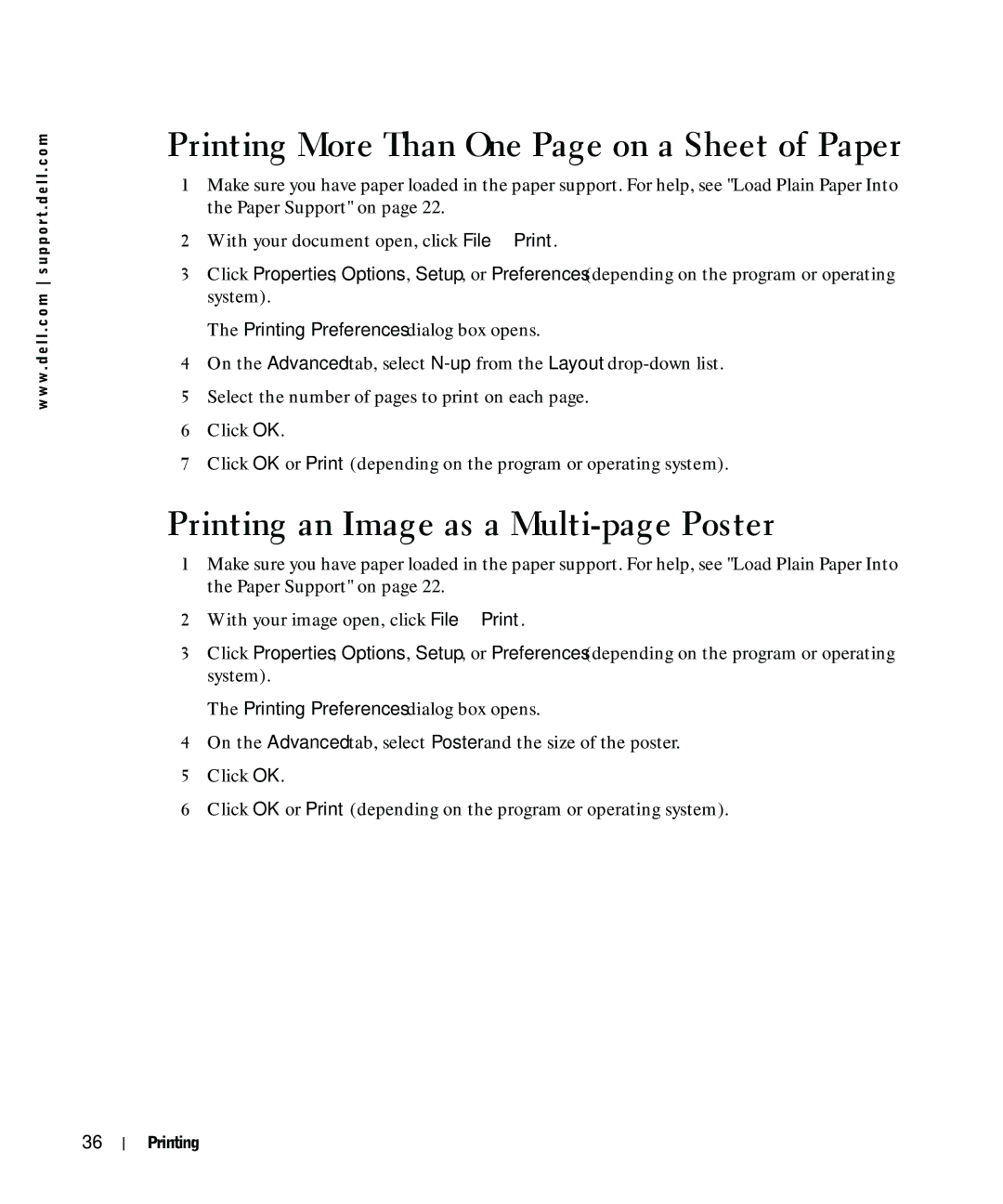w w w . d e l l . c o m s u p p o r t . d e l l . c o m
Printing More Than One Page on a Sheet of Paper
1Make sure you have paper loaded in the paper support. For help, see "Load Plain Paper Into the Paper Support" on page 22.
2With your document open, click File→ Print.
3Click Properties, Options, Setup, or Preferences (depending on the program or operating system).
The Printing Preferences dialog box opens.
4On the Advanced tab, select
5Select the number of pages to print on each page.
6Click OK.
7Click OK or Print (depending on the program or operating system).
Printing an Image as a Multi-page Poster
1Make sure you have paper loaded in the paper support. For help, see "Load Plain Paper Into the Paper Support" on page 22.
2With your image open, click File→ Print.
3Click Properties, Options, Setup, or Preferences (depending on the program or operating system).
The Printing Preferences dialog box opens.
4On the Advanced tab, select Poster and the size of the poster.
5Click OK.
6Click OK or Print (depending on the program or operating system).
36
Printing