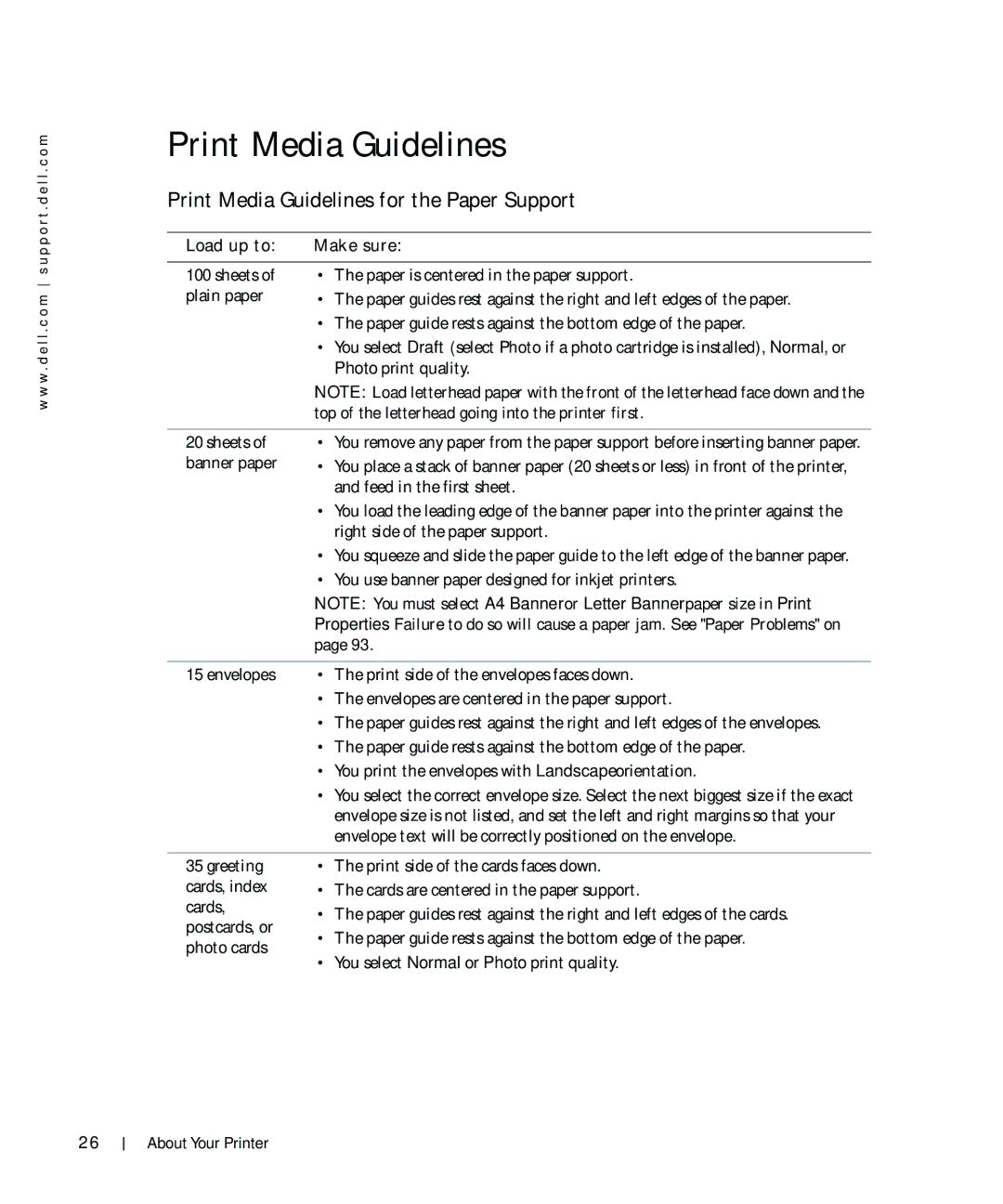w w w . d e l l . c o m s u p p o r t . d e l l . c o m
Print Media Guidelines
Print Media Guidelines for the Paper Support
Load up to: | Make sure: |
|
|
100 sheets of | • The paper is centered in the paper support. |
plain paper | • The paper guides rest against the right and left edges of the paper. |
•The paper guide rests against the bottom edge of the paper.
•You select Draft (select Photo if a photo cartridge is installed), Normal, or Photo print quality.
| NOTE: Load letterhead paper with the front of the letterhead face down and the | |
| top of the letterhead going into the printer first. | |
|
| |
20 sheets of | • You remove any paper from the paper support before inserting banner paper. | |
banner paper | • You place a stack of banner paper (20 sheets or less) in front of the printer, | |
| and feed in the first sheet. | |
| • You load the leading edge of the banner paper into the printer against the | |
| right side of the paper support. | |
| • You squeeze and slide the paper guide to the left edge of the banner paper. | |
| • You use banner paper designed for inkjet printers. | |
| NOTE: You must select A4 Banner or Letter Banner paper size in Print | |
| Properties. Failure to do so will cause a paper jam. See "Paper Problems" on | |
| page 93. | |
|
| |
15 envelopes | • The print side of the envelopes faces down. | |
| • The envelopes are centered in the paper support. | |
| • The paper guides rest against the right and left edges of the envelopes. | |
| • The paper guide rests against the bottom edge of the paper. | |
| • You print the envelopes with Landscape orientation. | |
| • You select the correct envelope size. Select the next biggest size if the exact | |
| envelope size is not listed, and set the left and right margins so that your | |
| envelope text will be correctly positioned on the envelope. | |
|
| |
35 greeting | • The print side of the cards faces down. | |
cards, index | • The cards are centered in the paper support. | |
cards, | • The paper guides rest against the right and left edges of the cards. | |
postcards, or | ||
• The paper guide rests against the bottom edge of the paper. | ||
photo cards | ||
• You select Normal or Photo print quality. | ||
|
26