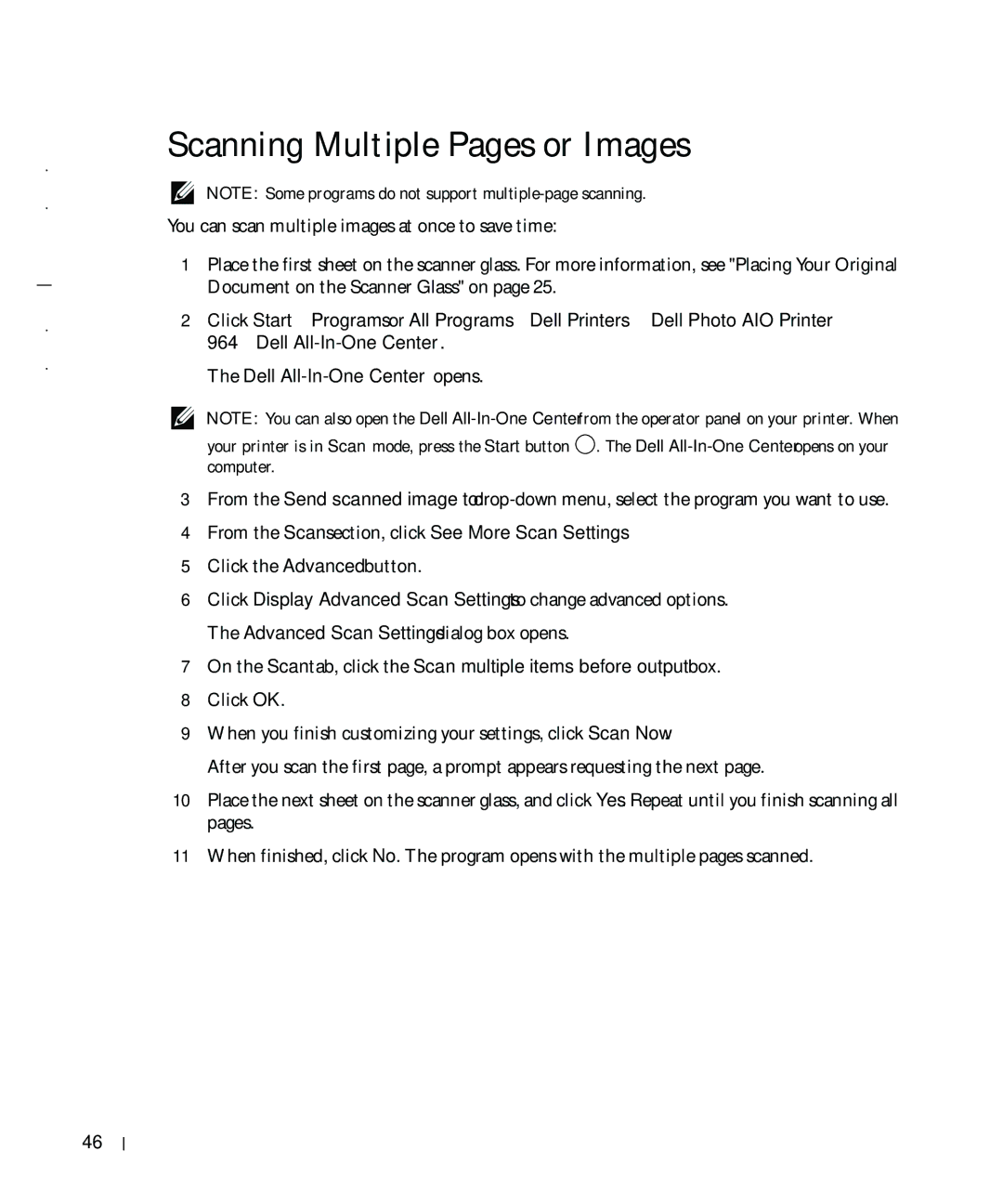w w w . d e l l . c o m s u p p o r t . d e l l . c o m
Scanning Multiple Pages or Images
NOTE: Some programs do not support
You can scan multiple images at once to save time:
1Place the first sheet on the scanner glass. For more information, see "Placing Your Original Document on the Scanner Glass" on page 25.
2Click Start→ Programs or All Programs→ Dell Printers→ Dell Photo AIO Printer 964→ Dell
The Dell
NOTE: You can also open the Dell
your printer is in Scan mode, press the Start button ![]() . The Dell
. The Dell
3From the Send scanned image to:
4From the Scan section, click See More Scan Settings.
5Click the Advanced button.
6Click Display Advanced Scan Settings to change advanced options. The Advanced Scan Settings dialog box opens.
7On the Scan tab, click the Scan multiple items before output box.
8Click OK.
9When you finish customizing your settings, click Scan Now.
After you scan the first page, a prompt appears requesting the next page.
10Place the next sheet on the scanner glass, and click Yes. Repeat until you finish scanning all pages.
11When finished, click No. The program opens with the multiple pages scanned.
46
Scanning