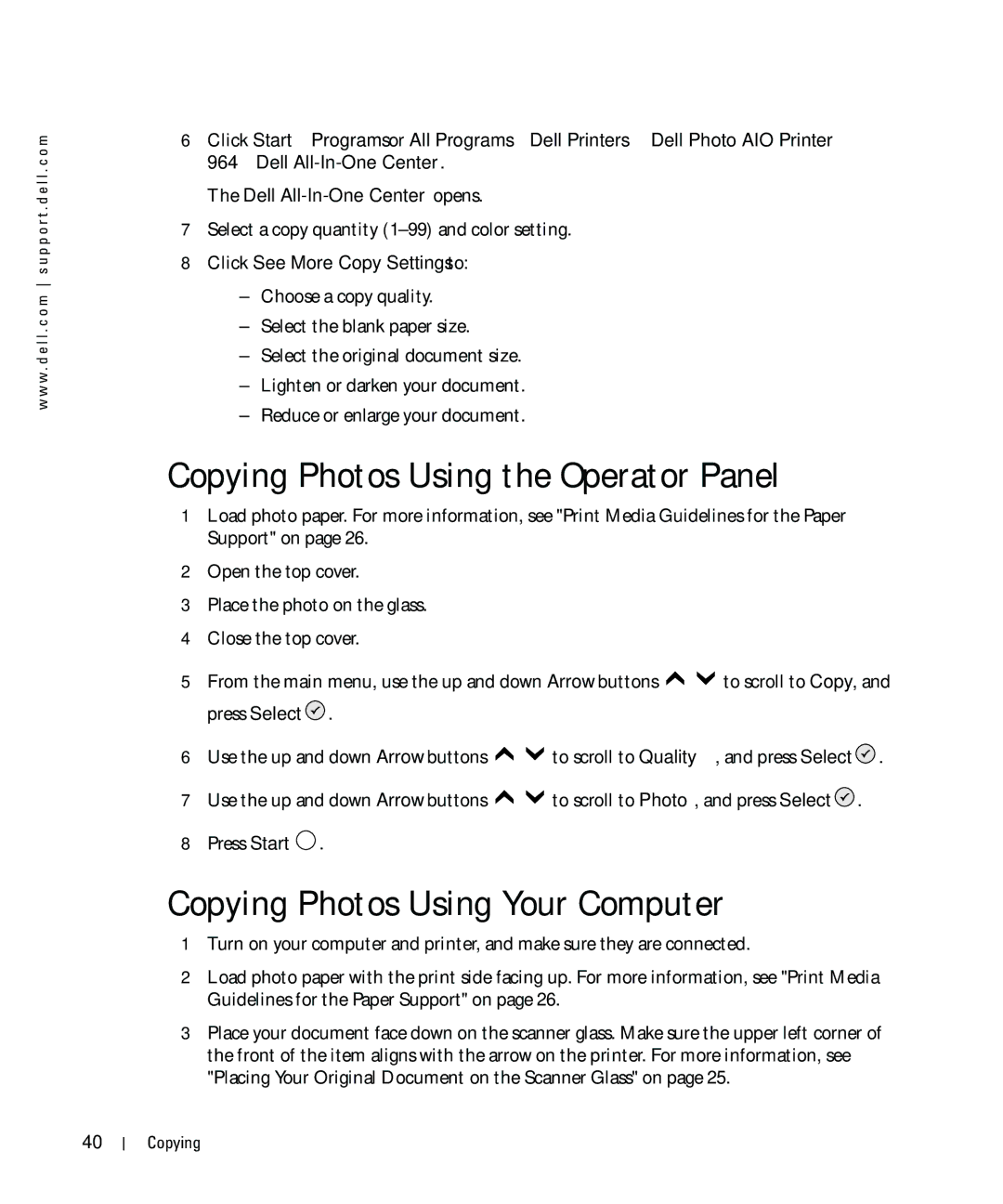w w w . d e l l . c o m s u p p o r t . d e l l . c o m
6Click Start→ Programs or All Programs→ Dell Printers→ Dell Photo AIO Printer 964→ Dell
The Dell
7Select a copy quantity (1–99) and color setting.
8Click See More Copy Settings to:
–Choose a copy quality.
–Select the blank paper size.
–Select the original document size.
–Lighten or darken your document.
–Reduce or enlarge your document.
Copying Photos Using the Operator Panel
1Load photo paper. For more information, see "Print Media Guidelines for the Paper Support" on page 26.
2Open the top cover.
3Place the photo on the glass.
4Close the top cover.
5From the main menu, use the up and down Arrow buttons ![]()
![]() to scroll to Copy, and press Select
to scroll to Copy, and press Select ![]() .
.
6Use the up and down Arrow buttons ![]()
![]() to scroll to Quality, and press Select
to scroll to Quality, and press Select ![]() .
.
7Use the up and down Arrow buttons ![]()
![]() to scroll to Photo, and press Select
to scroll to Photo, and press Select ![]() .
.
8Press Start ![]() .
.
Copying Photos Using Your Computer
1Turn on your computer and printer, and make sure they are connected.
2Load photo paper with the print side facing up. For more information, see "Print Media Guidelines for the Paper Support" on page 26.
3Place your document face down on the scanner glass. Make sure the upper left corner of the front of the item aligns with the arrow on the printer. For more information, see "Placing Your Original Document on the Scanner Glass" on page 25.
40
Copying