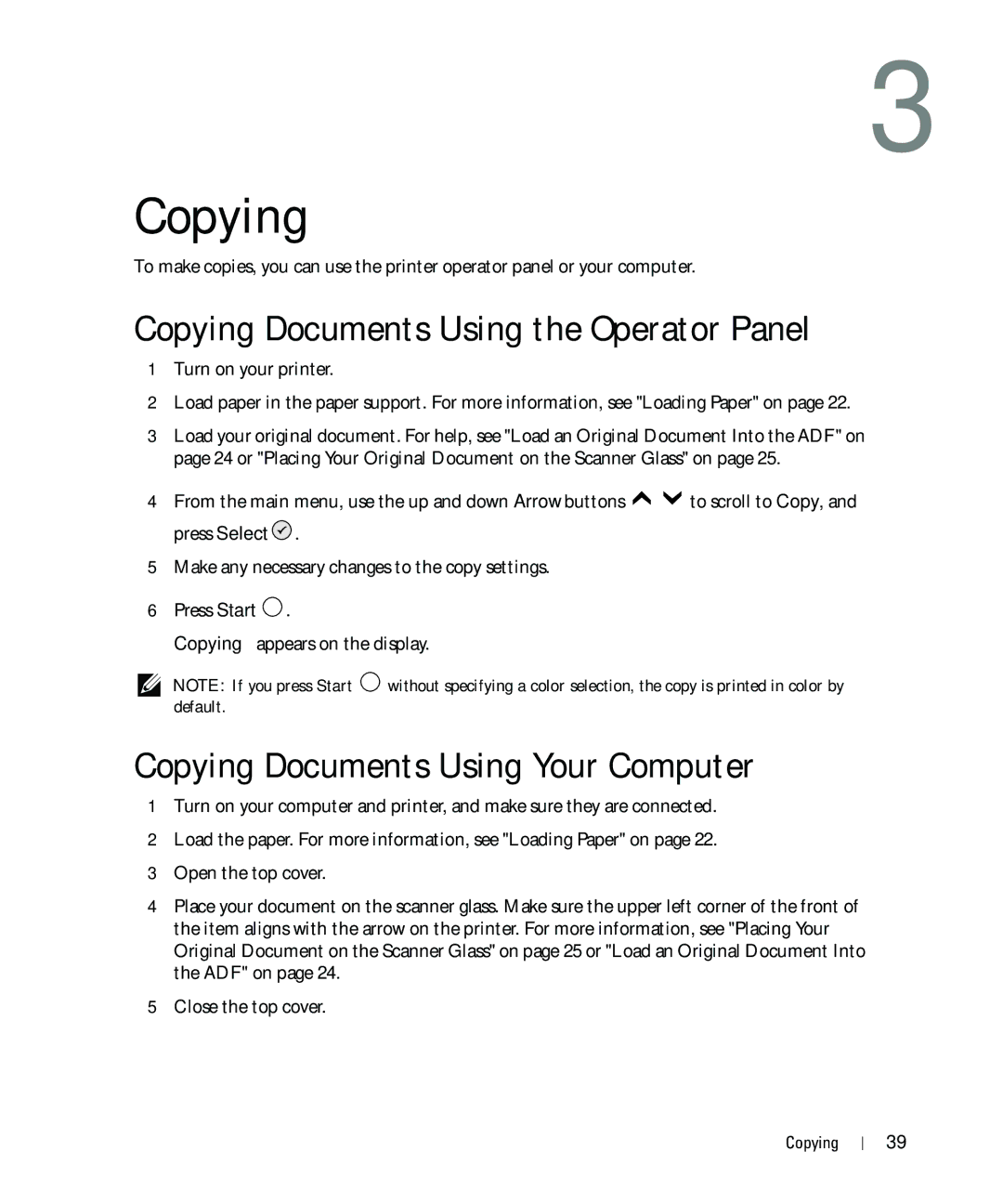3
Copying
To make copies, you can use the printer operator panel or your computer.
Copying Documents Using the Operator Panel
1Turn on your printer.
2Load paper in the paper support. For more information, see "Loading Paper" on page 22.
3Load your original document. For help, see "Load an Original Document Into the ADF" on page 24 or "Placing Your Original Document on the Scanner Glass" on page 25.
4From the main menu, use the up and down Arrow buttons ![]()
![]() to scroll to Copy, and press Select
to scroll to Copy, and press Select ![]() .
.
5Make any necessary changes to the copy settings.
6Press Start ![]() .
.
Copying appears on the display.
NOTE: If you press Start ![]() without specifying a color selection, the copy is printed in color by default.
without specifying a color selection, the copy is printed in color by default.
Copying Documents Using Your Computer
1Turn on your computer and printer, and make sure they are connected.
2Load the paper. For more information, see "Loading Paper" on page 22.
3Open the top cover.
4Place your document on the scanner glass. Make sure the upper left corner of the front of the item aligns with the arrow on the printer. For more information, see "Placing Your Original Document on the Scanner Glass" on page 25 or "Load an Original Document Into the ADF" on page 24.
5Close the top cover.
Copying
39