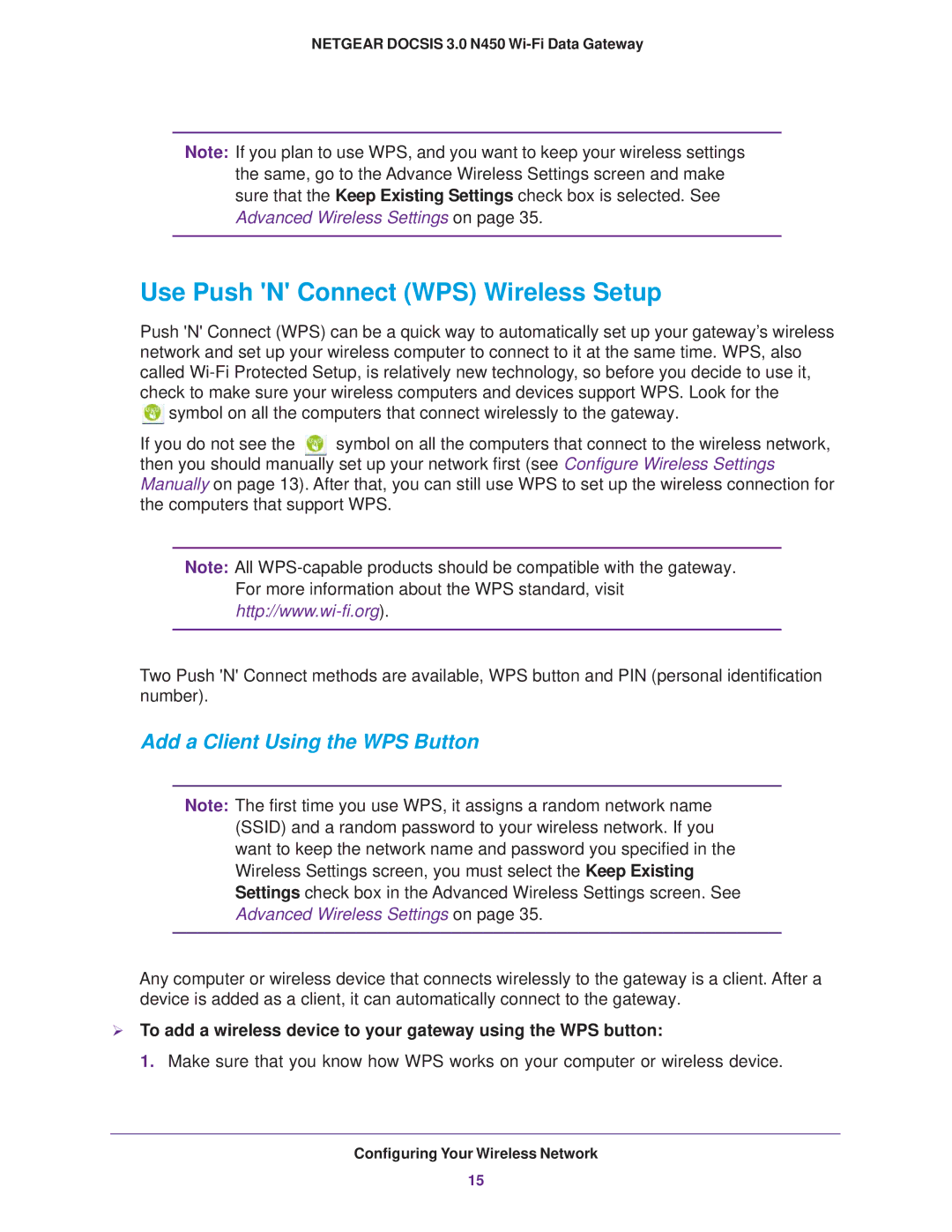NETGEAR DOCSIS 3.0 N450 Wi-Fi Data Gateway
Note: If you plan to use WPS, and you want to keep your wireless settings the same, go to the Advance Wireless Settings screen and make sure that the Keep Existing Settings check box is selected. See
Advanced Wireless Settings on page 35.
Use Push 'N' Connect (WPS) Wireless Setup
Push 'N' Connect (WPS) can be a quick way to automatically set up your gateway’s wireless network and set up your wireless computer to connect to it at the same time. WPS, also called
![]() symbol on all the computers that connect wirelessly to the gateway.
symbol on all the computers that connect wirelessly to the gateway.
If you do not see the ![]() symbol on all the computers that connect to the wireless network, then you should manually set up your network first (see Configure Wireless Settings Manually on page 13). After that, you can still use WPS to set up the wireless connection for the computers that support WPS.
symbol on all the computers that connect to the wireless network, then you should manually set up your network first (see Configure Wireless Settings Manually on page 13). After that, you can still use WPS to set up the wireless connection for the computers that support WPS.
Note: All
Two Push 'N' Connect methods are available, WPS button and PIN (personal identification number).
Add a Client Using the WPS Button
Note: The first time you use WPS, it assigns a random network name (SSID) and a random password to your wireless network. If you want to keep the network name and password you specified in the Wireless Settings screen, you must select the Keep Existing Settings check box in the Advanced Wireless Settings screen. See
Advanced Wireless Settings on page 35.
Any computer or wireless device that connects wirelessly to the gateway is a client. After a device is added as a client, it can automatically connect to the gateway.
To add a wireless device to your gateway using the WPS button:
1. Make sure that you know how WPS works on your computer or wireless device.
Configuring Your Wireless Network
15