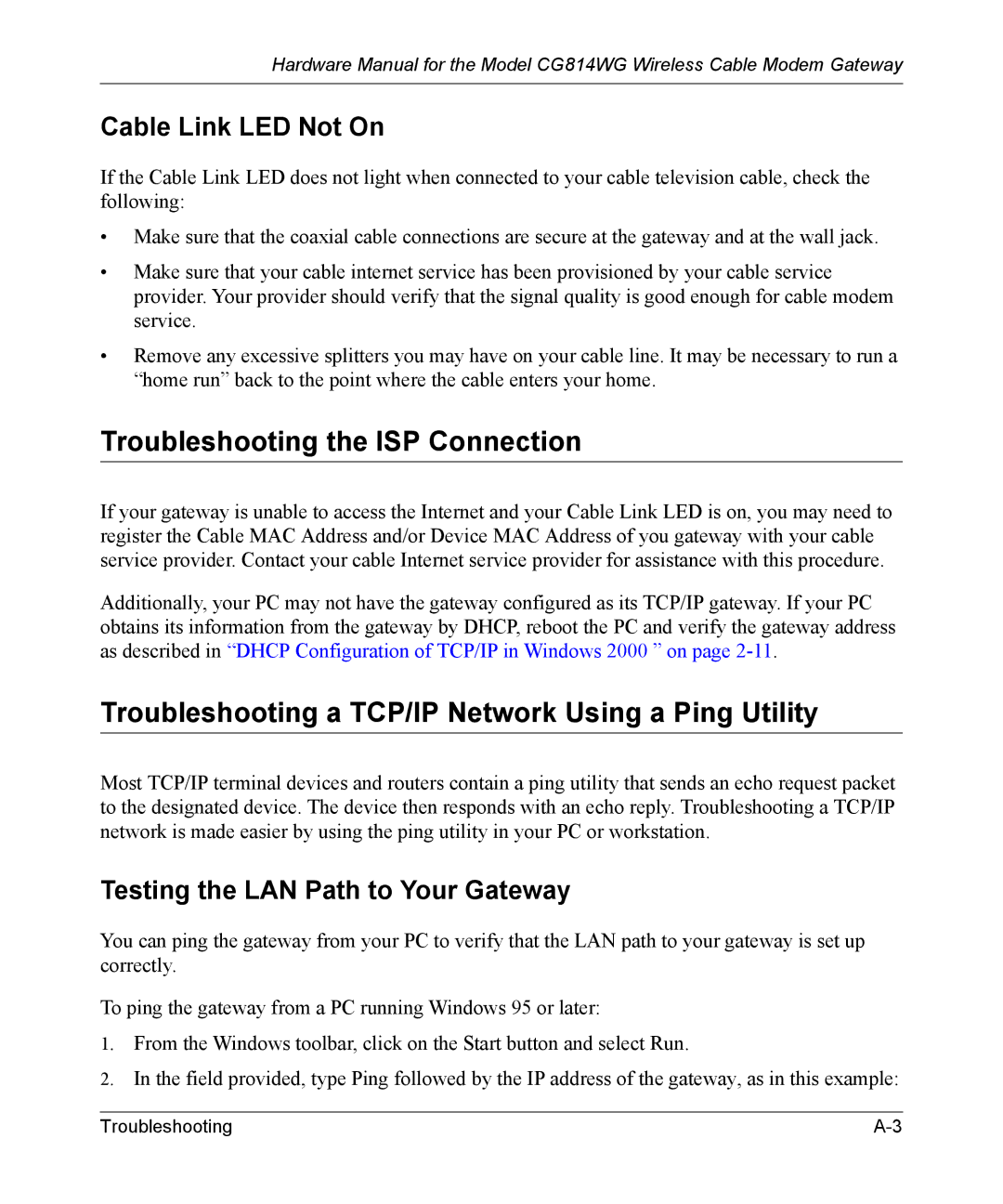Hardware Manual for the Model CG814WG Wireless Cable Modem Gateway
Cable Link LED Not On
If the Cable Link LED does not light when connected to your cable television cable, check the following:
•Make sure that the coaxial cable connections are secure at the gateway and at the wall jack.
•Make sure that your cable internet service has been provisioned by your cable service provider. Your provider should verify that the signal quality is good enough for cable modem service.
•Remove any excessive splitters you may have on your cable line. It may be necessary to run a “home run” back to the point where the cable enters your home.
Troubleshooting the ISP Connection
If your gateway is unable to access the Internet and your Cable Link LED is on, you may need to register the Cable MAC Address and/or Device MAC Address of you gateway with your cable service provider. Contact your cable Internet service provider for assistance with this procedure.
Additionally, your PC may not have the gateway configured as its TCP/IP gateway. If your PC obtains its information from the gateway by DHCP, reboot the PC and verify the gateway address as described in “DHCP Configuration of TCP/IP in Windows 2000 ” on page
Troubleshooting a TCP/IP Network Using a Ping Utility
Most TCP/IP terminal devices and routers contain a ping utility that sends an echo request packet to the designated device. The device then responds with an echo reply. Troubleshooting a TCP/IP network is made easier by using the ping utility in your PC or workstation.
Testing the LAN Path to Your Gateway
You can ping the gateway from your PC to verify that the LAN path to your gateway is set up correctly.
To ping the gateway from a PC running Windows 95 or later:
1.From the Windows toolbar, click on the Start button and select Run.
2.In the field provided, type Ping followed by the IP address of the gateway, as in this example:
Troubleshooting |