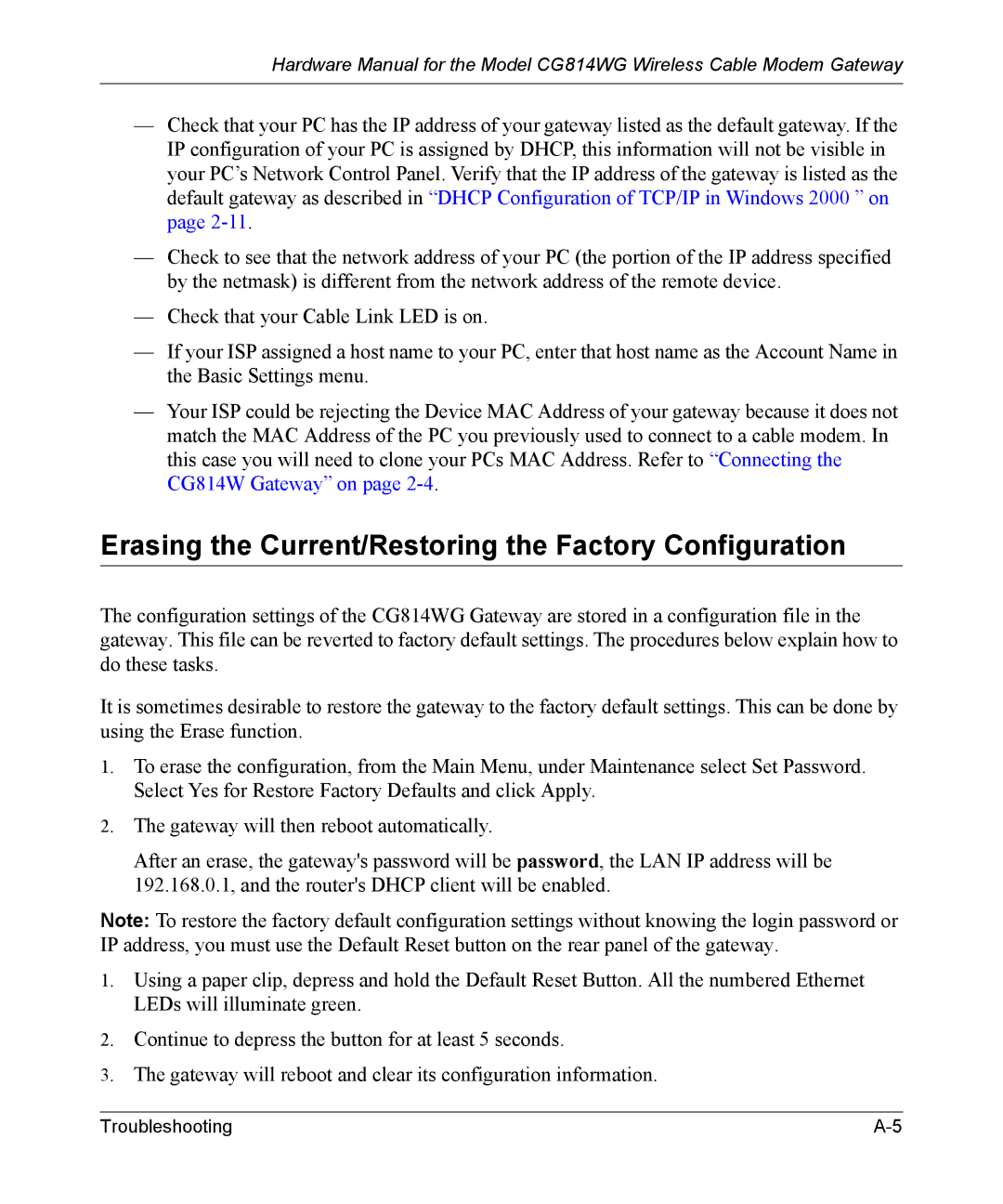Hardware Manual for the Model CG814WG Wireless Cable Modem Gateway
—Check that your PC has the IP address of your gateway listed as the default gateway. If the IP configuration of your PC is assigned by DHCP, this information will not be visible in your PC’s Network Control Panel. Verify that the IP address of the gateway is listed as the default gateway as described in “DHCP Configuration of TCP/IP in Windows 2000 ” on page
—Check to see that the network address of your PC (the portion of the IP address specified by the netmask) is different from the network address of the remote device.
—Check that your Cable Link LED is on.
—If your ISP assigned a host name to your PC, enter that host name as the Account Name in the Basic Settings menu.
—Your ISP could be rejecting the Device MAC Address of your gateway because it does not match the MAC Address of the PC you previously used to connect to a cable modem. In this case you will need to clone your PCs MAC Address. Refer to “Connecting the CG814W Gateway” on page
Erasing the Current/Restoring the Factory Configuration
The configuration settings of the CG814WG Gateway are stored in a configuration file in the gateway. This file can be reverted to factory default settings. The procedures below explain how to do these tasks.
It is sometimes desirable to restore the gateway to the factory default settings. This can be done by using the Erase function.
1.To erase the configuration, from the Main Menu, under Maintenance select Set Password. Select Yes for Restore Factory Defaults and click Apply.
2.The gateway will then reboot automatically.
After an erase, the gateway's password will be password, the LAN IP address will be 192.168.0.1, and the router's DHCP client will be enabled.
Note: To restore the factory default configuration settings without knowing the login password or IP address, you must use the Default Reset button on the rear panel of the gateway.
1.Using a paper clip, depress and hold the Default Reset Button. All the numbered Ethernet LEDs will illuminate green.
2.Continue to depress the button for at least 5 seconds.
3.The gateway will reboot and clear its configuration information.
Troubleshooting |