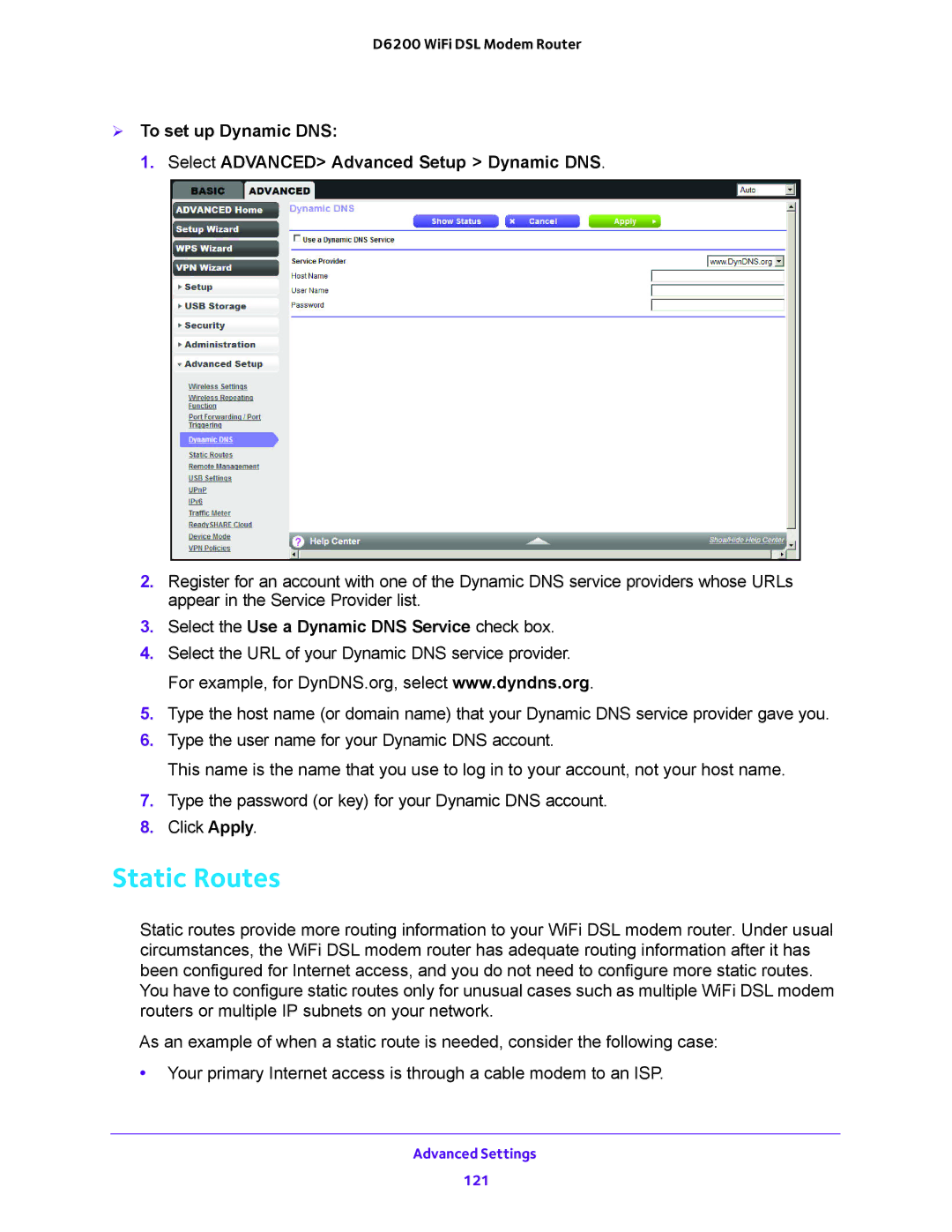D6200 WiFi DSL Modem Router
To set up Dynamic DNS:
1. Select ADVANCED> Advanced Setup > Dynamic DNS.
2.Register for an account with one of the Dynamic DNS service providers whose URLs appear in the Service Provider list.
3.Select the Use a Dynamic DNS Service check box.
4.Select the URL of your Dynamic DNS service provider. For example, for DynDNS.org, select www.dyndns.org.
5.Type the host name (or domain name) that your Dynamic DNS service provider gave you.
6.Type the user name for your Dynamic DNS account.
This name is the name that you use to log in to your account, not your host name.
7.Type the password (or key) for your Dynamic DNS account.
8.Click Apply.
Static Routes
Static routes provide more routing information to your WiFi DSL modem router. Under usual circumstances, the WiFi DSL modem router has adequate routing information after it has been configured for Internet access, and you do not need to configure more static routes. You have to configure static routes only for unusual cases such as multiple WiFi DSL modem routers or multiple IP subnets on your network.
As an example of when a static route is needed, consider the following case:
•Your primary Internet access is through a cable modem to an ISP.
Advanced Settings
121