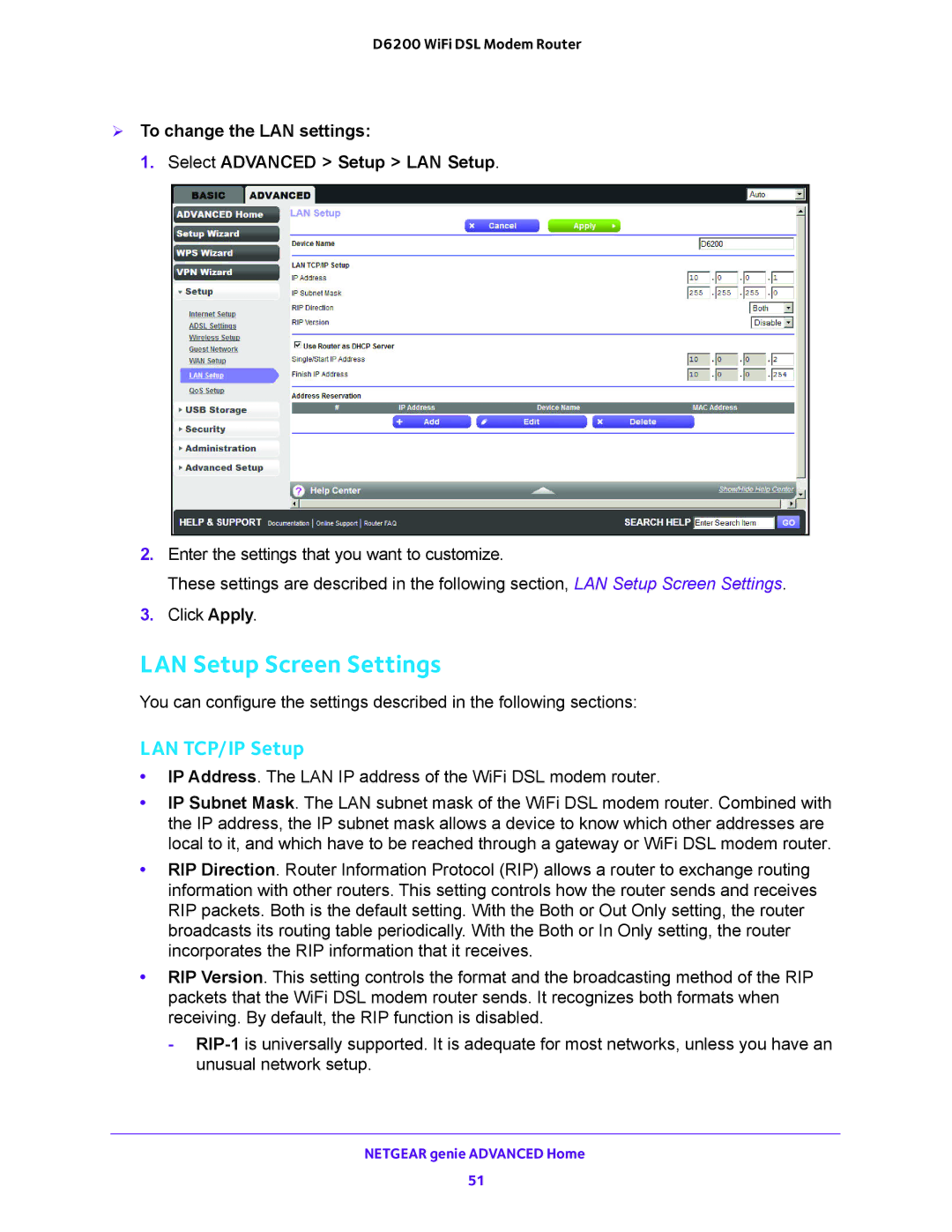D6200 WiFi DSL Modem Router
To change the LAN settings:
1. Select ADVANCED > Setup > LAN Setup.
2.Enter the settings that you want to customize.
These settings are described in the following section, LAN Setup Screen Settings.
3.Click Apply.
LAN Setup Screen Settings
You can configure the settings described in the following sections:
LAN TCP/IP Setup
•IP Address. The LAN IP address of the WiFi DSL modem router.
•IP Subnet Mask. The LAN subnet mask of the WiFi DSL modem router. Combined with the IP address, the IP subnet mask allows a device to know which other addresses are local to it, and which have to be reached through a gateway or WiFi DSL modem router.
•RIP Direction. Router Information Protocol (RIP) allows a router to exchange routing information with other routers. This setting controls how the router sends and receives RIP packets. Both is the default setting. With the Both or Out Only setting, the router broadcasts its routing table periodically. With the Both or In Only setting, the router incorporates the RIP information that it receives.
•RIP Version. This setting controls the format and the broadcasting method of the RIP packets that the WiFi DSL modem router sends. It recognizes both formats when receiving. By default, the RIP function is disabled.
-
NETGEAR genie ADVANCED Home
51