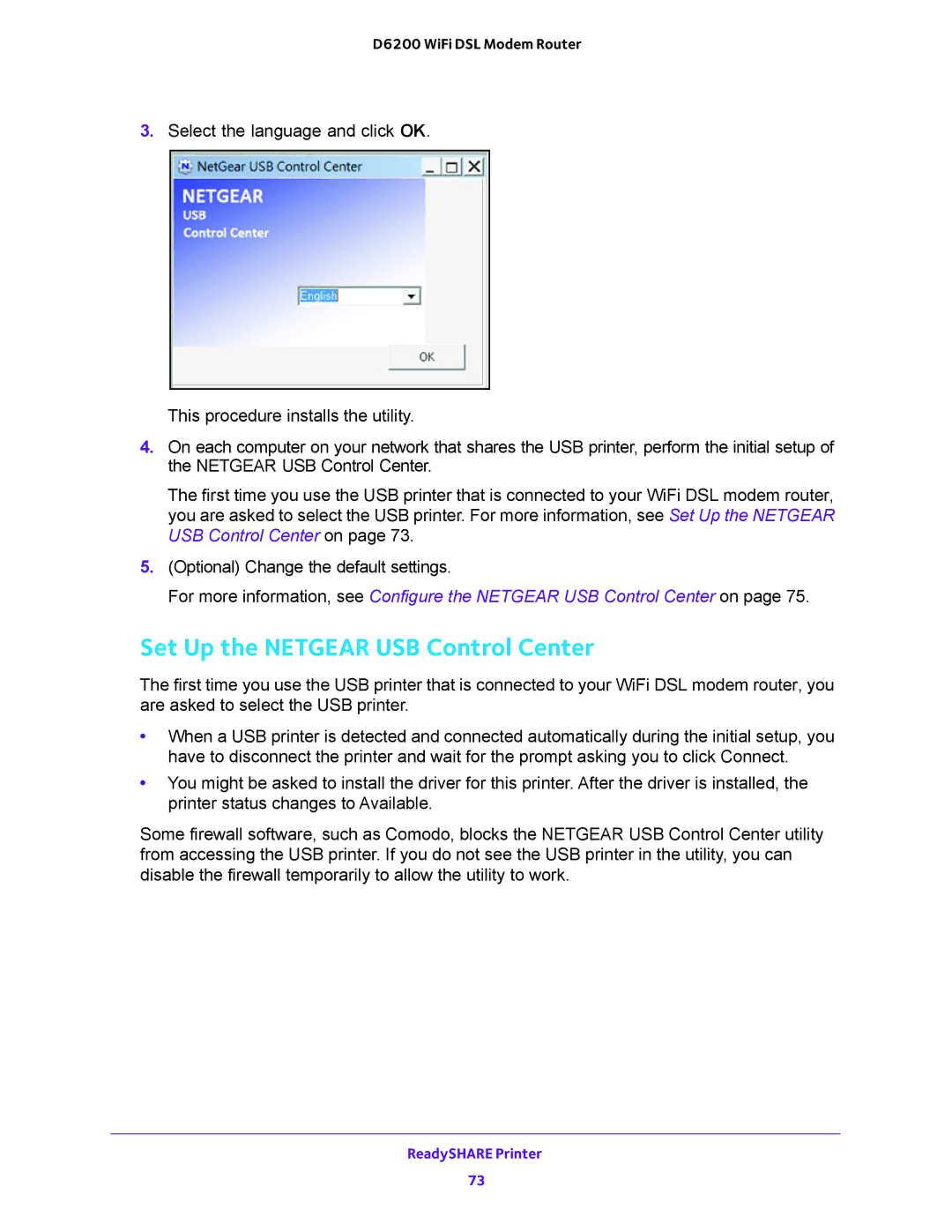D6200 WiFi DSL Modem Router
3.Select the language and click OK.
This procedure installs the utility.
4.On each computer on your network that shares the USB printer, perform the initial setup of the NETGEAR USB Control Center.
The first time you use the USB printer that is connected to your WiFi DSL modem router, you are asked to select the USB printer. For more information, see Set Up the NETGEAR USB Control Center on page 73.
5.(Optional) Change the default settings.
For more information, see Configure the NETGEAR USB Control Center on page 75.
Set Up the NETGEAR USB Control Center
The first time you use the USB printer that is connected to your WiFi DSL modem router, you are asked to select the USB printer.
•When a USB printer is detected and connected automatically during the initial setup, you have to disconnect the printer and wait for the prompt asking you to click Connect.
•You might be asked to install the driver for this printer. After the driver is installed, the printer status changes to Available.
Some firewall software, such as Comodo, blocks the NETGEAR USB Control Center utility from accessing the USB printer. If you do not see the USB printer in the utility, you can disable the firewall temporarily to allow the utility to work.
ReadySHARE Printer
73