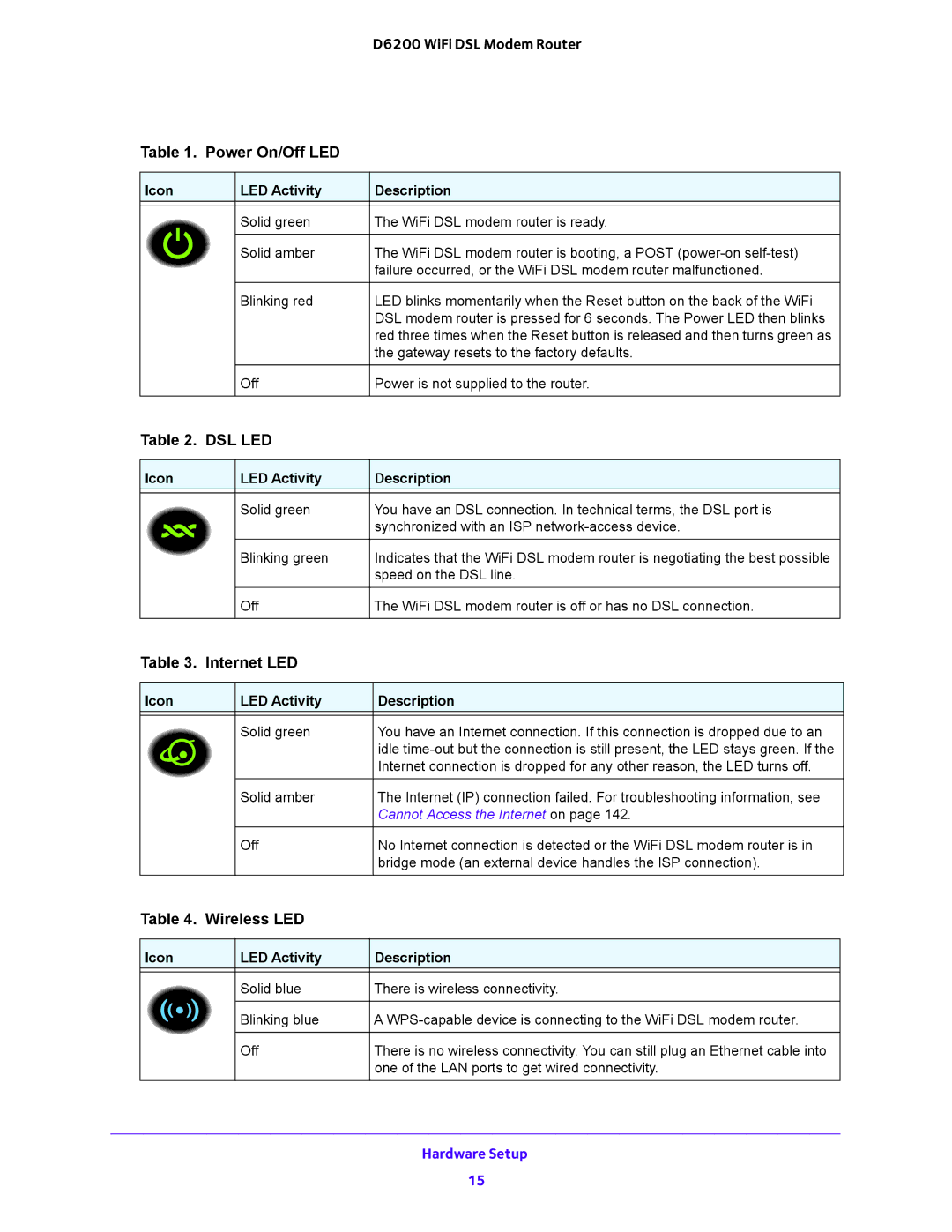D6200 WiFi DSL Modem Router
Table 1. Power On/Off LED
Icon | LED Activity | Description |
| Solid green | The WiFi DSL modem router is ready. |
| Solid amber | The WiFi DSL modem router is booting, a POST |
|
| failure occurred, or the WiFi DSL modem router malfunctioned. |
| Blinking red | LED blinks momentarily when the Reset button on the back of the WiFi |
|
| DSL modem router is pressed for 6 seconds. The Power LED then blinks |
|
| red three times when the Reset button is released and then turns green as |
|
| the gateway resets to the factory defaults. |
| Off | Power is not supplied to the router. |
Table 2. DSL LED
Icon | LED Activity | Description |
| Solid green | You have an DSL connection. In technical terms, the DSL port is |
|
| synchronized with an ISP |
| Blinking green | Indicates that the WiFi DSL modem router is negotiating the best possible |
|
| speed on the DSL line. |
| Off | The WiFi DSL modem router is off or has no DSL connection. |
Table 3. | Internet LED |
|
Icon | LED Activity | Description |
| Solid green | You have an Internet connection. If this connection is dropped due to an |
|
| idle |
|
| Internet connection is dropped for any other reason, the LED turns off. |
| Solid amber | The Internet (IP) connection failed. For troubleshooting information, see |
|
| Cannot Access the Internet on page 142. |
| Off | No Internet connection is detected or the WiFi DSL modem router is in |
|
| bridge mode (an external device handles the ISP connection). |
Table 4. Wireless LED |
| |
Icon | LED Activity | Description |
| Solid blue | There is wireless connectivity. |
| Blinking blue | A |
| Off | There is no wireless connectivity. You can still plug an Ethernet cable into |
|
| one of the LAN ports to get wired connectivity. |
Hardware Setup
15