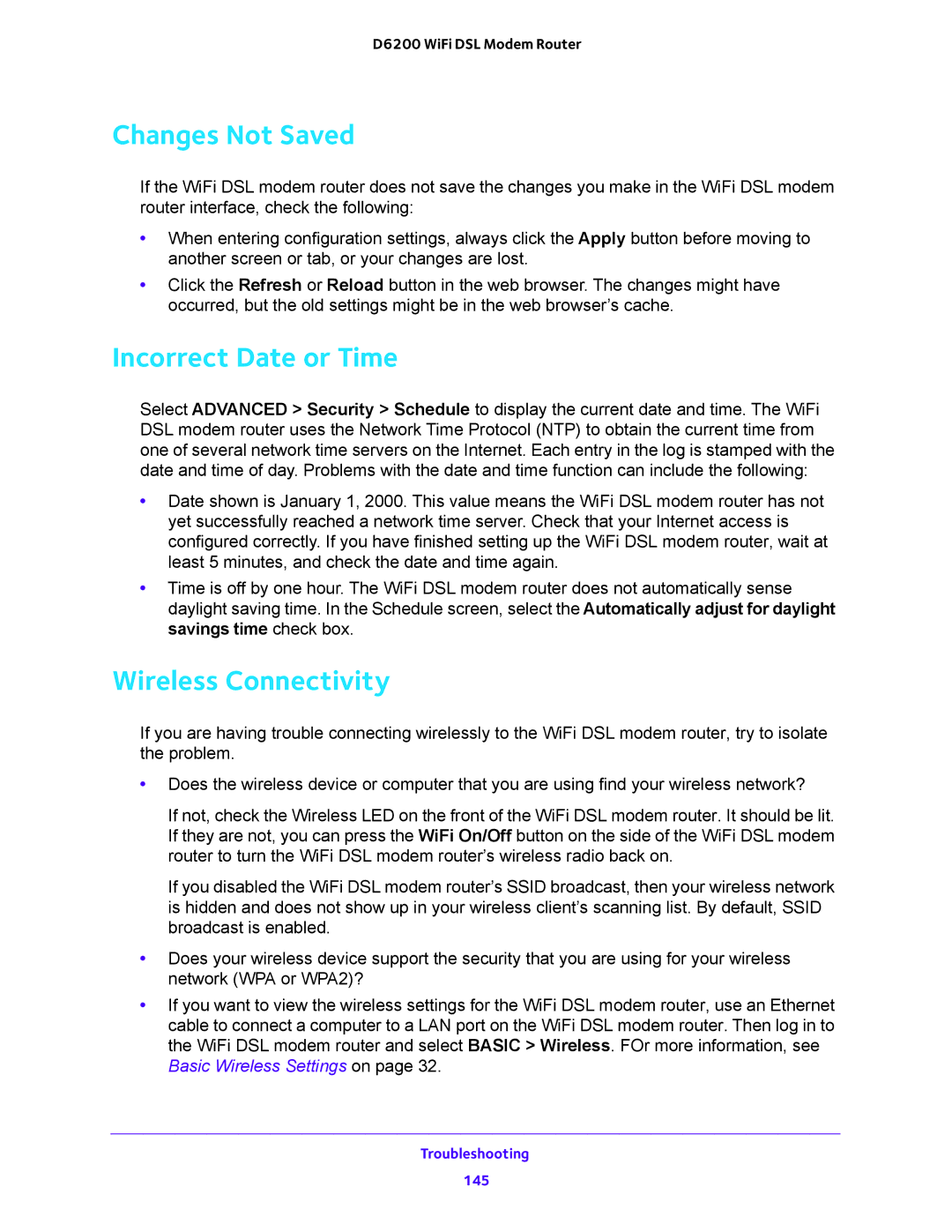D6200 WiFi DSL Modem Router
Changes Not Saved
If the WiFi DSL modem router does not save the changes you make in the WiFi DSL modem router interface, check the following:
•When entering configuration settings, always click the Apply button before moving to another screen or tab, or your changes are lost.
•Click the Refresh or Reload button in the web browser. The changes might have occurred, but the old settings might be in the web browser’s cache.
Incorrect Date or Time
Select ADVANCED > Security > Schedule to display the current date and time. The WiFi DSL modem router uses the Network Time Protocol (NTP) to obtain the current time from one of several network time servers on the Internet. Each entry in the log is stamped with the date and time of day. Problems with the date and time function can include the following:
•Date shown is January 1, 2000. This value means the WiFi DSL modem router has not yet successfully reached a network time server. Check that your Internet access is configured correctly. If you have finished setting up the WiFi DSL modem router, wait at least 5 minutes, and check the date and time again.
•Time is off by one hour. The WiFi DSL modem router does not automatically sense daylight saving time. In the Schedule screen, select the Automatically adjust for daylight savings time check box.
Wireless Connectivity
If you are having trouble connecting wirelessly to the WiFi DSL modem router, try to isolate the problem.
•Does the wireless device or computer that you are using find your wireless network?
If not, check the Wireless LED on the front of the WiFi DSL modem router. It should be lit. If they are not, you can press the WiFi On/Off button on the side of the WiFi DSL modem router to turn the WiFi DSL modem router’s wireless radio back on.
If you disabled the WiFi DSL modem router’s SSID broadcast, then your wireless network is hidden and does not show up in your wireless client’s scanning list. By default, SSID broadcast is enabled.
•Does your wireless device support the security that you are using for your wireless network (WPA or WPA2)?
•If you want to view the wireless settings for the WiFi DSL modem router, use an Ethernet cable to connect a computer to a LAN port on the WiFi DSL modem router. Then log in to the WiFi DSL modem router and select BASIC > Wireless. FOr more information, see Basic Wireless Settings on page 32.
Troubleshooting
145