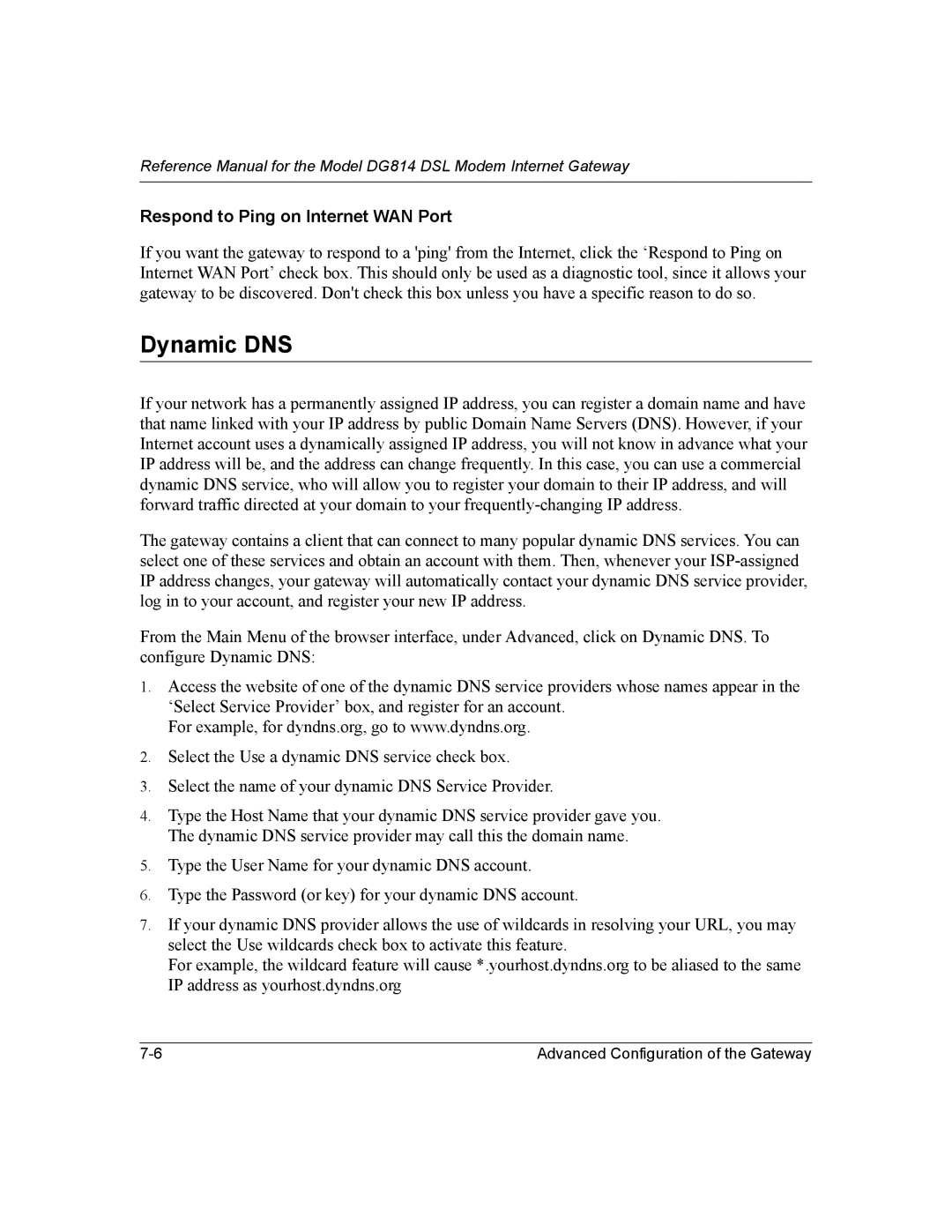Reference Manual for the Model DG814 DSL Modem Internet Gateway
Respond to Ping on Internet WAN Port
If you want the gateway to respond to a 'ping' from the Internet, click the ‘Respond to Ping on Internet WAN Port’ check box. This should only be used as a diagnostic tool, since it allows your gateway to be discovered. Don't check this box unless you have a specific reason to do so.
Dynamic DNS
If your network has a permanently assigned IP address, you can register a domain name and have that name linked with your IP address by public Domain Name Servers (DNS). However, if your Internet account uses a dynamically assigned IP address, you will not know in advance what your IP address will be, and the address can change frequently. In this case, you can use a commercial dynamic DNS service, who will allow you to register your domain to their IP address, and will forward traffic directed at your domain to your
The gateway contains a client that can connect to many popular dynamic DNS services. You can select one of these services and obtain an account with them. Then, whenever your
From the Main Menu of the browser interface, under Advanced, click on Dynamic DNS. To configure Dynamic DNS:
1.Access the website of one of the dynamic DNS service providers whose names appear in the ‘Select Service Provider’ box, and register for an account.
For example, for dyndns.org, go to www.dyndns.org.
2.Select the Use a dynamic DNS service check box.
3.Select the name of your dynamic DNS Service Provider.
4.Type the Host Name that your dynamic DNS service provider gave you. The dynamic DNS service provider may call this the domain name.
5.Type the User Name for your dynamic DNS account.
6.Type the Password (or key) for your dynamic DNS account.
7.If your dynamic DNS provider allows the use of wildcards in resolving your URL, you may select the Use wildcards check box to activate this feature.
For example, the wildcard feature will cause *.yourhost.dyndns.org to be aliased to the same IP address as yourhost.dyndns.org
Advanced Configuration of the Gateway |