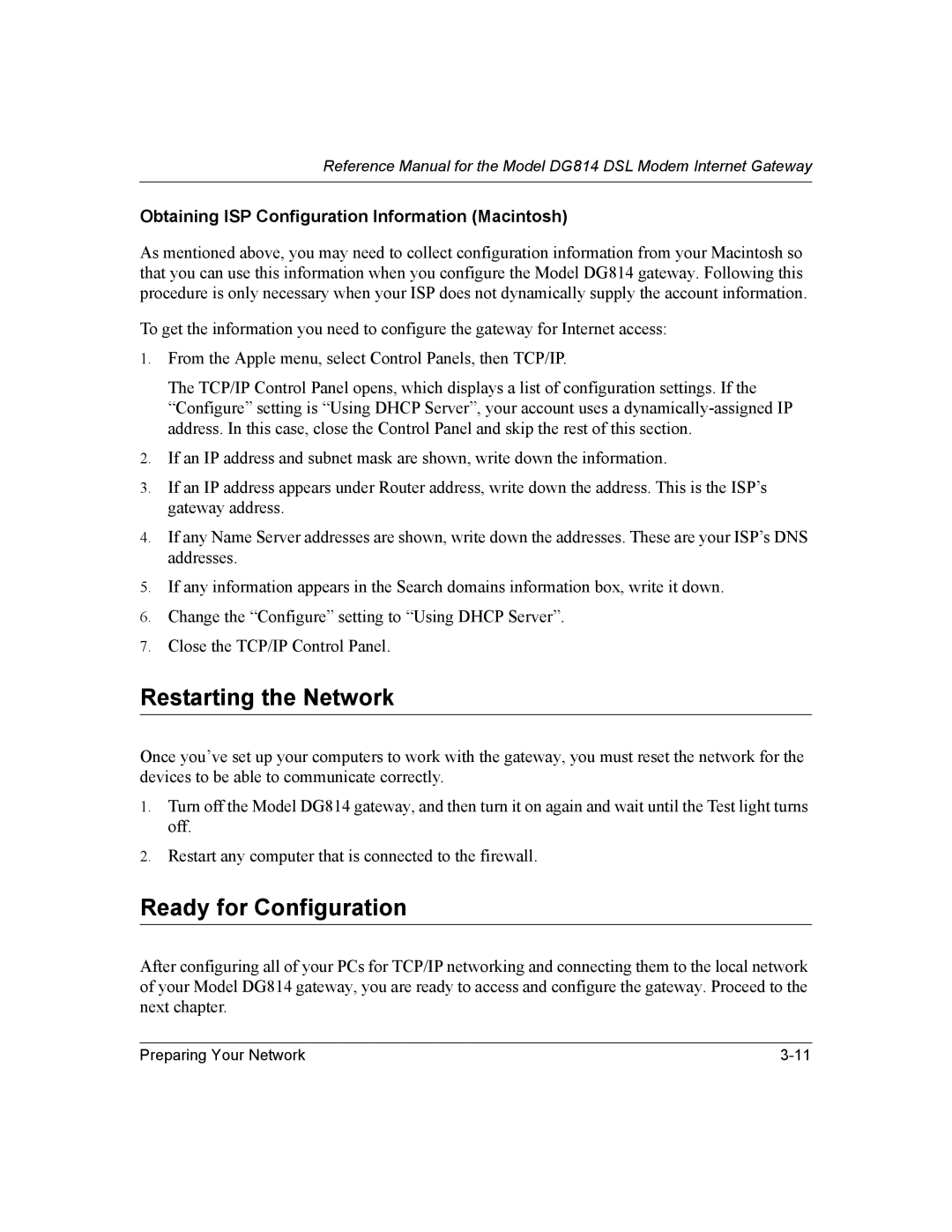Reference Manual for the Model DG814 DSL Modem Internet Gateway
Obtaining ISP Configuration Information (Macintosh)
As mentioned above, you may need to collect configuration information from your Macintosh so that you can use this information when you configure the Model DG814 gateway. Following this procedure is only necessary when your ISP does not dynamically supply the account information.
To get the information you need to configure the gateway for Internet access:
1.From the Apple menu, select Control Panels, then TCP/IP.
The TCP/IP Control Panel opens, which displays a list of configuration settings. If the “Configure” setting is “Using DHCP Server”, your account uses a
2.If an IP address and subnet mask are shown, write down the information.
3.If an IP address appears under Router address, write down the address. This is the ISP’s gateway address.
4.If any Name Server addresses are shown, write down the addresses. These are your ISP’s DNS addresses.
5.If any information appears in the Search domains information box, write it down.
6.Change the “Configure” setting to “Using DHCP Server”.
7.Close the TCP/IP Control Panel.
Restarting the Network
Once you’ve set up your computers to work with the gateway, you must reset the network for the devices to be able to communicate correctly.
1.Turn off the Model DG814 gateway, and then turn it on again and wait until the Test light turns off.
2.Restart any computer that is connected to the firewall.
Ready for Configuration
After configuring all of your PCs for TCP/IP networking and connecting them to the local network of your Model DG814 gateway, you are ready to access and configure the gateway. Proceed to the next chapter.
Preparing Your Network |