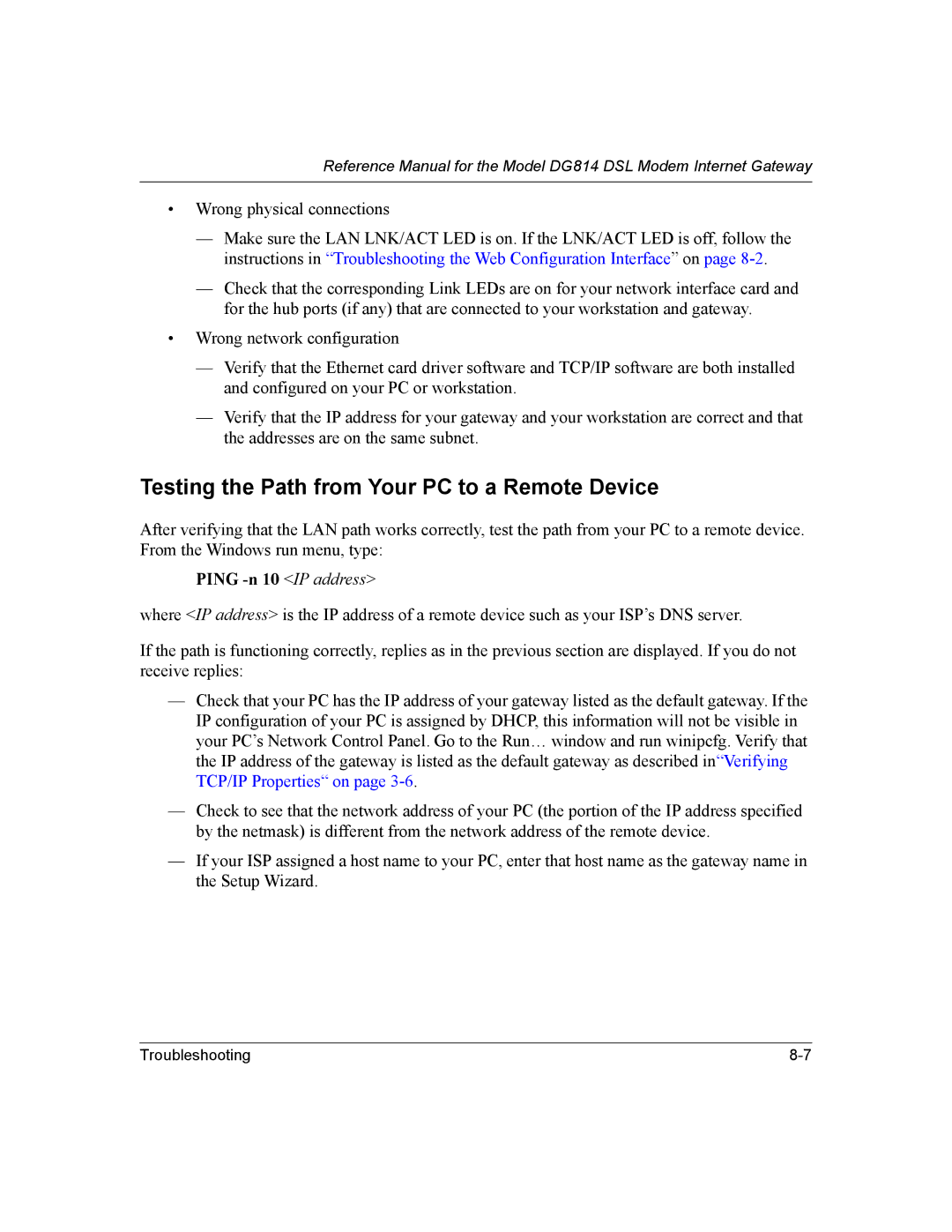Reference Manual for the Model DG814 DSL Modem Internet Gateway
•Wrong physical connections
—Make sure the LAN LNK/ACT LED is on. If the LNK/ACT LED is off, follow the instructions in “Troubleshooting the Web Configuration Interface” on page
—Check that the corresponding Link LEDs are on for your network interface card and for the hub ports (if any) that are connected to your workstation and gateway.
•Wrong network configuration
—Verify that the Ethernet card driver software and TCP/IP software are both installed and configured on your PC or workstation.
—Verify that the IP address for your gateway and your workstation are correct and that the addresses are on the same subnet.
Testing the Path from Your PC to a Remote Device
After verifying that the LAN path works correctly, test the path from your PC to a remote device. From the Windows run menu, type:
PING -n 10 <IP address>
where <IP address> is the IP address of a remote device such as your ISP’s DNS server.
If the path is functioning correctly, replies as in the previous section are displayed. If you do not receive replies:
—Check that your PC has the IP address of your gateway listed as the default gateway. If the IP configuration of your PC is assigned by DHCP, this information will not be visible in your PC’s Network Control Panel. Go to the Run… window and run winipcfg. Verify that the IP address of the gateway is listed as the default gateway as described in“Verifying TCP/IP Properties“ on page
—Check to see that the network address of your PC (the portion of the IP address specified by the netmask) is different from the network address of the remote device.
—If your ISP assigned a host name to your PC, enter that host name as the gateway name in the Setup Wizard.
Troubleshooting |