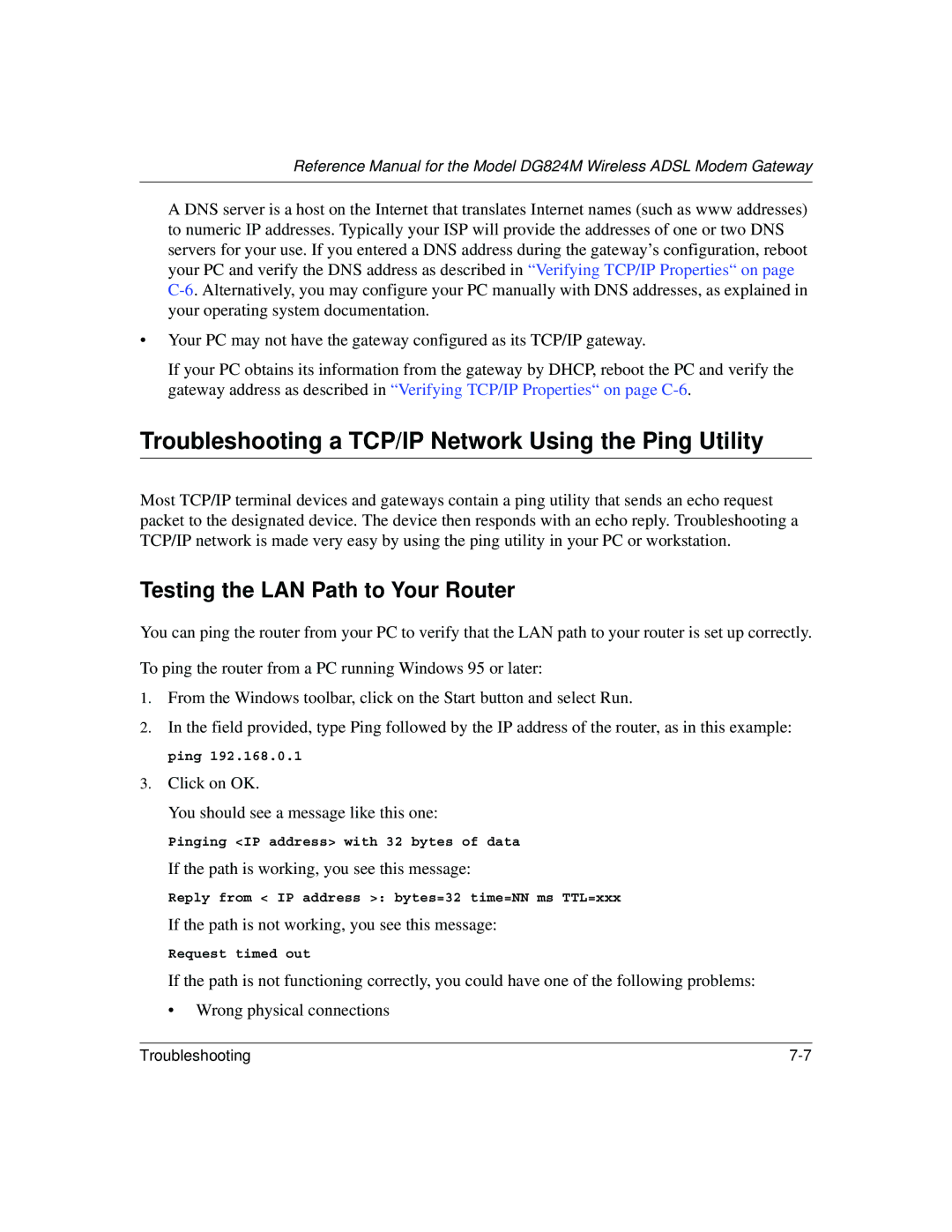Reference Manual for the Model DG824M Wireless ADSL Modem Gateway
A DNS server is a host on the Internet that translates Internet names (such as www addresses) to numeric IP addresses. Typically your ISP will provide the addresses of one or two DNS servers for your use. If you entered a DNS address during the gateway’s configuration, reboot your PC and verify the DNS address as described in “Verifying TCP/IP Properties“ on page
•Your PC may not have the gateway configured as its TCP/IP gateway.
If your PC obtains its information from the gateway by DHCP, reboot the PC and verify the gateway address as described in “Verifying TCP/IP Properties“ on page
Troubleshooting a TCP/IP Network Using the Ping Utility
Most TCP/IP terminal devices and gateways contain a ping utility that sends an echo request packet to the designated device. The device then responds with an echo reply. Troubleshooting a TCP/IP network is made very easy by using the ping utility in your PC or workstation.
Testing the LAN Path to Your Router
You can ping the router from your PC to verify that the LAN path to your router is set up correctly.
To ping the router from a PC running Windows 95 or later:
1.From the Windows toolbar, click on the Start button and select Run.
2.In the field provided, type Ping followed by the IP address of the router, as in this example:
ping 192.168.0.1
3.Click on OK.
You should see a message like this one:
Pinging <IP address> with 32 bytes of data
If the path is working, you see this message:
Reply from < IP address >: bytes=32 time=NN ms TTL=xxx
If the path is not working, you see this message:
Request timed out
If the path is not functioning correctly, you could have one of the following problems:
•Wrong physical connections
Troubleshooting |