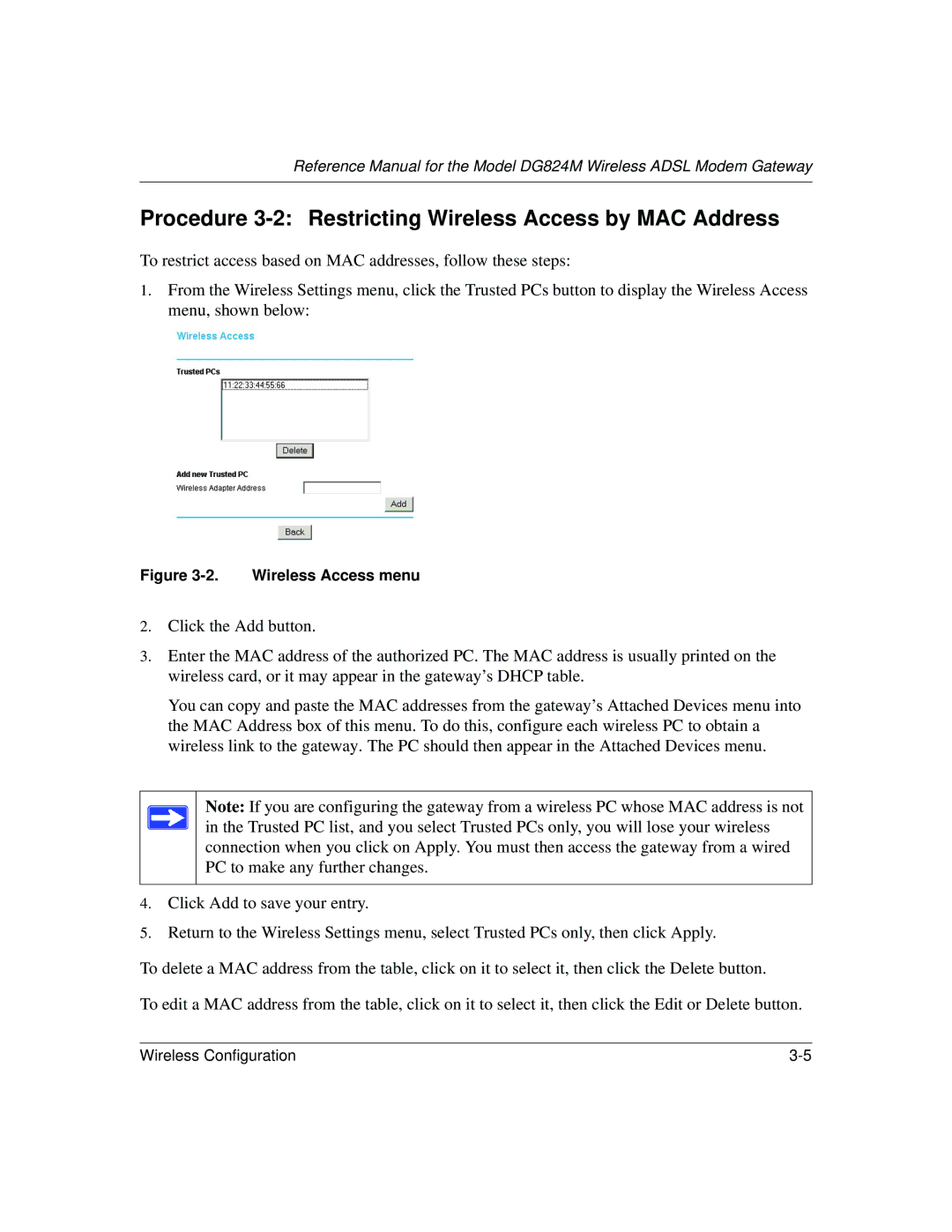Reference Manual for the Model DG824M Wireless ADSL Modem Gateway
Procedure 3-2: Restricting Wireless Access by MAC Address
To restrict access based on MAC addresses, follow these steps:
1.From the Wireless Settings menu, click the Trusted PCs button to display the Wireless Access menu, shown below:
Figure 3-2. Wireless Access menu
2.Click the Add button.
3.Enter the MAC address of the authorized PC. The MAC address is usually printed on the wireless card, or it may appear in the gateway’s DHCP table.
You can copy and paste the MAC addresses from the gateway’s Attached Devices menu into the MAC Address box of this menu. To do this, configure each wireless PC to obtain a wireless link to the gateway. The PC should then appear in the Attached Devices menu.
Note: If you are configuring the gateway from a wireless PC whose MAC address is not in the Trusted PC list, and you select Trusted PCs only, you will lose your wireless connection when you click on Apply. You must then access the gateway from a wired PC to make any further changes.
4.Click Add to save your entry.
5.Return to the Wireless Settings menu, select Trusted PCs only, then click Apply.
To delete a MAC address from the table, click on it to select it, then click the Delete button.
To edit a MAC address from the table, click on it to select it, then click the Edit or Delete button.
Wireless Configuration |