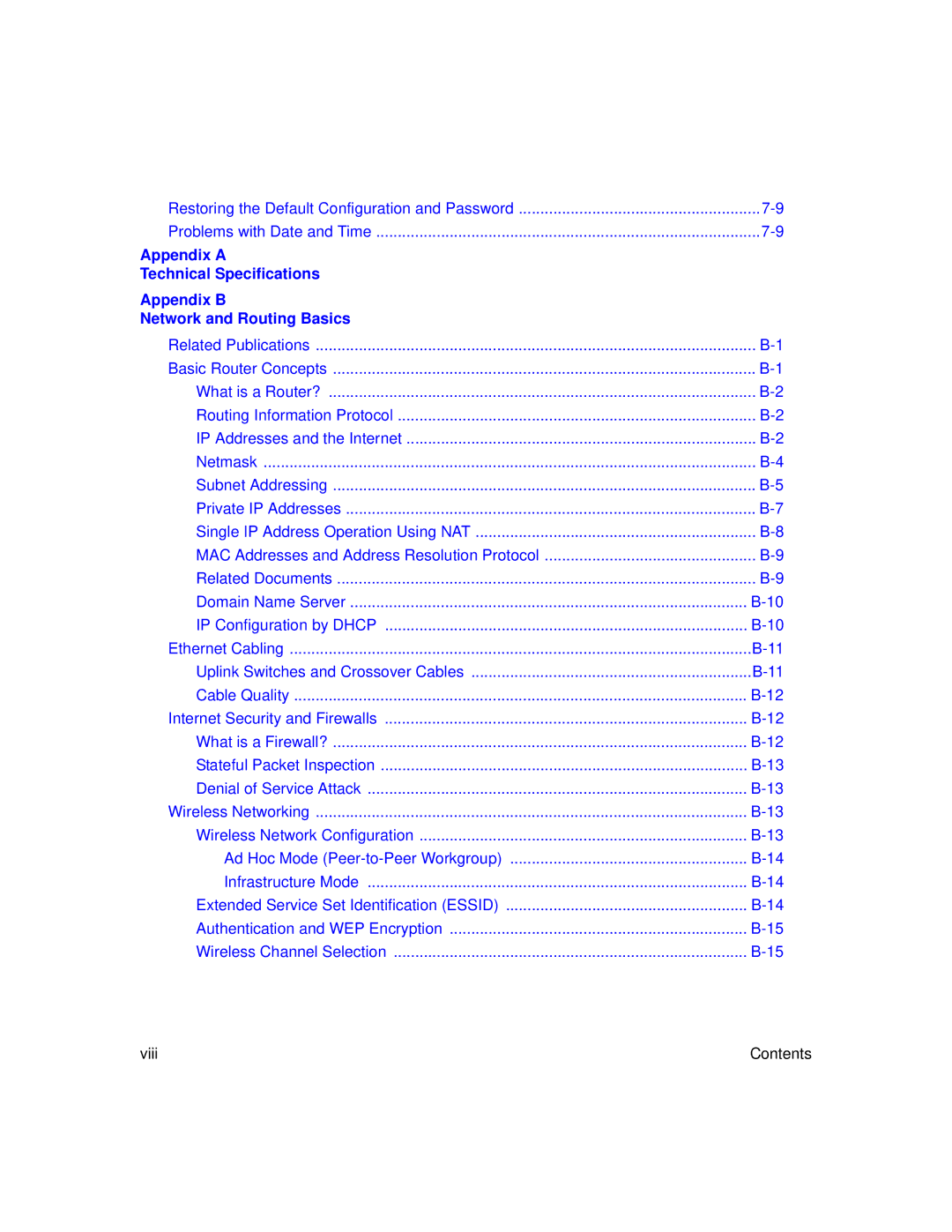NETGEAR, Inc
Trademarks
World Wide Web
Page
Contents
Chapter Wireless Configuration
Chapter Advanced Configuration
Viii Contents
Glossary Index
Contents
List of Procedures
Page
Technical Support
Preface About This Guide
Audience
Typographical Conventions
Special Message Formats
About the Gateway
Key Features
Chapter Introduction
802.11b Standards-based Wireless Networking
Powerful, True Firewall
Protocol Support
Content Filtering
Auto Sensing and Auto Uplink LAN Ethernet Connections
Easy Installation and Management
Introduction
What’s in the Box?
Gateway’s Front Panel
LED Descriptions
Gateway’s Rear Panel
DG824M Rear Panel
Cabling Requirements
Connecting the Gateway to the Internet
What You Will Need Before You Begin
LAN Configuration Requirements
Internet Configuration Requirements
Where Do I Get the Internet Configuration Parameters?
Computer Hardware Requirements
Connecting the Gateway to the Internet
Procedure 2-1 Record Your Internet Connection Information
Procedure 2-2 Connecting the Gateway
Connect the DG824M
Connect the Ethernet cable B Port to a computer
Log in to the DG824M
Connecting the DG824M to the Internet
Connect to the Internet
Procedure 2-3 Auto-Detecting Your Internet Connection Type
Built-in Web-based Configuration Manager Setup Wizard
Procedure 2-4 Wizard-Detected PPPoE Login Account Setup
Setup Wizard menu for PPPoE login accounts
Procedure 2-5 Wizard-Detected PPPoA Login Account Setup
Setup Wizard menu for PPPoA login accounts
Connecting the Gateway to the Internet
Procedure 2-6 Wizard-Detected Dynamic IP Account Setup
Setup Wizard menu for Dynamic IP address
Procedure 2-7 Wizard-Detected Fixed IP Static Account Setup
10 Setup Wizard menu for Fixed IP address
Testing Your Internet Connection
Manually Configuring Your Internet Connection
11 Browser-based configuration Basic Settings menu
Procedure 2-8 Manual Configuration
Connecting the Gateway to the Internet
Connecting the Gateway to the Internet
Chapter Wireless Configuration
Considerations For a Wireless Network
Observe Placement and Range Guidelines
Implement Appropriate Security
Wireless Settings
Wireless Settings menu
Procedure 3-1 Configuring Basic Wireless Network Settings
Identification
Using the Wireless Access by MAC Address Feature
Procedure 3-2 Restricting Wireless Access by MAC Address
Wireless Access menu
Configuring Wired Equivalent Privacy WEP
Wireless WEP menu
Configuring WEP Wired Equivalent Privacy
Wireless Settings menu, WEP selected
Wireless Configuration
Procedure 4-1 Changing the Built-In Password
Chapter Protecting Your Network
Procedure 4-1 Changing the Administrator Login Timeout
Set Password menu
Procedure 4-2 Block Keywords and Sites
Configuring Basic Firewall Services
Blocking Keywords, Sites, and Services
Click on the Block Sites link of the Security menu
Rules
Rules menu
Inbound Rules Port Forwarding
Inbound Rule Example a Local Public Web Server
WAN Users
Considerations for Inbound Rules
Outbound Rules Service Blocking
Outbound Rule Example Blocking Instant Messenger
Protecting Your Network
Order of Precedence for Rules
Rules table with examples
Services
Procedure 4-3 Define Services
Setting Times and Scheduling Firewall Services
Procedure 4-4 Setting Your Time Zone
11 Schedule Services menu
Procedure 4-5 Scheduling Firewall Services
Chapter Managing Your Network
Backing Up, Restoring, or Erasing Your Settings
Procedure 5-6 Backup the Configuration to a File
Settings Backup menu
Upgrading the Gateway’s Firmware
Procedure 5-7 Restore a Configuration from a File
Procedure 5-8 Erase the Configuration
Procedure 5-1 Gateway Upgrade
Gateway Upgrade menu
Network Management Information
Viewing Gateway Status and Usage Statistics
This screen shows the following parameters
This screen shows the following statistics
Gateway WAN Status screen
Viewing Attached Devices
Attached Devices menu
Viewing, Selecting, and Saving Logged Information
Security Logs menu
Selecting What Information to Log
Examples of log messages
Saving Log Files on a Server
Enabling Security Event E-mail Notification
Managing Your Network
Running Diagnostic Utilities and Rebooting the Router
Diagnostics menu
Procedure 5-2 Configure Remote Management
Enabling Remote Management
Http//134.177.0.1238080
Managing Your Network
Setting Up a Default DMZ Server
Chapter Advanced Configuration
Configuring Advanced Security
Procedure 6-1 Configuring a Default DMZ Server
Respond to Ping on Internet WAN Port
Configuring LAN IP Settings
LAN TCP/IP Setup
MTU Size
Use Gateway as Dhcp server
Procedure 6-1 Configure LAN TCP/IP Setup
Reserved IP addresses
Configuring Dynamic DNS
Procedure 6-2 Configure Dynamic DNS
Using Static Routes
Static Route Example
Procedure 6-3 Configuring Static Routes
Static Routes Table
Advanced Configuration
Advanced Configuration
Chapter Troubleshooting
Basic Functioning
LAN or WAN Port LEDs Not On
Power LED Not On
Test LED Never Turns On or Test LED Stays On
Troubleshooting the Web Configuration Interface
Troubleshooting the ISP Connection
Adsl link
Obtaining a WAN IP Address
WAN LED Off
Troubleshooting PPPoE or PPPoA
Troubleshooting Internet Browsing
Troubleshooting a TCP/IP Network Using the Ping Utility
Testing the LAN Path to Your Router
Testing the Path from Your PC to a Remote Device
Using the Default Reset button
Restoring the Default Configuration and Password
Problems with Date and Time
Troubleshooting
Appendix a Technical Specifications
LAN
Appendix B Network and Routing Basics
Related Publications Basic Router Concepts
IP Addresses and the Internet
What is a Router?
Routing Information Protocol
Three Main Address Classes
Netmask
Equals
Subnet Addressing
Example of Subnetting a Class B Address
Netmask Notation Translation Table for One Octet
Private IP Addresses
Single IP Address Operation Using NAT
Single IP Address Operation Using NAT
MAC Addresses and Address Resolution Protocol
Related Documents
IP Configuration by Dhcp
Domain Name Server
Uplink Switches and Crossover Cables
Ethernet Cabling
Cable Quality
What is a Firewall?
Internet Security and Firewalls
Wireless Networking
Denial of Service Attack
Wireless Network Configuration
Stateful Packet Inspection
Extended Service Set Identification Essid
Ad Hoc Mode Peer-to-Peer Workgroup
Authentication and WEP Encryption
Wireless Channel Selection
Radio frequency channels used are listed in Table
Appendix C Preparing Your Network
Preparing Your Computers for TCP/IP Networking
Configuring Windows 95, 98, and Me for TCP/IP Networking
Install or Verify Windows Networking Components
Reference Manual for the Model RP614 Web Safe Router
Locate your Network Neighborhood icon
Primary Network Logon is set to Windows logon
Selecting Windows’ Internet Access Method
Verifying TCP/IP Properties
Configuring Windows NT4, 2000 or XP for IP Networking
Dhcp Configuration of TCP/IP in Windows XP, 2000, or NT4
Dhcp Configuration of TCP/IP in Windows XP
Reference Manual for the Model RP614 Web Safe Router
Dhcp Configuration of TCP/IP in Windows
Reference Manual for the Model RP614 Web Safe Router
Obtain an IP address automatically is selected
Dhcp Configuration of TCP/IP in Windows NT4
Reference Manual for the Model RP614 Web Safe Router
Verifying TCP/IP Properties for Windows XP, 2000, and NT4
TCP/IP Properties dialog box now displays
MacOS
Configuring the Macintosh for TCP/IP Networking
MacOS 8.6 or
Verifying TCP/IP Properties for Macintosh Computers
Verifying the Readiness of Your Internet Account
Are Login Protocols Used?
What Is Your Configuration Information?
Select the Gateway tab
Reference Manual for the Model RP614 Web Safe Router
Restarting the Network
Reference Manual for the Model RP614 Web Safe Router
Glossary
See Asymmetric Digital Subscriber Line
Router addresses
See Network Address Translation
See netmask
Index
Numerics
Ietf B-1
RFC
Index