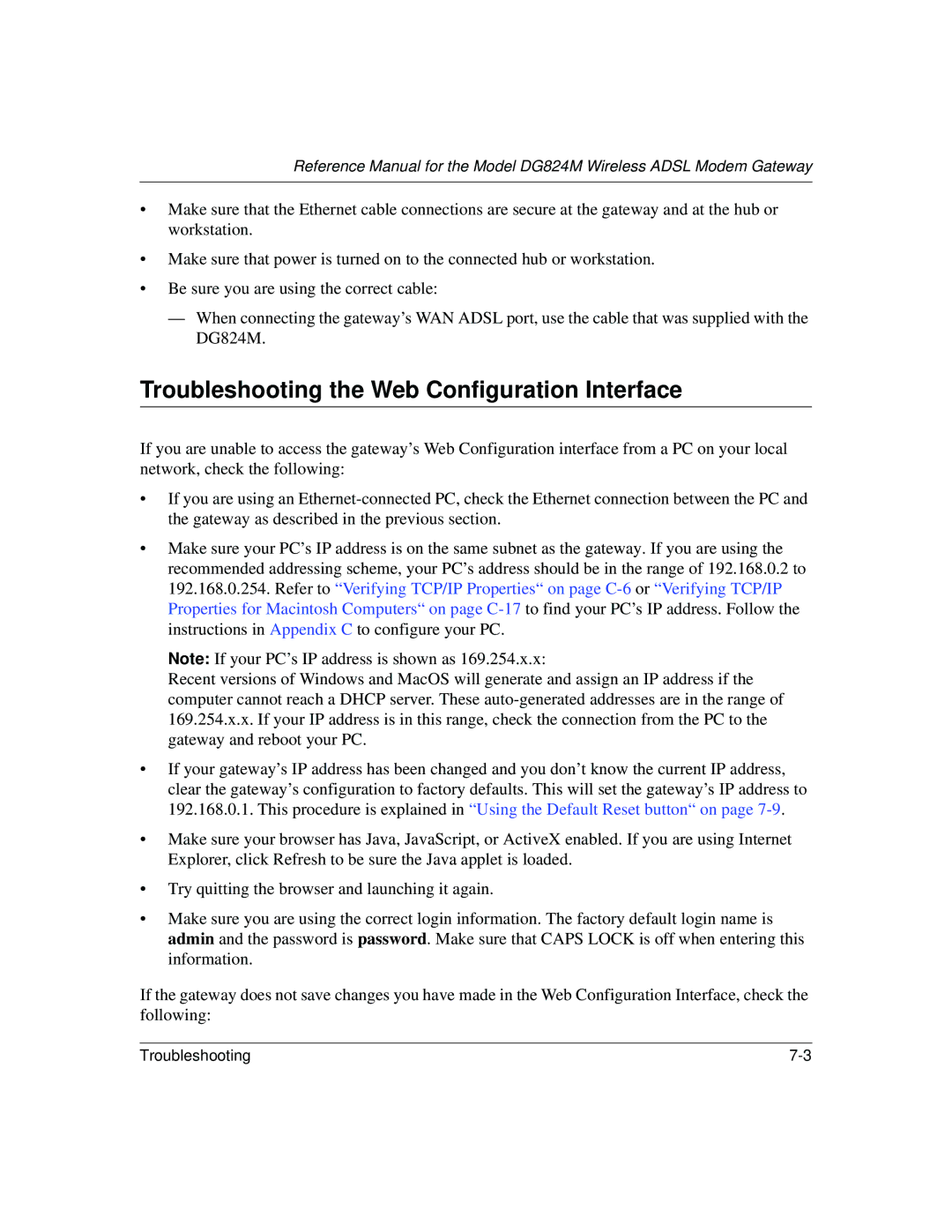Reference Manual for the Model DG824M Wireless ADSL Modem Gateway
•Make sure that the Ethernet cable connections are secure at the gateway and at the hub or workstation.
•Make sure that power is turned on to the connected hub or workstation.
•Be sure you are using the correct cable:
—When connecting the gateway’s WAN ADSL port, use the cable that was supplied with the DG824M.
Troubleshooting the Web Configuration Interface
If you are unable to access the gateway’s Web Configuration interface from a PC on your local network, check the following:
•If you are using an
•Make sure your PC’s IP address is on the same subnet as the gateway. If you are using the recommended addressing scheme, your PC’s address should be in the range of 192.168.0.2 to 192.168.0.254. Refer to “Verifying TCP/IP Properties“ on page
Note: If your PC’s IP address is shown as 169.254.x.x:
Recent versions of Windows and MacOS will generate and assign an IP address if the computer cannot reach a DHCP server. These
•If your gateway’s IP address has been changed and you don’t know the current IP address, clear the gateway’s configuration to factory defaults. This will set the gateway’s IP address to 192.168.0.1. This procedure is explained in “Using the Default Reset button“ on page
•Make sure your browser has Java, JavaScript, or ActiveX enabled. If you are using Internet Explorer, click Refresh to be sure the Java applet is loaded.
•Try quitting the browser and launching it again.
•Make sure you are using the correct login information. The factory default login name is admin and the password is password. Make sure that CAPS LOCK is off when entering this information.
If the gateway does not save changes you have made in the Web Configuration Interface, check the following:
Troubleshooting |