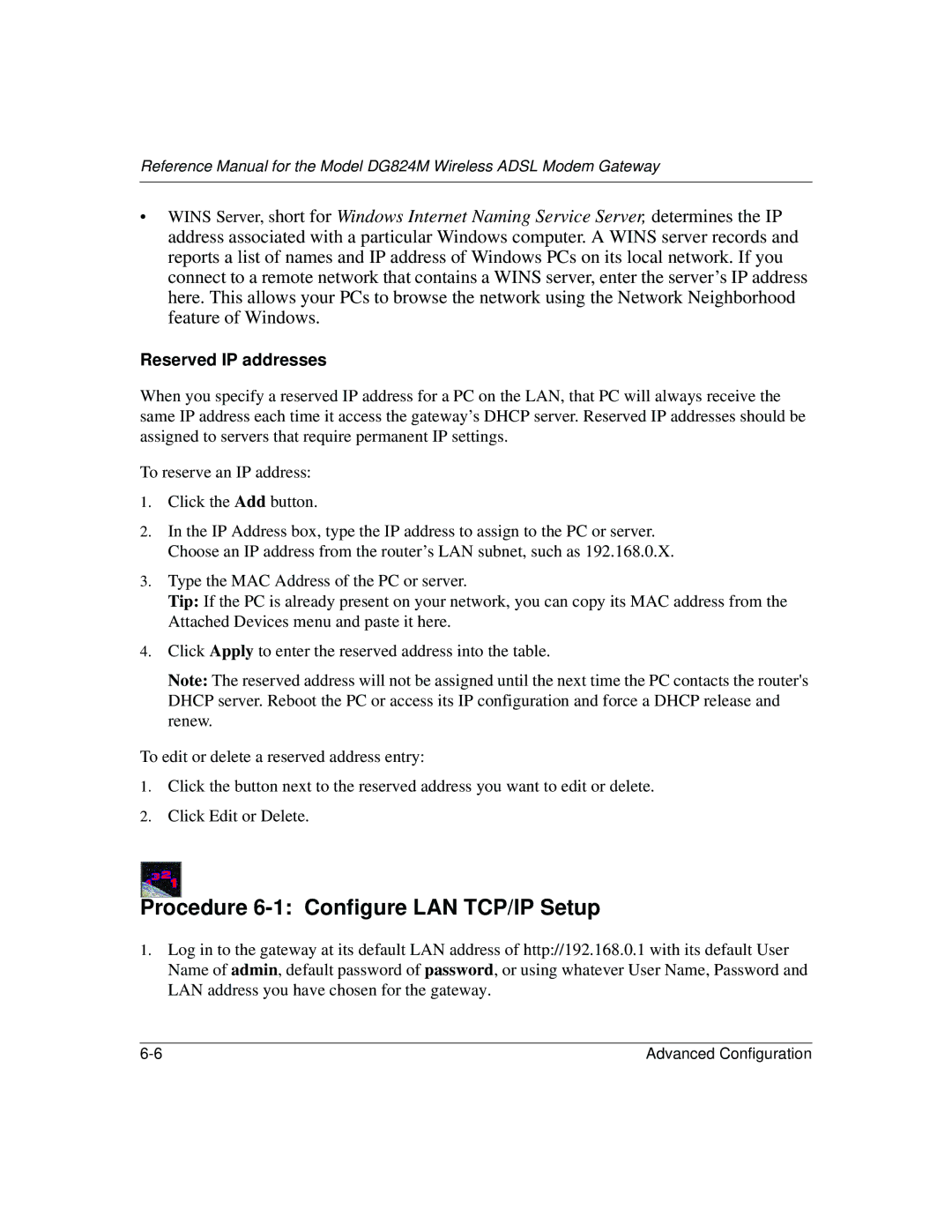Reference Manual for the Model DG824M Wireless ADSL Modem Gateway
•WINS Server, short for Windows Internet Naming Service Server, determines the IP address associated with a particular Windows computer. A WINS server records and reports a list of names and IP address of Windows PCs on its local network. If you connect to a remote network that contains a WINS server, enter the server’s IP address here. This allows your PCs to browse the network using the Network Neighborhood feature of Windows.
Reserved IP addresses
When you specify a reserved IP address for a PC on the LAN, that PC will always receive the same IP address each time it access the gateway’s DHCP server. Reserved IP addresses should be assigned to servers that require permanent IP settings.
To reserve an IP address:
1.Click the Add button.
2.In the IP Address box, type the IP address to assign to the PC or server. Choose an IP address from the router’s LAN subnet, such as 192.168.0.X.
3.Type the MAC Address of the PC or server.
Tip: If the PC is already present on your network, you can copy its MAC address from the Attached Devices menu and paste it here.
4.Click Apply to enter the reserved address into the table.
Note: The reserved address will not be assigned until the next time the PC contacts the router's DHCP server. Reboot the PC or access its IP configuration and force a DHCP release and renew.
To edit or delete a reserved address entry:
1.Click the button next to the reserved address you want to edit or delete.
2.Click Edit or Delete.
Procedure 6-1: Configure LAN TCP/IP Setup
1.Log in to the gateway at its default LAN address of http://192.168.0.1 with its default User Name of admin, default password of password, or using whatever User Name, Password and LAN address you have chosen for the gateway.
Advanced Configuration |