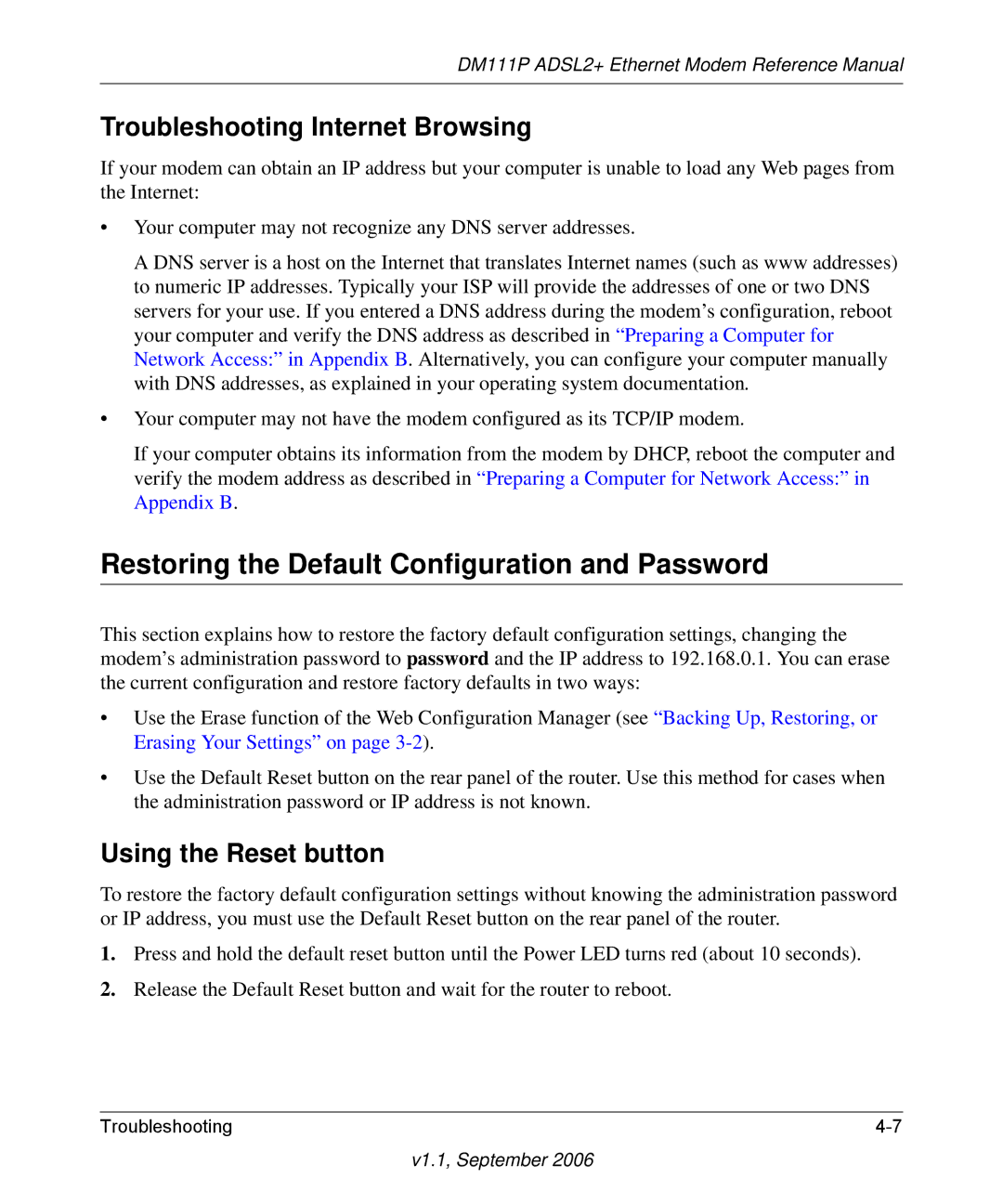DM111P ADSL2+ Ethernet Modem Reference Manual
Troubleshooting Internet Browsing
If your modem can obtain an IP address but your computer is unable to load any Web pages from the Internet:
•Your computer may not recognize any DNS server addresses.
A DNS server is a host on the Internet that translates Internet names (such as www addresses) to numeric IP addresses. Typically your ISP will provide the addresses of one or two DNS servers for your use. If you entered a DNS address during the modem’s configuration, reboot your computer and verify the DNS address as described in “Preparing a Computer for Network Access:” in Appendix B. Alternatively, you can configure your computer manually with DNS addresses, as explained in your operating system documentation.
•Your computer may not have the modem configured as its TCP/IP modem.
If your computer obtains its information from the modem by DHCP, reboot the computer and verify the modem address as described in “Preparing a Computer for Network Access:” in Appendix B.
Restoring the Default Configuration and Password
This section explains how to restore the factory default configuration settings, changing the modem’s administration password to password and the IP address to 192.168.0.1. You can erase the current configuration and restore factory defaults in two ways:
•Use the Erase function of the Web Configuration Manager (see “Backing Up, Restoring, or Erasing Your Settings” on page
•Use the Default Reset button on the rear panel of the router. Use this method for cases when the administration password or IP address is not known.
Using the Reset button
To restore the factory default configuration settings without knowing the administration password or IP address, you must use the Default Reset button on the rear panel of the router.
1.Press and hold the default reset button until the Power LED turns red (about 10 seconds).
2.Release the Default Reset button and wait for the router to reboot.
Troubleshooting |