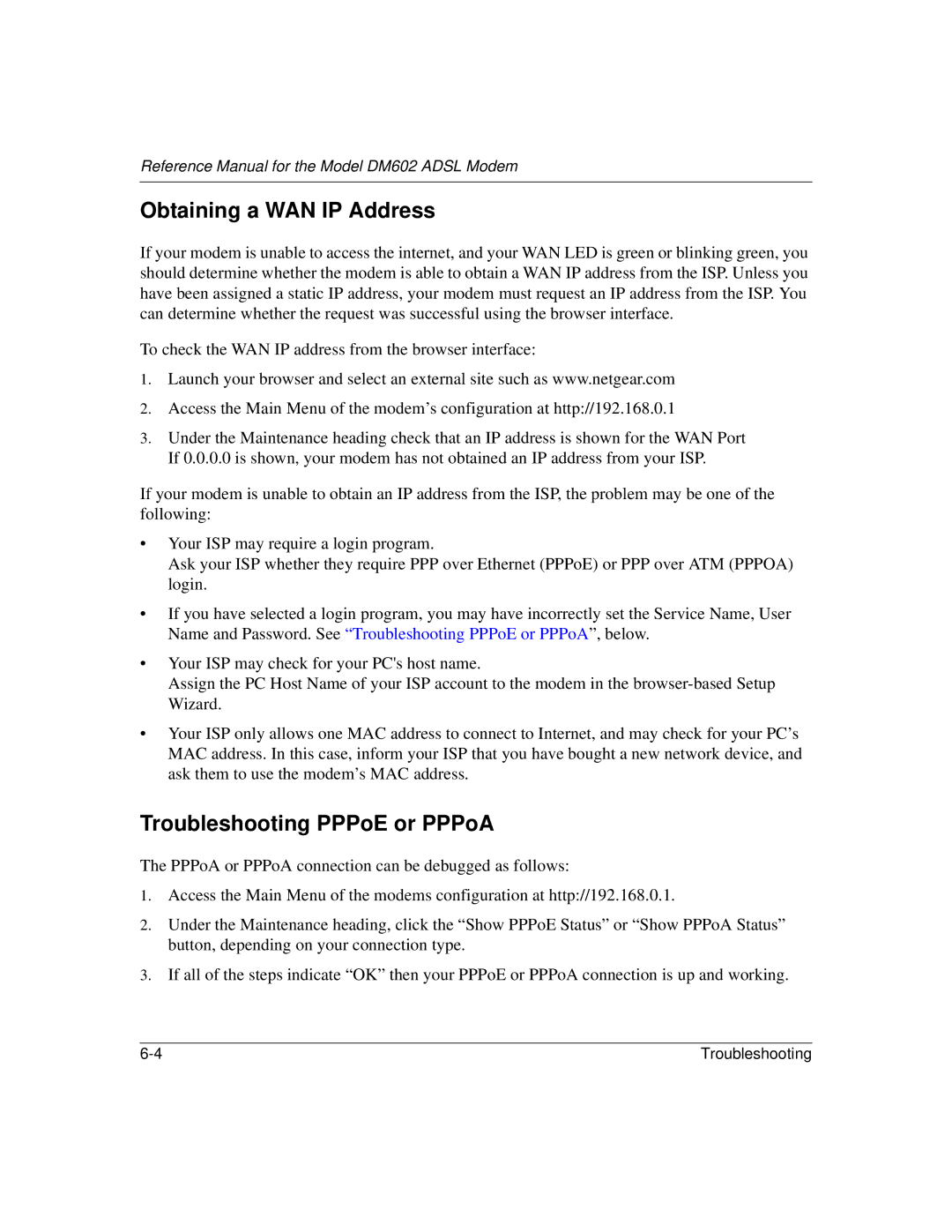Reference Manual for the Model DM602 ADSL Modem
Obtaining a WAN IP Address
If your modem is unable to access the internet, and your WAN LED is green or blinking green, you should determine whether the modem is able to obtain a WAN IP address from the ISP. Unless you have been assigned a static IP address, your modem must request an IP address from the ISP. You can determine whether the request was successful using the browser interface.
To check the WAN IP address from the browser interface:
1.Launch your browser and select an external site such as www.netgear.com
2.Access the Main Menu of the modem’s configuration at http://192.168.0.1
3.Under the Maintenance heading check that an IP address is shown for the WAN Port If 0.0.0.0 is shown, your modem has not obtained an IP address from your ISP.
If your modem is unable to obtain an IP address from the ISP, the problem may be one of the following:
•Your ISP may require a login program.
Ask your ISP whether they require PPP over Ethernet (PPPoE) or PPP over ATM (PPPOA) login.
•If you have selected a login program, you may have incorrectly set the Service Name, User Name and Password. See “Troubleshooting PPPoE or PPPoA”, below.
•Your ISP may check for your PC's host name.
Assign the PC Host Name of your ISP account to the modem in the
•Your ISP only allows one MAC address to connect to Internet, and may check for your PC’s MAC address. In this case, inform your ISP that you have bought a new network device, and ask them to use the modem’s MAC address.
Troubleshooting PPPoE or PPPoA
The PPPoA or PPPoA connection can be debugged as follows:
1.Access the Main Menu of the modems configuration at http://192.168.0.1.
2.Under the Maintenance heading, click the “Show PPPoE Status” or “Show PPPoA Status” button, depending on your connection type.
3.If all of the steps indicate “OK” then your PPPoE or PPPoA connection is up and working.
Troubleshooting |