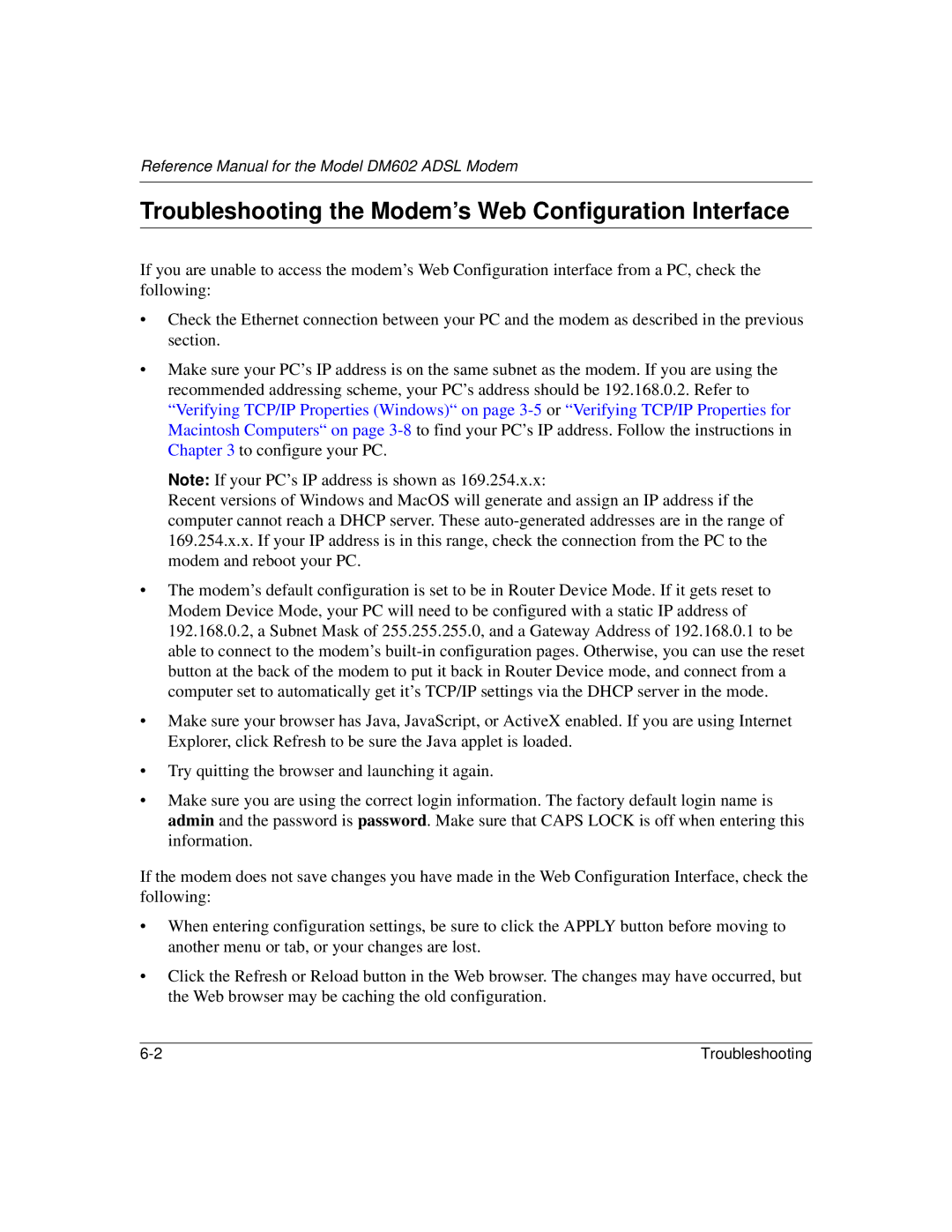Reference Manual for the Model DM602 ADSL Modem
Troubleshooting the Modem’s Web Configuration Interface
If you are unable to access the modem’s Web Configuration interface from a PC, check the following:
•Check the Ethernet connection between your PC and the modem as described in the previous section.
•Make sure your PC’s IP address is on the same subnet as the modem. If you are using the recommended addressing scheme, your PC’s address should be 192.168.0.2. Refer to “Verifying TCP/IP Properties (Windows)“ on page
Note: If your PC’s IP address is shown as 169.254.x.x:
Recent versions of Windows and MacOS will generate and assign an IP address if the computer cannot reach a DHCP server. These
•The modem’s default configuration is set to be in Router Device Mode. If it gets reset to Modem Device Mode, your PC will need to be configured with a static IP address of 192.168.0.2, a Subnet Mask of 255.255.255.0, and a Gateway Address of 192.168.0.1 to be able to connect to the modem’s
•Make sure your browser has Java, JavaScript, or ActiveX enabled. If you are using Internet Explorer, click Refresh to be sure the Java applet is loaded.
•Try quitting the browser and launching it again.
•Make sure you are using the correct login information. The factory default login name is admin and the password is password. Make sure that CAPS LOCK is off when entering this information.
If the modem does not save changes you have made in the Web Configuration Interface, check the following:
•When entering configuration settings, be sure to click the APPLY button before moving to another menu or tab, or your changes are lost.
•Click the Refresh or Reload button in the Web browser. The changes may have occurred, but the Web browser may be caching the old configuration.
Troubleshooting |