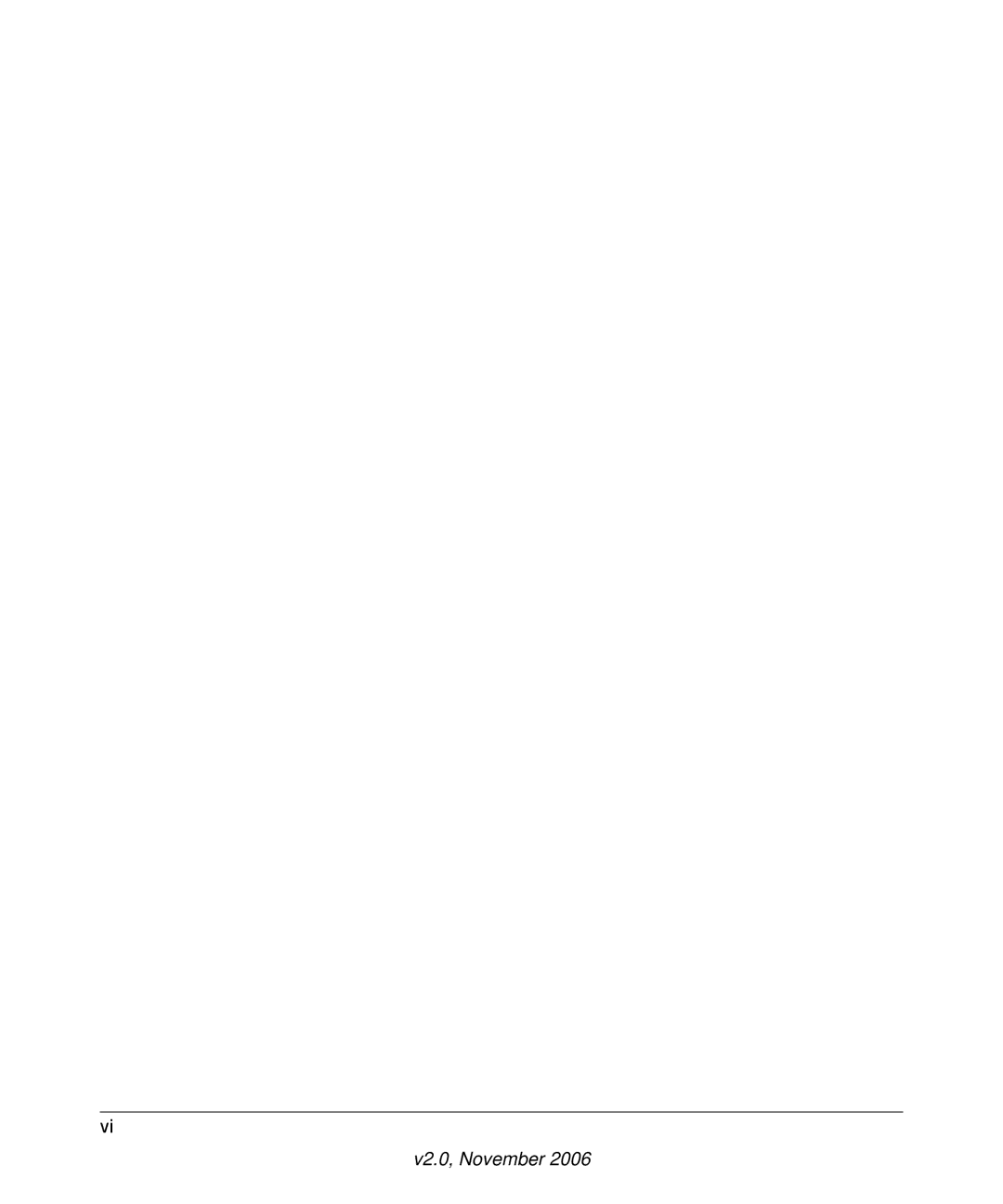Contents
NETGEAR, Inc
Trademarks
Regulatory Compliance Information
FCC Requirements for Operation in the United States
Product and Publication Details
V2.0, November
Contents
Defining Port Authentication Properties
101
Defining Rmon Alarms 150
About This Manual
Conventions, Formats and Scope
How to Use This Manual
How to Print this Manual
Xiii
Chapter Switch Management Overview
Comparing Switch Management Methods
Chapter Getting Started
Network with Dhcp server
V3.0, November
V3.0, November
Network without Dhcp server
V3.0, November
V3.0, November
Chapter Smartwizard Discovery Program
Main Screen
V2.0, November
Main Screen Device List Discover
Main Screen Device List Discover
Main Screen Switch Setting Configuration Setting
Main Screen Device Setting Configuration Setting Set
Main Screen Device Setting Configuration Setting Cancel
Main Screen Switch Setting Password Change
Main Screen Switch Setting Web Access
Main Screen Switch Setting Firmware Upgrade
Main Screen Switch Setting Exit
Chapter Firmware Upgrade Procedure
Reference Manual for the FS728TP Smart Switch
V0.0, November
Configuring the Device Using Your Browser
Getting Started
Opening the Netgear FS728TP Web Interface
Understanding the Web Interface
Navigation Pane
Device View
Device Management Buttons
Device Management Buttons
Resetting the System
Defining Device Information
Viewing the Device Zoom View
Click System Switch Status. The Switch Status Page opens
Viewing the Device Information
Configuring System Time
V2.0, November
V2.0, November
Configuring Device Security
Defining Port Authentication Properties
V2.0, November
Defining Port Authentication
V2.0, November
Click an ID. The Modify Port Authentication Page opens
Viewing EAP Statistics
V2.0, November
Enabling Storm Control
V2.0, November
V2.0, November
Defining MAC Based Access Control Lists
ACL Overview
V2.0, November
V2.0, November
Click . The Add MAC Based ACL Page opens
Defining Access Control Lists Binding
V2.0, November
Port Based Security
To define port security
V2.0, November
V2.0, November
Configuring Passwords
Password Setting Page contains the following fields
Password is defined and the device is updated
Defining Radius Settings
V2.0, November
Defining TACACS+ Authentication
V2.0, November
V2.0, November
Viewing System Logs
Severity Levels
Logs Configuration
Define the Enable Logging and Severity fields
Viewing the Memory Logs
Click System Logs Memory Logs. The Memory Logs Page opens
Viewing the Flash Logs
Click System Logs Flash Logs. The Flash Logs Page opens
Viewing Server Logs
Click System Logs Server Logs. The Server Logs Page opens
Click . The Add Server Logs Page opens
Configuring Power over Ethernet
To enable PoE on the device
V2.0, November
V2.0, November
Define the fields Click
V2.0, November
V2.0, November
Configuring Interfaces
Defining Port Parameters
V2.0, November
V2.0, November
V2.0, November
Defining LAG Members
Aggregating Ports
V2.0, November
Click a LAG. The Modify LAG Settings Page opens
V2.0, November
Select the ports to be assigned to the LAG
Viewing LAG Membership
Unchecked Maintains the LAGs
Configuring Lacp
Configuring VLANs
Defining Vlan Properties
Click . The Add Properties Page opens
V2.0, November
Defining Vlan Membership
Vlan Membership is defined and the device is updated
Defining Vlan Pvid Settings
Defining IP Interfaces
Click System IP Interface. The IP Interface Page opens
IP configuration fields are saved and the device is updated
Defining the Forwarding Address Tables
Configuring Static Addresses
Click . The Add Static Addresses Page opens
Defining Dynamic Addresses
V2.0, November
Configuring the Spanning Tree Protocol
V2.0, November
V2.0, November
V2.0, November
STP is enabled on the interface and the device is updated
Configuring Quality of Service
Defining General QoS Settings
Click Switch QoS General CoS. The CoS Page opens
V2.0, November
Click Switch QoS General Queue. The Queue Page opens
Defining QoS Queues
Configuring Bandwidth Settings
V2.0, November
V2.0, November
Mapping CoS to Queues
Mapping Dscp Values to Queues
Configuring Snmp Security
Defining the Engine ID
Click Switch Advanced Snmp Users. The Snmp Users Page opens
Defining Snmp Users
V2.0, November
Configuring the Device Using Your Browser 100
Click Switch Advanced Snmp Groups. The Groups Page opens
Defining Snmp Groups
Configuring the Device Using Your Browser 102
103 Configuring the Device Using Your Browser
To modify Snmp Group settings
Configuring Snmp Views
Switch Advanced Snmp Views. The Views Page opens
Configuring the Device Using Your Browser 106
Defining Snmp Communities
Configuring the Device Using Your Browser 108
Click . The Add Communities Page opens
Click Snmp community is modified and the device is updated
Configuring Trap Station Management
SNMPv1, 2c Notification Recipient
Click . The Add Trap Station Management Page opens
Click Switch Advanced Snmp Trap Station Management
115 Configuring the Device Using Your Browser
Defining Global Trap Settings
Defining Trap Filter Settings
Snmp Trap filter is defined and the device is updated
Configuring Multicast Forwarding
Configuring Igmp Snooping
121 Configuring the Device Using Your Browser
Configuring the Device Using Your Browser 122
Defining Multicast Groups
Click . The Add Multicast Group Page opens
125 Configuring the Device Using Your Browser
Configuring Multicast Forward All
127 Configuring the Device Using Your Browser
Managing System Files
Configuring File Uploads
Configuring File Downloads
131 Configuring the Device Using Your Browser
Monitoring the Device
Configuring Port Mirroring
Click . The Add Port Mirroring Page opens
Click Switch Monitor Port Mirroring
Performing Copper Cable Tests
137 Configuring the Device Using Your Browser
Managing Rmon Statistics
Viewing Rmon Statistics
139 Configuring the Device Using Your Browser
Resetting Rmon Statistics Counters
Configuring Rmon History
Defining Rmon History Control
141 Configuring the Device Using Your Browser
Click an interface. The Modify History Control Page opens
143 Configuring the Device Using Your Browser
Viewing the Rmon History Table
145 Configuring the Device Using Your Browser
Defining Rmon Events
Defining Rmon Events Control
Click . The Add Events Control Page opens
Viewing the Rmon Events Logs
Defining Rmon Alarms
151 Configuring the Device Using Your Browser
Click . The Add Rmon Alarms Page opens
153 Configuring the Device Using Your Browser
Resetting to Factory Default Values
Click Firmware Factory Reset. The Factory Reset Page opens
155 Configuring the Device Using Your Browser
Appendix a Default Settings
Index
Dhcp Dscp
Radius
Index-4
Index-5
Index-6
Index-7