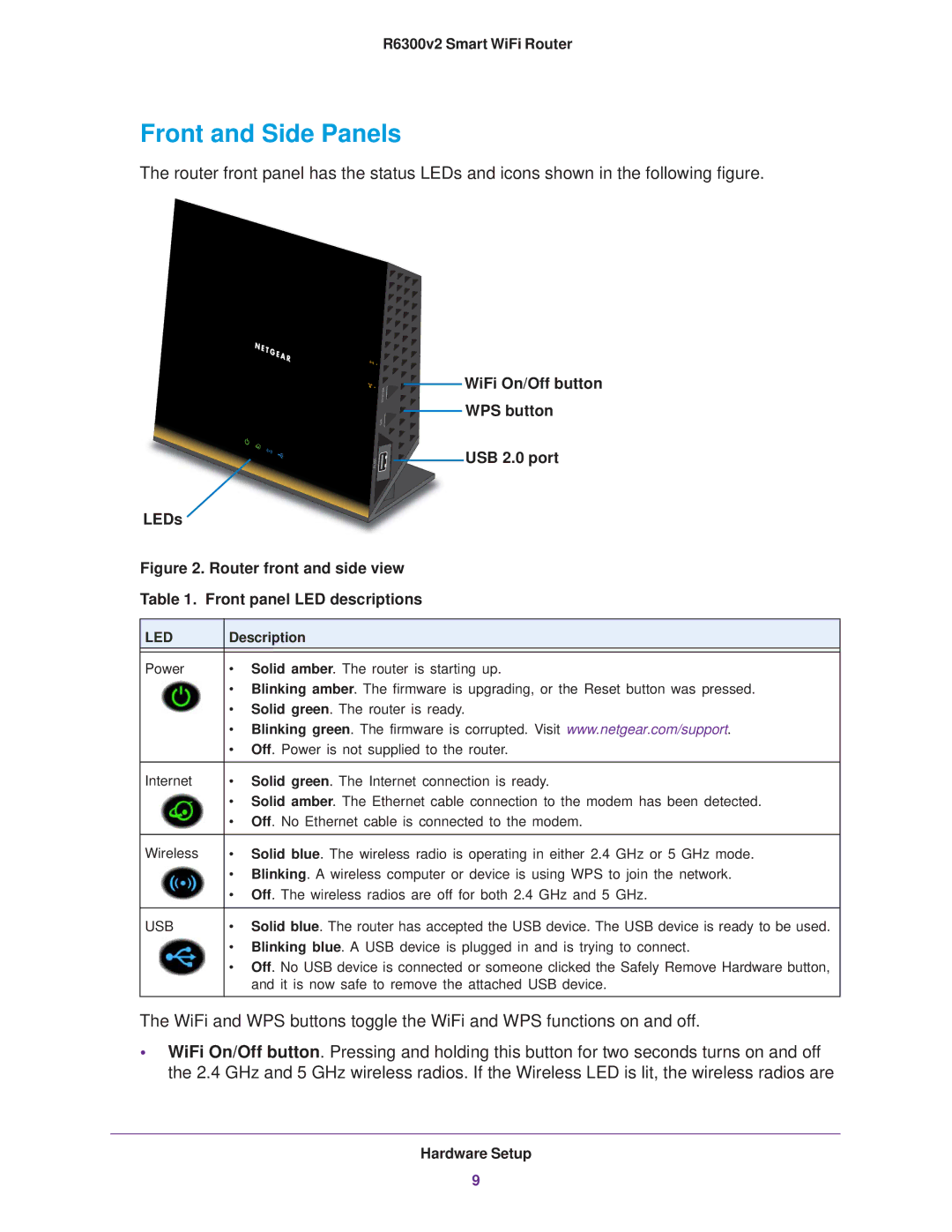R6300v2 Smart WiFi Router
Front and Side Panels
The router front panel has the status LEDs and icons shown in the following figure.

 WiFi On/Off button
WiFi On/Off button

 WPS button
WPS button


 USB 2.0 port
USB 2.0 port
LEDs
Figure 2. Router front and side view
Table 1. Front panel LED descriptions
LED | Description |
|
|
Power | • Solid amber. The router is starting up. |
| • Blinking amber. The firmware is upgrading, or the Reset button was pressed. |
| • Solid green. The router is ready. |
| • Blinking green. The firmware is corrupted. Visit www.netgear.com/support. |
| • Off. Power is not supplied to the router. |
|
|
Internet | • Solid green. The Internet connection is ready. |
| • Solid amber. The Ethernet cable connection to the modem has been detected. |
| • Off. No Ethernet cable is connected to the modem. |
|
|
Wireless | • Solid blue. The wireless radio is operating in either 2.4 GHz or 5 GHz mode. |
| • Blinking. A wireless computer or device is using WPS to join the network. |
| • Off. The wireless radios are off for both 2.4 GHz and 5 GHz. |
|
|
USB | • Solid blue. The router has accepted the USB device. The USB device is ready to be used. |
| • Blinking blue. A USB device is plugged in and is trying to connect. |
| • Off. No USB device is connected or someone clicked the Safely Remove Hardware button, |
| and it is now safe to remove the attached USB device. |
|
|
The WiFi and WPS buttons toggle the WiFi and WPS functions on and off.
•WiFi On/Off button. Pressing and holding this button for two seconds turns on and off the 2.4 GHz and 5 GHz wireless radios. If the Wireless LED is lit, the wireless radios are
Hardware Setup
9