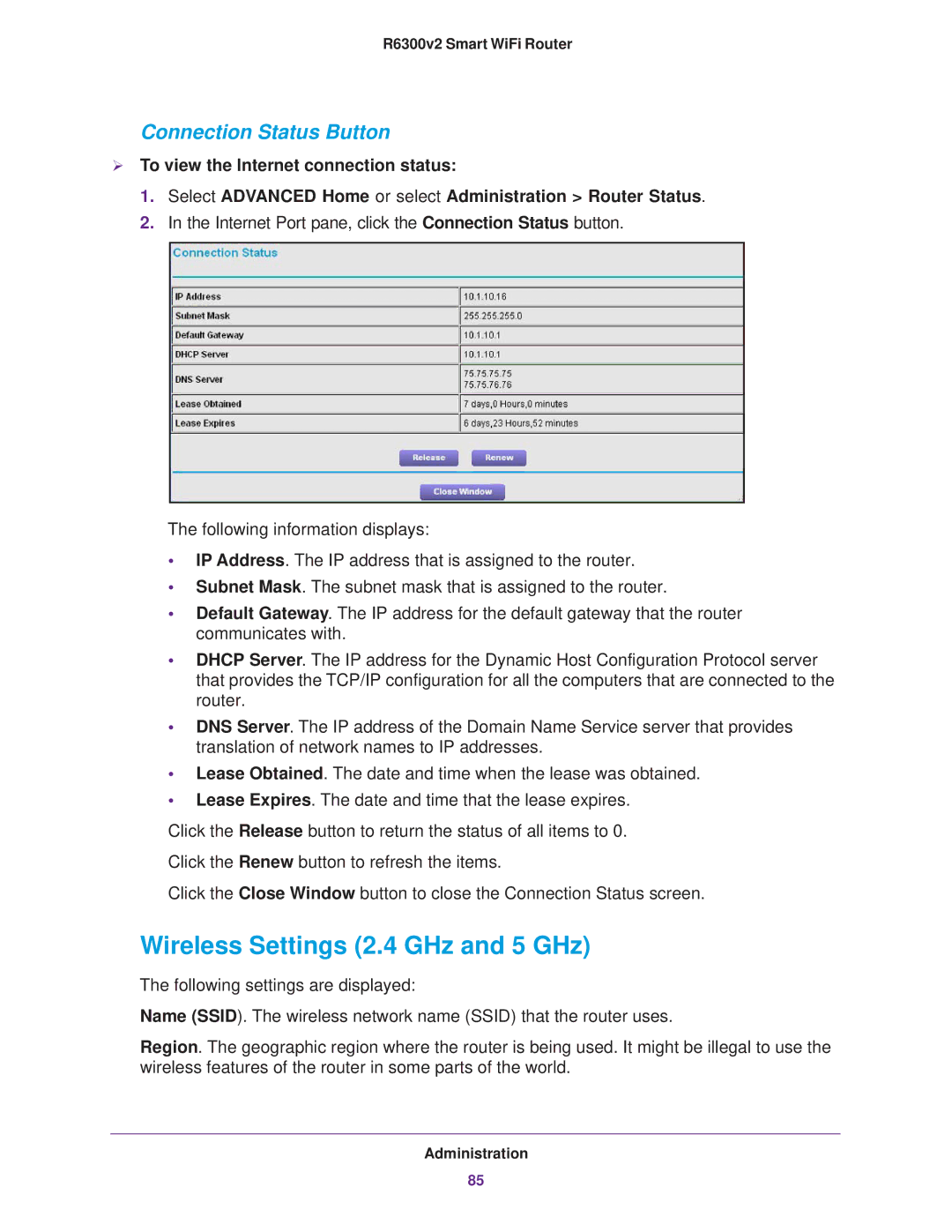R6300v2 Smart WiFi Router
Connection Status Button
To view the Internet connection status:
1.Select ADVANCED Home or select Administration > Router Status.
2.In the Internet Port pane, click the Connection Status button.
The following information displays:
•IP Address. The IP address that is assigned to the router.
•Subnet Mask. The subnet mask that is assigned to the router.
•Default Gateway. The IP address for the default gateway that the router communicates with.
•DHCP Server. The IP address for the Dynamic Host Configuration Protocol server that provides the TCP/IP configuration for all the computers that are connected to the router.
•DNS Server. The IP address of the Domain Name Service server that provides translation of network names to IP addresses.
•Lease Obtained. The date and time when the lease was obtained.
•Lease Expires. The date and time that the lease expires.
Click the Release button to return the status of all items to 0.
Click the Renew button to refresh the items.
Click the Close Window button to close the Connection Status screen.
Wireless Settings (2.4 GHz and 5 GHz)
The following settings are displayed:
Name (SSID). The wireless network name (SSID) that the router uses.
Region. The geographic region where the router is being used. It might be illegal to use the wireless features of the router in some parts of the world.
Administration
85