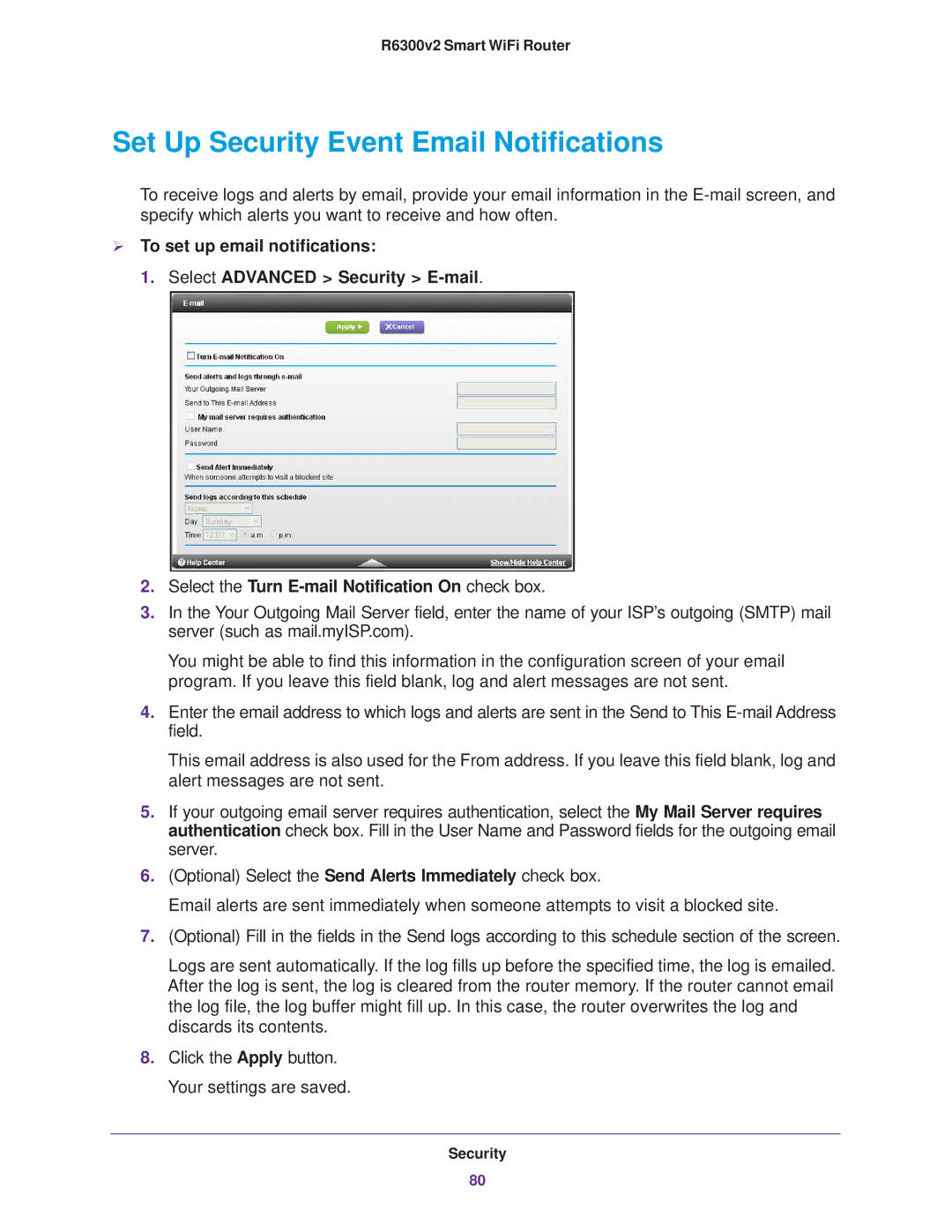R6300v2 Smart WiFi Router
Set Up Security Event Email Notifications
To receive logs and alerts by email, provide your email information in the
To set up email notifications:
1. Select ADVANCED > Security >
2.Select the Turn
3.In the Your Outgoing Mail Server field, enter the name of your ISP’s outgoing (SMTP) mail server (such as mail.myISP.com).
You might be able to find this information in the configuration screen of your email program. If you leave this field blank, log and alert messages are not sent.
4.Enter the email address to which logs and alerts are sent in the Send to This
This email address is also used for the From address. If you leave this field blank, log and alert messages are not sent.
5.If your outgoing email server requires authentication, select the My Mail Server requires authentication check box. Fill in the User Name and Password fields for the outgoing email server.
6.(Optional) Select the Send Alerts Immediately check box.
Email alerts are sent immediately when someone attempts to visit a blocked site.
7.(Optional) Fill in the fields in the Send logs according to this schedule section of the screen.
Logs are sent automatically. If the log fills up before the specified time, the log is emailed. After the log is sent, the log is cleared from the router memory. If the router cannot email the log file, the log buffer might fill up. In this case, the router overwrites the log and discards its contents.
8.Click the Apply button. Your settings are saved.
Security
80