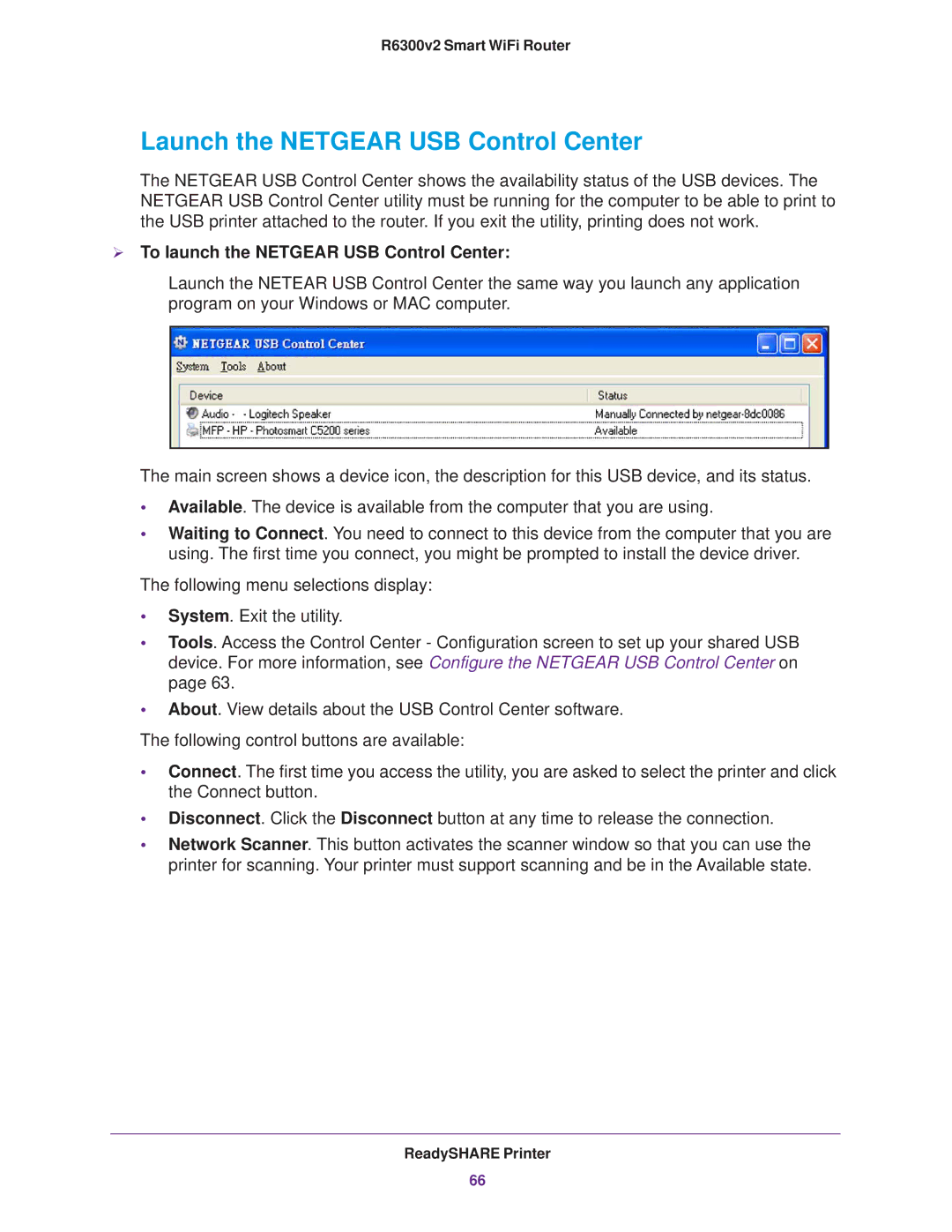R6300v2 Smart WiFi Router
Launch the NETGEAR USB Control Center
The NETGEAR USB Control Center shows the availability status of the USB devices. The NETGEAR USB Control Center utility must be running for the computer to be able to print to the USB printer attached to the router. If you exit the utility, printing does not work.
To launch the NETGEAR USB Control Center:
Launch the NETEAR USB Control Center the same way you launch any application program on your Windows or MAC computer.
The main screen shows a device icon, the description for this USB device, and its status.
•Available. The device is available from the computer that you are using.
•Waiting to Connect. You need to connect to this device from the computer that you are using. The first time you connect, you might be prompted to install the device driver.
The following menu selections display:
•System. Exit the utility.
•Tools. Access the Control Center - Configuration screen to set up your shared USB device. For more information, see Configure the NETGEAR USB Control Center on page 63.
•About. View details about the USB Control Center software.
The following control buttons are available:
•Connect. The first time you access the utility, you are asked to select the printer and click the Connect button.
•Disconnect. Click the Disconnect button at any time to release the connection.
•Network Scanner. This button activates the scanner window so that you can use the printer for scanning. Your printer must support scanning and be in the Available state.
ReadySHARE Printer
66