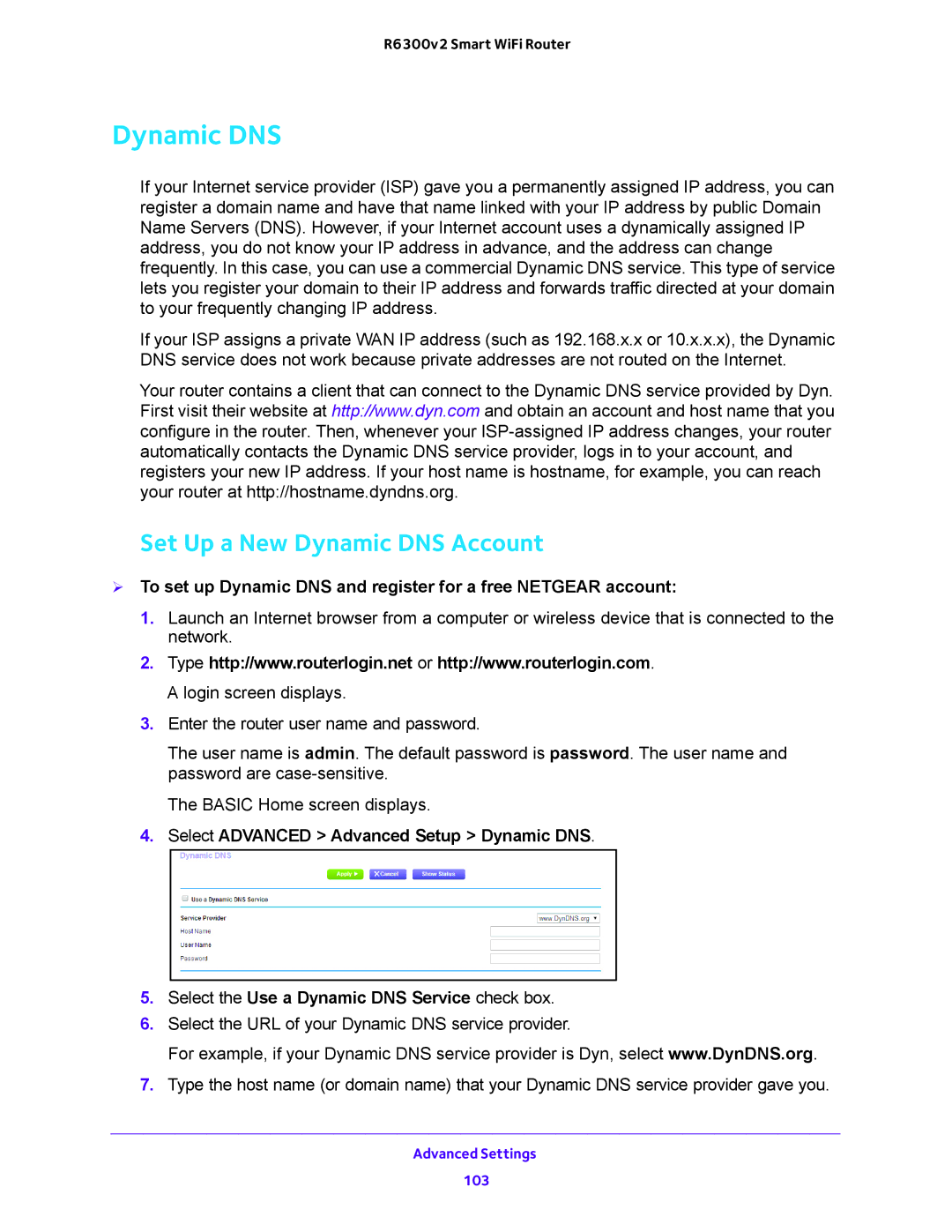R6300v2 Smart WiFi Router
Dynamic DNS
If your Internet service provider (ISP) gave you a permanently assigned IP address, you can register a domain name and have that name linked with your IP address by public Domain Name Servers (DNS). However, if your Internet account uses a dynamically assigned IP address, you do not know your IP address in advance, and the address can change frequently. In this case, you can use a commercial Dynamic DNS service. This type of service lets you register your domain to their IP address and forwards traffic directed at your domain to your frequently changing IP address.
If your ISP assigns a private WAN IP address (such as 192.168.x.x or 10.x.x.x), the Dynamic DNS service does not work because private addresses are not routed on the Internet.
Your router contains a client that can connect to the Dynamic DNS service provided by Dyn. First visit their website at http://www.dyn.com and obtain an account and host name that you configure in the router. Then, whenever your
Set Up a New Dynamic DNS Account
To set up Dynamic DNS and register for a free NETGEAR account:
1.Launch an Internet browser from a computer or wireless device that is connected to the network.
2.Type http://www.routerlogin.net or http://www.routerlogin.com. A login screen displays.
3.Enter the router user name and password.
The user name is admin. The default password is password. The user name and password are
The BASIC Home screen displays.
4.Select ADVANCED > Advanced Setup > Dynamic DNS.
5.Select the Use a Dynamic DNS Service check box.
6.Select the URL of your Dynamic DNS service provider.
For example, if your Dynamic DNS service provider is Dyn, select www.DynDNS.org.
7.Type the host name (or domain name) that your Dynamic DNS service provider gave you.
Advanced Settings
103