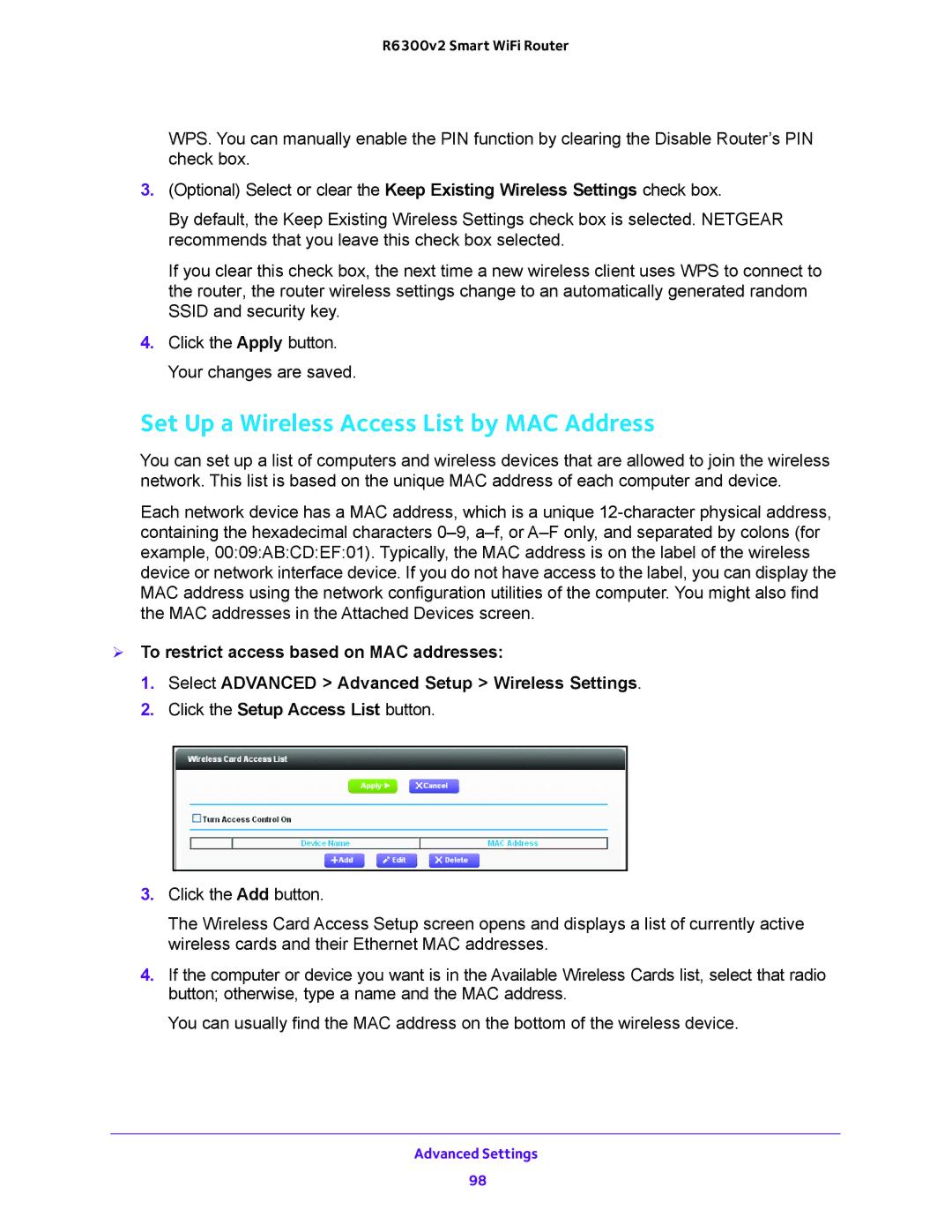R6300v2 Smart WiFi Router
WPS. You can manually enable the PIN function by clearing the Disable Router’s PIN check box.
3.(Optional) Select or clear the Keep Existing Wireless Settings check box.
By default, the Keep Existing Wireless Settings check box is selected. NETGEAR recommends that you leave this check box selected.
If you clear this check box, the next time a new wireless client uses WPS to connect to the router, the router wireless settings change to an automatically generated random SSID and security key.
4.Click the Apply button. Your changes are saved.
Set Up a Wireless Access List by MAC Address
You can set up a list of computers and wireless devices that are allowed to join the wireless network. This list is based on the unique MAC address of each computer and device.
Each network device has a MAC address, which is a unique
To restrict access based on MAC addresses:
1.Select ADVANCED > Advanced Setup > Wireless Settings.
2.Click the Setup Access List button.
3.Click the Add button.
The Wireless Card Access Setup screen opens and displays a list of currently active wireless cards and their Ethernet MAC addresses.
4.If the computer or device you want is in the Available Wireless Cards list, select that radio button; otherwise, type a name and the MAC address.
You can usually find the MAC address on the bottom of the wireless device.
Advanced Settings
98